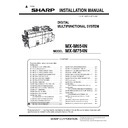Sharp MX-M654N / MX-M754N (serv.man4) Service Manual ▷ View online
MX-M754N MX-EB12 N (MIRRORING KIT) 25 – 3
C. Reattach the control PWB and the right rear
cabinet.
* If the fax box unit is installed, carry out steps 1), 2), and 3)
additionally.
1) Connect the interface cable to the control PWB unit.
2) Push the interface cable into the recessed portion of the sheet
2) Push the interface cable into the recessed portion of the sheet
metal on the control PWB unit.
3) Attach the snap band to the sheet metal of the control PWB
unit.
4) Push the control PWB unit into the main unit.
5) Secure the unit with the two screws.
5) Secure the unit with the two screws.
6) Fit the interface cable into the right rear cabinet cover.
7) Attach the cover to the main unit.
7) Attach the cover to the main unit.
* Reconnect the cables that have been removed in step A to the
original positions of the control PWB unit.
D. Turn ON the power of the main unit
1)
Turn on the main power switch and the operation panel power
switch.
Date copying from the standard HDD to the mirroring unit HDD
is started. It is called "Rebuilding.”
switch.
Date copying from the standard HDD to the mirroring unit HDD
is started. It is called "Rebuilding.”
2)
Check to confirm that the machine is booted.
It takes about one hour to complete rebuilding. Do not turn off
the power during rebuilding. When, however, the power is
turned off during rebuilding, turn on the power again, and
rebuilding will be continued. During rebuilding, a message is
displayed to indicate the operation. A job can be performed
during rebuilding, though the job speed may be reduced.
It takes about one hour to complete rebuilding. Do not turn off
the power during rebuilding. When, however, the power is
turned off during rebuilding, turn on the power again, and
rebuilding will be continued. During rebuilding, a message is
displayed to indicate the operation. A job can be performed
during rebuilding, though the job speed may be reduced.
4. Operation check
1)
Check to confirm that the mirroring kit active icon is displayed.
2)
Use SIM62-20 to check to confirm that the HDD status is
REBUILDING/OK.
REBUILDING/OK.
3)
Perform copying and check to confirm that machine is normally
operating.
operating.
5. Deleting the HDD mirroring
information
Be deleting the HDD mirroring information is necessary when dis-
continue use the mirroring kit.
continue use the mirroring kit.
A. Necessary tools
RIB Buster software
The software is composed of the following two files. (They can be
downloaded from Tech DS Web site or Sharppcservice.com.)
- RIB Buster{YYYYMMDD}.exe
- Setup.ini
The software is composed of the following two files. (They can be
downloaded from Tech DS Web site or Sharppcservice.com.)
- RIB Buster{YYYYMMDD}.exe
- Setup.ini
1)
- USB cable
- SATA connection cable
- SATA connector
- AC adapter
(Support OS: Windows XP, Windows VISTA, Windows 7 (32/64bit)
Windows PC
- SATA connection cable
- SATA connector
- AC adapter
(Support OS: Windows XP, Windows VISTA, Windows 7 (32/64bit)
Windows PC
ĭ
Ĭ
ĭ
ĭ
Ĭ
Mirroring kit installed
Mirroring kit/HDD trouble
Mirroring kit/Rebuilding
MX-M754N MX-EB12 N (MIRRORING KIT) 25 – 4
B. Procedures
1) Connect the target HDD to delete mirroring information with
the USB cable, SATA connection cable, SATA connector and
the AC adaptor as follows.
the AC adaptor as follows.
NOTE: When disconnect the cable from the HDD, be sure to dis-
connect the USB cable from the PC in advance.
If this precaution is ignored, the HDD may be damaged.
If this precaution is ignored, the HDD may be damaged.
2) Copy the RIB Buster software files (RIB Buster {YYYYM-
MDD}.exe and Setup.ini) to a same directory of the PC.
- RIB Buster{YYYYMMDD}.exe
- Setup.ini
- RIB Buster{YYYYMMDD}.exe
- Setup.ini
3) Connect the target HDD to PC with USB cable.
4) Double-click RIB Buster {YYYYMMDD}.exe to boot the RIB
Buster software.
If the user account control is ON in VISTA or Windows7 set-
ting, the user account control menu is displayed. Click [Allow]
on this menu.
If the user account control is ON in VISTA or Windows7 set-
ting, the user account control menu is displayed. Click [Allow]
on this menu.
5)
Select the target HDD to delete the mirroring information.
6)
Click [Clear RIB in HDD] button.
7)
Click [OK] button. (The mirroring information is deleted.)
8)
After completion of deleting the mirroring information, “OK” is
displayed.
displayed.
MX-M754N MX-EB12 N (MIRRORING KIT) 25 – 5
C. Kinds of errors, causes and remedies
Phenomenon 1
An error indicating an abnormality in the Setup.ini file when booting
the RIB Buster software.
An error indicating an abnormality in the Setup.ini file when booting
the RIB Buster software.
Phenomenon 2
The mirroring information has not been deleted normally.
The mirroring information has not been deleted normally.
Phenomenon 3
Though the target HDD is connected, it is not displayed.
Though the target HDD is connected, it is not displayed.
Cause
Setup.ini file does not exists, or there is any
abnormality in the file.
abnormality in the file.
Countermeasures
Check to confirm that there is Setup.ini file in the
proper directory and that there is no abnormality in
the descriptions.
proper directory and that there is no abnormality in
the descriptions.
Cause
Temporary communication trouble, cable or other
device trouble, HDD trouble
device trouble, HDD trouble
Countermeasures
1. Click [Clear RIB in HDD] button again.
2. If the trouble is not solved by procedure 1. ,
disconnect and connect the cable, change the
devices, and reboot the RIB Buster. Then execute
procedure 1.
2. If the trouble is not solved by procedure 1. ,
disconnect and connect the cable, change the
devices, and reboot the RIB Buster. Then execute
procedure 1.
Cause
The target HDD is not registered in the Setup.ini file.
Cable or other device trouble, HDD trouble
Cable or other device trouble, HDD trouble
Countermeasures
1. Reboot RIB Buster. Click the framed section.
2. If the trouble is not solved by procedure 1. ,
replace the Setup. ini file and the RIB Buster
{YYYYMMDD} with the latest version, and execute
procedure 1. .
3. If the trouble is not solved by procedure 2. ,
disconnect and connect the connector, change the
devices, and reboot the RIB Buster. Then execute
procedure 1. .
2. If the trouble is not solved by procedure 1. ,
replace the Setup. ini file and the RIB Buster
{YYYYMMDD} with the latest version, and execute
procedure 1. .
3. If the trouble is not solved by procedure 2. ,
disconnect and connect the connector, change the
devices, and reboot the RIB Buster. Then execute
procedure 1. .
MX-M754N MX-FR47U/FR47 (DATA SECURITY KIT) 26 – 1
MX-M754N
Service Manual
[26] MX-FR47U/FR47 (DATA SECURITY KIT)
1. Unpacking
A. Packed items check
2. Installation
NOTE: Before installing the data security kit, be sure to perform
backup of data stored in the memory (including HDD) of the
main unit.
When the data security kit is installed, all the job data
stored in the memory (including HDD) of the main unit will
be lost.
main unit.
When the data security kit is installed, all the job data
stored in the memory (including HDD) of the main unit will
be lost.
NOTE: If the LINE indicator or the DATA indicator for the printer
and image transmission on the operation panel is lit or
blinking, data that has not been processed remains in the
memory of the main unit (including HDD). Output or trans-
mit all the data to clear the data remaining in the main unit
and then start installation.
blinking, data that has not been processed remains in the
memory of the main unit (including HDD). Output or trans-
mit all the data to clear the data remaining in the main unit
and then start installation.
NOTE: Before installation, be sure to turn both the operation and
main power switch off and disconnect the power plug from
the power outlet. Make double sure that the data lamp on
the operation panel does not light up or blink when per-
forming installation.
the power outlet. Make double sure that the data lamp on
the operation panel does not light up or blink when per-
forming installation.
A. Program ROM attachment
1) Remove the screw from the right rear cabinet and remove the
right rear cabinet.
2) Remove the two screws from the control PWB unit.
3)
Pull out the control PWB unit.
- If the fax box unit is installed, carry out steps 4), 5), and
6) additionally.
4)
Remove the screw and remove the snap band.
5)
Remove the interface cable from the frame.
6)
Remove the connector and
7)
Pull out and remove the control PWB unit.
8)
Attach the program ROM (Packed items) to the OPT ROM slot
of the MFP control PWB.
of the MFP control PWB.
No.
Name
Quantity
1
Program RPM
1
2
Product key sheet
1
3
User manual (CD-ROM)
1
4
Firmware program (USB memory)
1
5
authentication label (MX-FR47 only)
1
1
2
3
4
5
Ĭ
ĭ
Ĭ
ĭ
Ĭ
OPT ROM
1
: ‘14/Dec
1
1
1
5
: ‘16/Apr
5
Click on the first or last page to see other MX-M654N / MX-M754N (serv.man4) service manuals if exist.