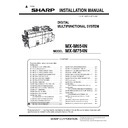Sharp MX-M654N / MX-M754N (serv.man4) Service Manual ▷ View online
MX-M754N AR-SU1 (STAMP UNIT) 23 – 2
6) Disengage the pawl, and open the stamp case unit.
Install the stamp cartridge (Packed items).
7) Install the OC mat to the SPF glass, and close the DSPF unit.
B. Turn on the power of the main unit
1) Connect the power plug of the machine to the power outlet,
and turn ON the main power switch and the operation panel
power switch.
power switch.
2
1
3
MX-M754N MX-FWX1 (INTERNET FAX EXPANSION KIT) 24 – 1
MX-M754N
Service Manual
[24] MX-FWX1 (INTERNET FAX EXPANSION KIT)
1. Unpacking
A. Packed items check
2. Installation
NOTE: In order to specify the address of the Internet Fax with the
PC-FAX driver, the PC-FAX driver must be updated by the
Internet Fax expansion kit.
Internet Fax expansion kit.
A. Enable setting of functions
1) Enter the product key to enable the functions.
a)
Enter the system setting mode.
b)
The machine enters the product key input mode.
c)
Enter the product key.
d)
Press the registration key.
2) After completion of the product key input, turn OFF the power
switch on the operation panel of the machine, and turn OFF
the main power switch.
the main power switch.
3) Turn ON the main power switch and the power switch on the
operation panel.
B. Confirmation of function enable
Execute SIM22-10 (Machine configuration display) to check to con-
firm that the set functions are enable.
firm that the set functions are enable.
No.
Name
Quantity
1
CD-ROM
1
2
Product key sheet
1
1
2
MX-M754N MX-EB12 N (MIRRORING KIT) 25 – 1
MX-M754N
Service Manual
[25] MX-EB12 N (MIRRORING KIT)
1. Unpacking
A. Packed items check
B. Necessary parts
Note for installing the mirroring kit
Before installing the mirroring kit, fully understand the descriptions
below and careful follow the instructions.
Prohibited items
When installing a mirroring kit newly, do not install a mirroring kit
which has been used.
When a mirroring kit which has been used is installed in new instal-
lation of the mirroring kit, the mirroring kit HDD will overwrite the
machine HDD which has been original installed, deleting the user
data and causing a freeze of the machine.
“A mirroring kit which has been used” includes one which was only
installed and conducted.
When removing the HDD after installing the mirroring kit, be sure to
remove the both HDD’s. If only one HDD is removed and rein-
stalled, the data on the both HDD's data may be out of synchroni-
zation.
When removing the HDD, first disconnect the HDD SATA connec-
tor of the MFP PWB. This procedure brings the machine into the
state where the both HDD's are disconnected from the machine
simultaneously.
Countermeasures
If a mirroring kit which has been used must be installed at any cost,
delete the mirroring information of the HDD before installing. (For
details, refer to “5. Deleting the HDD mirroring information”
described later.)
Before installing the mirroring kit, fully understand the descriptions
below and careful follow the instructions.
Prohibited items
When installing a mirroring kit newly, do not install a mirroring kit
which has been used.
When a mirroring kit which has been used is installed in new instal-
lation of the mirroring kit, the mirroring kit HDD will overwrite the
machine HDD which has been original installed, deleting the user
data and causing a freeze of the machine.
“A mirroring kit which has been used” includes one which was only
installed and conducted.
When removing the HDD after installing the mirroring kit, be sure to
remove the both HDD’s. If only one HDD is removed and rein-
stalled, the data on the both HDD's data may be out of synchroni-
zation.
When removing the HDD, first disconnect the HDD SATA connec-
tor of the MFP PWB. This procedure brings the machine into the
state where the both HDD's are disconnected from the machine
simultaneously.
Countermeasures
If a mirroring kit which has been used must be installed at any cost,
delete the mirroring information of the HDD before installing. (For
details, refer to “5. Deleting the HDD mirroring information”
described later.)
2. Data backup
When the mirroring kit is installed to a machine which has not been
used, this procedure is not required. Backup of data with a machine
which has been used is made in order to provide against a failure in
automatic copy of data to the HDD of the kit.
used, this procedure is not required. Backup of data with a machine
which has been used is made in order to provide against a failure in
automatic copy of data to the HDD of the kit.
1)
Use SIM56-2 or Web Page to backup the HDD data.
(Device cloning data / Storage backup data)
(Device cloning data / Storage backup data)
2)
Use SIM56-3 or Web Page to backup the HDD data.
(Document filing data)
(Document filing data)
3)
Use SIM56-4 or Web Page to backup the HDD data.
(Jog log data (Reinstallation disable))
(Jog log data (Reinstallation disable))
3. Installation
NOTE: Before installation, be sure to turn both the operation and
main power switches off and disconnect the power plug
from the power outlet. Make double sure that the data lamp
on the operation panel does not light up or blink when per-
forming installation.
from the power outlet. Make double sure that the data lamp
on the operation panel does not light up or blink when per-
forming installation.
A. Pull out the control PWB.
* If cables are connected to the control PWB unit, remove all
cables.
1)
Remove the screw from the right rear cabinet and remove the
right rear cabinet.
right rear cabinet.
2)
Remove the two screws from the control PWB unit.
3)
Pull out the control PWB unit.
* If the fax box unit is installed, carry out steps 5), 6), and
7) additionally.
4)
Remove the screw and remove the snap band.
5)
Remove the interface cable from the frame.
6)
Remove the connector.
No.
Name
Quantity
1
Mirroring unit
1
2
Screw
3
No.
Parts code
Parts name
Quantity
1
PSHEZ6753FCZZ
Shield sheet
1
2
DHAI-0542QSPZ
GND harness
1
1
2
1
2
Ĭ
ĭ
Ĭ
ĭ
Ĭ
MX-M754N MX-EB12 N (MIRRORING KIT) 25 – 2
7) Pull out and remove the control PWB unit.
B. Mirroring unit attachment
1) Disconnect the connector of the standard HDD from the HDD.
2) Remove the screw, mini-saddle and the protection sheet
attached to the mirroring unit (Packed items).
3) Attach the shield sheet and fix it with screw removed by step 2.
4)
Attach the mirroring unit to the standard HDD, and connect the
connector.
Fix the mirroring unit with the screws (Packed items) and GND
harness.
connector.
Fix the mirroring unit with the screws (Packed items) and GND
harness.
5)
Connect the connector to the mirroring unit. Fix GND harness
with screw.
with screw.
6)
Pass the communication harness through the saddle and con-
nect to the MFP control PWB.
nect to the MFP control PWB.
Ĭ
Ĭ
Į
Į
ĭ
Click on the first or last page to see other MX-M654N / MX-M754N (serv.man4) service manuals if exist.