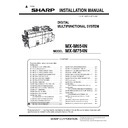Sharp MX-M654N / MX-M754N (serv.man4) Service Manual ▷ View online
MX-M754N MX-FR47U/FR47 (DATA SECURITY KIT) 26 – 2
9) Set the BOOT SW on the left upper side of the MFP control
PWB to OFF.
B. Firmware update procedures
Connect the power plug of the machine to the power outlet and
turn ON the main power switch and the operation panel power
switch.
turn ON the main power switch and the operation panel power
switch.
(1) Entering the boot mode
1) After power on, light the backlight and no message on the
screen.
2) Few seconds later, the screen displays the following message.
3) The machine enters the boot mode which indicates that there
is an error in the main program.
(2) Operations in the boot mode
When the machine is booted in the boot mode, the firmware ver-
sion check, the firmware install, and the version-up operation can
be performed.
sion check, the firmware install, and the version-up operation can
be performed.
NOTE: In the boot mode, the following keys are used for operation.
Note that the functions of the keys in the boot mode differ
from those in the normal mode.
from those in the normal mode.
a. Key functions and operations in the boot mode
b. Functions in the boot mode
The following two functions are available in the boot mode.
The following two functions are available in the boot mode.
c. Selection of functions in the boot mode
There are two functions available in the boot mode. These modes
can be selected by pressing [MENU] key and [BACK] key.
There are two functions available in the boot mode. These modes
can be selected by pressing [MENU] key and [BACK] key.
(3) Firmware install and version-up procedures in the
boot mode
1)
Boot the machine in the boot mode. When the Version Check
display is indicated, press [MENU] key, and the machine
enters the Firm Update mode.
display is indicated, press [MENU] key, and the machine
enters the Firm Update mode.
2)
Insert the USB memory which includes the update firmware file
(SFU file) into the USB port of the machine, and press [OK]
key.
(SFU file) into the USB port of the machine, and press [OK]
key.
SFU file display
Update Program Init
Please wait
Version Check
IcM:UNUSUAL
[UP]
[DOWN]
[MENU]
[OK]
[BACK]
Key name
Functions in the CN update mode
[OK] key
Executes the selected function or item.
[MENU] key
Selects a menu.
[BACK] key
Selects a menu.
(Serves as a cancel key in the execution check
screen.)
screen.)
[UP] key
Selects an item.
[DOWN] key
Selects an item.
Function
Content
Firmware
version check
function
version check
function
Displays the firmware version of the ICU PWB, the
SCU PWB, the PCU PWB, and the FAX PWB.
SCU PWB, the PCU PWB, and the FAX PWB.
Firmware install
(update) function
(update) function
Installs (revises) the firmware by transmitting data
from the PC which is connected to the ICU PWB, the
SCU PWB, the PCU PWB, the FAX PWB, and other
options with the USB memory or the USB cable.
from the PC which is connected to the ICU PWB, the
SCU PWB, the PCU PWB, the FAX PWB, and other
options with the USB memory or the USB cable.
Version Check
IcM:UNUSUAL
Firm Update
From USB Memory
[MENU] key
[BACK] key
[MENU] key
[BACK] key
Firm Update
From USB Memory
Firm Update
> ********.sfu
MX-M754N MX-FR47U/FR47 (DATA SECURITY KIT) 26 – 3
3) Select the firmware file (SFU file) of the target.
Use [UP] key and [DOWN] key to select the target file.
When [OK] key is pressed with the directory name displayed,
the control can enter the lower level directory. (However, one-
step lower level)
When [BACK] key is pressed in the lower level directory, the
control can return to the upper level directory.
When [OK] key is pressed with the directory name displayed,
the control can enter the lower level directory. (However, one-
step lower level)
When [BACK] key is pressed in the lower level directory, the
control can return to the upper level directory.
4) Press [OK] key.
The selected firmware file (SFU) is read. (It takes about 1 min-
ute.)
Display of reading file data
ute.)
Display of reading file data
5) After completion of reading, the firmware is installed (updated).
(It takes about 5 - 6 minutes.)
Display of firmware install (Update) process
Display of firmware install (Update) process
* The abbreviated name of the firmware which is currently
installed (updated) is displayed sequentially.
* The screen may flash instantaneously during the install
(update) process. This is a normal operation.
6) Check the result of install (update) of the firmware.
Use [UP] key and [DOWN] key to check the results of install
(update) of all the firmware programs.
Display of firmware update results
(update) of all the firmware programs.
Display of firmware update results
OK: Update success
NG: Update failed
Not Update: The update process is not executed.
Cause of Update process not executed:
The option unit for the target firmware is not connected.
NG: Update failed
Not Update: The update process is not executed.
Cause of Update process not executed:
The option unit for the target firmware is not connected.
7) Turn OFF the power to terminate the boot mode.
C. Enable setting of functions
1) Enter the product key to enable the functions.
a)
Enter the system setting mode.
b)
The machine enters the product key input mode.
c)
Enter the product key.
d)
Press the registration key.
2) After completion of the product key input, the data evacuation
will automatically start.
Once the data evacuation process is completed, turn OFF the
main power switch.
Once the data evacuation process is completed, turn OFF the
main power switch.
3) Turn ON the main power switch and the power switch on the
operation panel.
D. Confirmation of function enable
Execute SIM22-10 to check that SECURITY matches the product
name of the data security kit (MX-FR47 or FR47U).
name of the data security kit (MX-FR47 or FR47U).
E. Execution of initial settings
1) If the data backup has been made by Document Filling func-
tion (including Quick File function) before installing the data
security kit, be sure to perform [Clear All Memory] to delete the
saved data after the installation.
security kit, be sure to perform [Clear All Memory] to delete the
saved data after the installation.
2) Place the backup data back to the memory (HDD) of the main
unit.
3)
Carry out the operation check and initial settings in accordance
with the instructions in the supplied CD and Installation Man-
ual.
(*Only Installation Manual is supplied for MX-FR47U)
with the instructions in the supplied CD and Installation Man-
ual.
(*Only Installation Manual is supplied for MX-FR47U)
F. Common criteria authentication label
attachment (MX-FR47 only)
Attach the common criteria authentication label packed together to
the position shown below.
the position shown below.
Firm Update
Reading Data
Firm Update
Writing Data
Writing Data
Firm Update
IcMM
Result:OK
Common Criteria
Validated
MFP Data Security Kit
Validated
MFP Data Security Kit
5
5
: ‘16/Apr
MX-M754N IC card reader 27 – 1
MX-M754N
Service Manual
[27] IC card reader
1. Preparation
A. Supported IC card readers
B. Necessary parts
MEMO: There are two kinds of card reader holders.
Choose the suitable one according to the card reader to be
installed.
installed.
2. Installation
NOTE: Before installation, be sure to turn both the operation and
main power switches off and disconnect the power plug
from the power outlet. Make double sure that the data lamp
on the operation panel does not light up or blink when per-
forming installation.
from the power outlet. Make double sure that the data lamp
on the operation panel does not light up or blink when per-
forming installation.
A. Upper cabinet front right removal
1)
Open the right door.
2)
Fold the operation panel toward the front.
3)
Remove the screw and remove the upper cabinet front right.
Disconnect the connector from the USB I/F PWB.
Disconnect the connector from the USB I/F PWB.
B. Attachment to the IC card reader holder
1)
Attach the card reader fixing tape to the IC card reader holder
referring to the notches as the reference.
referring to the notches as the reference.
NOTE: The holder type and the attachment procedure differ
depending on the kind of the IC card reader.
Holder type B
Y591-EHID-201 v01
Vertical and horizontal directions: Fit with the notches.
Holder type C
RDR-6081AKU, TWN3, RDR-7582AKU
No.
Type of card readers
Manufacturer
Model Name
1
Non-contact IC card
reader
reader
RFIDeas
RDR-6081AKU
2
Equitrac
Y591-EHID-201 v01
3
Elatec
TWN3
4
RFIDeas
RDR-7582AKU
No.
Parts code
Parts name
Quantity
1
LHLDZ2230FCZZ
IC card reader holder B
1
2
LHLDZ2231FCZZ
IC card reader holder C
1
3
PTPE-0352FCZZ
Card reader fixing tape
(Double-stick tape)
(Double-stick tape)
2
4
DHAI-4709FCPZ
USB mini harness-AR
1
5
LBNDJ0013FCZ1
Binding band
2
6
XEBS730P08000
Screw (M3 x 8 P tight)
3
Parts code
Parts name
Supported IC card
LHLDZ2230FCZZ
IC card reader holder B
Y591-EHID-201 v01
LHLDZ2231FCZZ
IC card reader holder C
RDR-6081AKU, TWN3,
RDR-7582AKU
RDR-7582AKU
1
2
3
4
1
2
3
4
5
6
①
A
B
①
②
②
1
: ‘14/Dec
1
1
1
1
1
3
: ‘15/June
3
3
3
3
MX-M754N IC card reader 27 – 2
3
3
3
Vertical direction: Fit with the notch.
Horizontal direction: Fit with the notch and the lower edge.
2)
Cut out the boss.
NOTE: The cutting position of the boss of the IC card reader
holder differs depending on the kind of the IC card
reader.
reader.
Holder type C
RDR-6081AKU, RDR-7582AKU
3)
Attach the IC card reader to the IC card reader holder accord-
ing to the attachment reference ribs.
ing to the attachment reference ribs.
NOTE: The attachment reference position differs depending
on the kind of the IC card reader.
Holder type B
Y591-EHID-201 v01
(No reference position)
Holder type C
RDR-6081AKU, RDR-7582AKU
Holder type C
TWN3
4)
Attach the IC card reader holder to the operation panel of the
machine.
machine.
5)
Bind up the cables of the card reader.
NOTE: The length and the winging method differ depending
on the kind of the IC card reader.
Holder type C
RDR-6081AKU, TWN3, RDR-7582AKU
Roll up the code in the direction of an arrow along the both of
hooks.
hooks.
NOTE: The above work must be done before attach the card
holder to the operation panel unit.
Bind up the code on the upper part of holder with the binding
band.
band.
Fix with a screw.
1
: ‘14/Dec
1
3
: ‘15/June
3
Click on the first or last page to see other MX-M654N / MX-M754N (serv.man4) service manuals if exist.