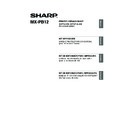Sharp MX-M310 / MX-M310N (serv.man9) User Manual / Operation Manual ▷ View online
35
ENGLISH
MAC OS 9.0 - 9.2.2
1
Insert the "Software CD-ROM"
into your computer's CD-ROM
drive.
into your computer's CD-ROM
drive.
Insert the "Software CD-ROM" that shows
"Disc 2" on the front of the CD-ROM.
"Disc 2" on the front of the CD-ROM.
2
Double-click the [CD-ROM] icon
(
(
) on the desktop.
3
Double-click the [MacOS] folder.
Before installing the software, be sure to read
"ReadMe First". "ReadMe First" is in the
[US-English] folder ([English] folder in areas
other than the U.S.) in the [Readme] folder.
"ReadMe First". "ReadMe First" is in the
[US-English] folder ([English] folder in areas
other than the U.S.) in the [Readme] folder.
4
Double-click the [Installer] icon
(
(
).
5
Click the [Install] button.
6
The License Agreement window
will appear. Make sure that you
understand the contents of the
license agreement and then click
the [Yes] button.
will appear. Make sure that you
understand the contents of the
license agreement and then click
the [Yes] button.
7
Read the message in the window
that appears and click the
[Continue] button.
that appears and click the
[Continue] button.
Installation of the PPD file begins.
After the installation, a message prompting you
to restart your computer will appear. Click the
[OK] button and restart your computer.
After the installation, a message prompting you
to restart your computer will appear. Click the
[OK] button and restart your computer.
This completes the installation of the
software. Next, configure the printer driver
settings.
software. Next, configure the printer driver
settings.
8
Select [Chooser] from the Apple
Menu.
Menu.
9
Create a printer.
(1) Click the [LaserWriter 8] icon.
If multiple AppleTalk zones are displayed,
select the zone that includes the printer.
select the zone that includes the printer.
(2) Click the machine's model
name.
The machine's model name usually
appears as [SCxxxxxx]. ("xxxxxx" is a
sequence of characters that varies
depending on your model. Ask your
network administrator for details.)
appears as [SCxxxxxx]. ("xxxxxx" is a
sequence of characters that varies
depending on your model. Ask your
network administrator for details.)
(3) Click the [Create] button.
If you are using Mac OS 9.0 to 9.2.2, make sure that "LaserWriter 8" has been installed and that
the "LaserWriter 8" checkbox is selected
the "LaserWriter 8" checkbox is selected
in "Extensions Manager" in "Control Panels". If not,
install it from the system CD-ROM supplied with your Macintosh computer.
Note
(2)
(3)
(1)
Setup_multi.book 35 ページ 2009年7月7日 火曜日 午後2時8分
36
MAC OS 9.0 - 9.2.2
10
Select the PPD file.
(1) Click the PPD file for your
model.
(2) Click the [Select] button.
11
Make sure that the machine is
selected in the "Select a
PostScript Printer" list and then
click the [Setup] button.
selected in the "Select a
PostScript Printer" list and then
click the [Setup] button.
12
Click the [Configure] button.
13
Select the machine
configuration.
configuration.
(1) Select the options that are
installed on the machine.
(2) Select [Options 2] from the
menu to change the screen and
continue selecting the options
that have been installed on the
machine.
continue selecting the options
that have been installed on the
machine.
(3) Click the [OK] button.
14
Click the [OK] button in the
window of step 12 to close the
window.
window of step 12 to close the
window.
• If the above dialog box does not
appear and you return to the
"Chooser" dialog box, follow these
steps to select the PPD file
manually.
(1) Make sure that the machine is
"Chooser" dialog box, follow these
steps to select the PPD file
manually.
(1) Make sure that the machine is
selected in the "Select a
PostScript Printer" list, and then
click the [Setup] button followed
by the [Select PPD] button.
PostScript Printer" list, and then
click the [Setup] button followed
by the [Select PPD] button.
(2) Select the PPD file for your
model and click the [Open]
button.
button.
(3) Click the [OK] button.
• The PPD file is installed in the
[Printer Descriptions] folder in the
[Extensions] folder.
[Extensions] folder.
(1)
(2)
Note
To automatically configure the settings
based on the installed machine
options that are detected, click the
[Auto Setup] button.
based on the installed machine
options that are detected, click the
[Auto Setup] button.
You can check the options that are
installed on the machine by printing
out the "PRINTER SETTINGS LIST" in
the system settings. (However, note
that "Input Tray Options" must be set
to the number of trays on the
machine.) Follow these steps to print
out the "PRINTER SETTINGS LIST":
Press the [SYSTEM SETTINGS] key,
touch the [LIST PRINT] key,
"PRINTER TEST PAGE" key and then
touch the "PRINTER SETTINGS
LIST" key.
installed on the machine by printing
out the "PRINTER SETTINGS LIST" in
the system settings. (However, note
that "Input Tray Options" must be set
to the number of trays on the
machine.) Follow these steps to print
out the "PRINTER SETTINGS LIST":
Press the [SYSTEM SETTINGS] key,
touch the [LIST PRINT] key,
"PRINTER TEST PAGE" key and then
touch the "PRINTER SETTINGS
LIST" key.
Note
Note
Setup_multi.book 36 ページ 2009年7月7日 火曜日 午後2時8分
37
MAC OS 9.0 - 9.2.2
ENGLISH
15
Click the close box (
) to close
the "Chooser".
This completes the configuration of the
printer driver.
printer driver.
Installing the screen fonts
The screen fonts for Mac OS 9.0 - 9.2.2 are
contained in the [Font] folder of the "PRINTER
UTILITIES" CD-ROM that accompanies the
PS3 expansion kit. Copy the fonts that you wish
to install to the [System Folder] of the startup
disk.
The screen fonts for Mac OS 9.0 - 9.2.2 are
contained in the [Font] folder of the "PRINTER
UTILITIES" CD-ROM that accompanies the
PS3 expansion kit. Copy the fonts that you wish
to install to the [System Folder] of the startup
disk.
If you experience problems that may
be due to the installed screen fonts,
immediately delete the installed fonts
from the system.
be due to the installed screen fonts,
immediately delete the installed fonts
from the system.
Note
Setup_multi.book 37 ページ 2009年7月7日 火曜日 午後2時8分
ENGLISH
38
WHEN INSTALLATION WAS NOT
SUCCESSFUL
SUCCESSFUL
This section provides solutions to possible installation problems. See the following table of contents to
locate the appropriate page for your question or problem.
locate the appropriate page for your question or problem.
• The software cannot be installed. . . . . . . . . . . . . . . . . . . . . . . . . . . . . . . . . . . . . . . . . . . . 38
• The machine is not detected (when connected to a network).. . . . . . . . . . . . . . . . . . . . . . 39
• The plug and play screen does not appear (USB connection in Windows). . . . . . . . . . . . 39
• The printer driver is not installed correctly by plug and play (USB connection in
Windows). . . . . . . . . . . . . . . . . . . . . . . . . . . . . . . . . . . . . . . . . . . . . . . . . . . . . . . . . . . . . . 40
• The printer driver cannot be installed (Windows 2000/XP/Server 2003) . . . . . . . . . . . . . . 40
Problem
Point to check
Solution
The software
cannot be installed.
cannot be installed.
Is there sufficient free space on
your hard drive?
your hard drive?
Delete any unneeded files and applications to
increase free space on your hard drive.
increase free space on your hard drive.
Are you using an operating
system that is not supported?
system that is not supported?
Make sure that the software can run on your
operating system.
For detailed information on installation
requirements for each software program in
Windows, click the [Display Readme] button in
the installer.
In a Macintosh environment, this can be
checked in "ReadMe First" in the [US-English]
folder ([English] folder in areas other than the
U.S.) in the [Readme] folder of the "Software
CD-ROM".
operating system.
For detailed information on installation
requirements for each software program in
Windows, click the [Display Readme] button in
the installer.
In a Macintosh environment, this can be
checked in "ReadMe First" in the [US-English]
folder ([English] folder in areas other than the
U.S.) in the [Readme] folder of the "Software
CD-ROM".
TROUBLESHOOTING
Setup_multi.book 38 ページ 2009年7月7日 火曜日 午後2時8分
Click on the first or last page to see other MX-M310 / MX-M310N (serv.man9) service manuals if exist.