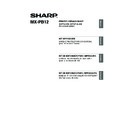Sharp MX-M310 / MX-M310N (serv.man9) User Manual / Operation Manual ▷ View online
15
INSTALLING THE PRINTER DRIVER / PC-FAX DRIVER
ENGLISH
X Printing using the IPP function and the SSL function
The IPP function can be used to print to the machine over a network using HTTP protocol.
When the machine is in a remote location, this function can be used in place of the fax function to print
a higher quality image than a fax. The IPP function can also be used in combination with the SSL
(encrypted communication) function to encrypt the print data. This enables secure printing with no
concern that the data will be leaked to others.
When the machine is in a remote location, this function can be used in place of the fax function to print
a higher quality image than a fax. The IPP function can also be used in combination with the SSL
(encrypted communication) function to encrypt the print data. This enables secure printing with no
concern that the data will be leaked to others.
When the software selection screen appears in step 6 of "OPENING THE SOFTWARE SELECTION
SCREEN (FOR ALL SOFTWARE)" (page 7), perform the steps below.
SCREEN (FOR ALL SOFTWARE)" (page 7), perform the steps below.
1
Click the [Printer Driver] button.
To install the PC-Fax driver, click the [PC-Fax
Driver] button on the "Disc 2" CD-ROM.
Driver] button on the "Disc 2" CD-ROM.
*The above screen appears when using the
"Disc 1" CD-ROM.
"Disc 1" CD-ROM.
2
Click the [Custom installation]
button.
button.
3
When you are asked how the
printer is connected, select [IPP]
and click the [Next] button.
printer is connected, select [IPP]
and click the [Next] button.
4
If a proxy server is used, specify
the proxy server and click the
[Next] button.
the proxy server and click the
[Next] button.
To specify a proxy server, select [Print via the
proxy server] and then enter the [Address] and
[Port number].
proxy server] and then enter the [Address] and
[Port number].
To use the SSL function, configure the "SSL Settings" in the administrator settings of the machine.
To configure the settings, see "SYSTEM SETTINGS (ADMINISTRATOR)" in the Operation Manual.
To configure the settings, see "SYSTEM SETTINGS (ADMINISTRATOR)" in the Operation Manual.
Note
Setup_multi.book 15 ページ 2009年7月7日 火曜日 午後2時8分
16
INSTALLING THE PRINTER DRIVER / PC-FAX DRIVER
5
Enter the machine's URL and
click the [Next] button.
click the [Next] button.
Enter the URL in the following format:
Normal format:
http://<the machine's domain name or IP
address>:631*
Normal format:
http://<the machine's domain name or IP
address>:631*
1
/ipp
*1 Normally "631" should be entered for the
port number. If the IPP port number has
been changed on the machine, enter the
new port number.
been changed on the machine, enter the
new port number.
When SSL is used:
https://< the machine's domain name or IP
address>:<port number*
https://< the machine's domain name or IP
address>:<port number*
2
>/ipp
*2 Normally the port number and the colon ":"
immediately preceding the port number can
be omitted. If the IPP port number for SSL
has been changed on the machine, enter the
new port number.
be omitted. If the IPP port number for SSL
has been changed on the machine, enter the
new port number.
6
Perform steps 5 through 12 on
page 14 to continue the
installation.
page 14 to continue the
installation.
This completes the installation.
• After installation, see "CONFIGURING THE
PRINTER DRIVER FOR THE OPTIONS
INSTALLED ON THE MACHINE" (page 24)
to configure the printer driver settings.
INSTALLED ON THE MACHINE" (page 24)
to configure the printer driver settings.
• If you installed the PS printer driver or the
PPD driver, the PS display fonts can be
installed from the "PRINTER UTILITIES"
CD-ROM that accompanies the PS3
expansion kit. See "INSTALLING THE PS
DISPLAY FONTS" (page 28).
installed from the "PRINTER UTILITIES"
CD-ROM that accompanies the PS3
expansion kit. See "INSTALLING THE PS
DISPLAY FONTS" (page 28).
If your computer and the machine are
connected to the same local area
network, you can click the [Search]
button to search for the machine. The
machine's URL will appear. Select the
URL and click the [OK] button. You will
return to the above screen and the
machine's URL will be automatically
entered.
connected to the same local area
network, you can click the [Search]
button to search for the machine. The
machine's URL will appear. Select the
URL and click the [OK] button. You will
return to the above screen and the
machine's URL will be automatically
entered.
Note
Setup_multi.book 16 ページ 2009年7月7日 火曜日 午後2時8分
17
INSTALLING THE PRINTER DRIVER / PC-FAX DRIVER
ENGLISH
WHEN THE MACHINE WILL BE CONNECTED
WITH A USB CABLE
WITH A USB CABLE
Supported operating systems: Windows 2000
*
/XP
*
/Server 2003
*
/Vista
*
/Server 2008
*
* Administrator's rights are required to install the software.
When the software selection screen appears in step 6 of "OPENING THE SOFTWARE SELECTION
SCREEN (FOR ALL SOFTWARE)" (page 7), perform the steps below.
SCREEN (FOR ALL SOFTWARE)" (page 7), perform the steps below.
1
Click the [Printer Driver] button.
2
Click the [Custom installation]
button.
button.
3
When you are asked how the
printer is connected, select
[Connected to this computer]
and click the [Next] button.
printer is connected, select
[Connected to this computer]
and click the [Next] button.
4
When you are asked if you wish
to install the display fonts, select
an answer and click the [Next]
button.
to install the display fonts, select
an answer and click the [Next]
button.
• Make sure that a USB cable is not connected to your computer and the machine.
If a cable is connected, a Plug and Play window will appear. If this happens, click the [Cancel]
button to close the window and disconnect the cable.
button to close the window and disconnect the cable.
• The PS3 expansion kit is required to use the PS printer driver or the PPD driver.
• To use the port created when the printer driver is installed for fax data transfer, install the printer
driver first and then install the PC-Fax driver.
Note
Setup_multi.book 17 ページ 2009年7月7日 火曜日 午後2時8分
18
INSTALLING THE PRINTER DRIVER / PC-FAX DRIVER
5
Follow the on-screen
instructions.
instructions.
Read the message in the window that appears
and click the [Next] button.
When the installation completed screen
appears, click the [OK] button.
and click the [Next] button.
When the installation completed screen
appears, click the [OK] button.
6
Click the [Close] button in the
window of step 1.
window of step 1.
When a message appears prompting you to
connect the machine to your computer, click
the [OK] button.
connect the machine to your computer, click
the [OK] button.
7
Connect the machine to your
computer with a USB cable.
computer with a USB cable.
(1) Make sure that the machine is
powered on.
(2) Connect the cable to the USB
connector (B type) on the
machine.
machine.
The USB interface on the machine
complies with the USB 2.0 standard.
Please purchase a shielded USB cable.
complies with the USB 2.0 standard.
Please purchase a shielded USB cable.
(3) Connect the other end of the
cable to the USB connector (A
type) on your computer.
type) on your computer.
The machine is found and a Plug and
Play window appears.
Play window appears.
• If you are using Windows
Vista/Server 2008
If a security warning window
appears, be sure to click [Install this
driver software anyway].
If a security warning window
appears, be sure to click [Install this
driver software anyway].
• If you are using Windows
2000/XP/Server 2003
If a warning message regarding the
Windows logo test or digital signature
appears, be sure to click the
[Continue Anyway] or [Yes] button.
If a warning message regarding the
Windows logo test or digital signature
appears, be sure to click the
[Continue Anyway] or [Yes] button.
After the installation, a message
prompting you to restart your
computer may appear. If this message
appears, click the [Yes] button to
restart your computer.
prompting you to restart your
computer may appear. If this message
appears, click the [Yes] button to
restart your computer.
Note
Note
Setup_multi.book 18 ページ 2009年7月7日 火曜日 午後2時8分
Click on the first or last page to see other MX-M310 / MX-M310N (serv.man9) service manuals if exist.