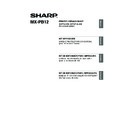Sharp MX-M310 / MX-M310N (serv.man9) User Manual / Operation Manual ▷ View online
3
3
ENGLISH
This chapter describes the software programs that allow you to use the printer function of the
machine, the CD-ROMs that contain the software, and the pages where the installation procedures
can be found.
machine, the CD-ROMs that contain the software, and the pages where the installation procedures
can be found.
ABOUT THE SOFTWARE
The software that can be used with the machine is on the CD-ROMs that accompany the machine and
the expansion kits.
Before installing the software, make sure that your computer and the machine meet the system
requirements described in "VERIFYING SYSTEM REQUIREMENTS" (page 5).
the expansion kits.
Before installing the software, make sure that your computer and the machine meet the system
requirements described in "VERIFYING SYSTEM REQUIREMENTS" (page 5).
SOFTWARE CD-ROM
The "Software CD-ROM" that accompanies the machine or the printer expansion kit contains the
printer driver and other software. The "Software CD-ROM" consists of 2 discs.
printer driver and other software. The "Software CD-ROM" consists of 2 discs.
Disc 1
Software for Windows
• Printer driver
These allow the machine to be used as a printer.
- PCL6 and PCL5e printer driver
The machine supports the Hewlett-Packard PCL6 and PCL5e printer control languages. It
is recommended that you use the PCL6 printer driver. If you have a problem printing from
older software using the PCL6 printer driver, use the PCL5e printer driver.
is recommended that you use the PCL6 printer driver. If you have a problem printing from
older software using the PCL6 printer driver, use the PCL5e printer driver.
- PS printer driver
The PS printer driver supports the PostScript 3 page description language developed by
Adobe Systems Incorporated.
Adobe Systems Incorporated.
- PPD driver
The PPD driver enables the machine to use the standard Windows PS printer driver.
☞
WHEN THE MACHINE IS CONNECTED TO A NETWORK (page 9)
☞
WHEN THE MACHINE WILL BE CONNECTED WITH A USB CABLE (page 17)
• Printer Status Monitor (can only be used when the machine is connected to a
network)
This allows you to monitor the status of the machine on your computer screen.
☞
INSTALLING THE PRINTER STATUS MONITOR (page 27)
To view the manuals in PDF format, Adobe
®
Reader
®
or Acrobat
®
Reader
®
of Adobe Systems
Incorporated is required. If neither program is installed on your computer, the programs can be
downloaded from the following URL:
downloaded from the following URL:
http://www.adobe.com/
Note
BEFORE INSTALLING THE SOFTWARE
Setup_multi.book 3 ページ 2009年7月7日 火曜日 午後2時8分
4
ABOUT THE SOFTWARE
Disc 2
Software for Windows
• PC-Fax driver
This enables you to send a file from your computer as a fax using the same procedure as
when printing the file. (When the fax option is installed.)
when printing the file. (When the fax option is installed.)
☞
INSTALLING THE PRINTER DRIVER / PC-FAX DRIVER (page 9)
• Online manual (for network printer)
Manual in PDF format that are viewed using Adobe Acrobat Reader.
To view online manual, specify the path as follows (where "R" represents the letter of your
CD-ROM drive):
R:\Manual\EnglishA*\MXPB12.pdf
* "English A" in North America. "English" in Europe.
To view online manual, specify the path as follows (where "R" represents the letter of your
CD-ROM drive):
R:\Manual\EnglishA*\MXPB12.pdf
* "English A" in North America. "English" in Europe.
The following software can be used only when the machine is connected to a network.
• Printer Administration Utility
This allows the administrator to monitor the machine and configure machine settings from a
computer. To install and use the Printer Administration Utility, see the Readme file and the
manual in PDF format on the "Software CD-ROM" (Disc 2). The Readme file and manual are
in the following folder on the CD-ROM. (Substitute the letter of your CD-ROM drive for "R" in
the following path.)
R:\Sadmin\Documents\EnglishA*
*"EnglishA" in North America. "English" in Europe.
computer. To install and use the Printer Administration Utility, see the Readme file and the
manual in PDF format on the "Software CD-ROM" (Disc 2). The Readme file and manual are
in the following folder on the CD-ROM. (Substitute the letter of your CD-ROM drive for "R" in
the following path.)
R:\Sadmin\Documents\EnglishA*
*"EnglishA" in North America. "English" in Europe.
Software for Macintosh
• PPD file
This is the printer description file which enables the machine to be used as a PostScript 3
compatible printer. The PS3 expansion kit is required to use the machine in a Macintosh
environment.
compatible printer. The PS3 expansion kit is required to use the machine in a Macintosh
environment.
☞
MAC OS X (page 29)
☞
MAC OS 9.0 - 9.2.2 (page 35)
• Online manual (for network printer)
Manual in PDF format that are viewed using Adobe Acrobat Reader.
To view online manual, double-click the folders and files in the following order.
"Printer Manual" folder - "EnglishA"* folder - "MXPB12" icon.
* "English A" in North America. "English" in Europe.
To view online manual, double-click the folders and files in the following order.
"Printer Manual" folder - "EnglishA"* folder - "MXPB12" icon.
* "English A" in North America. "English" in Europe.
• The PS3 expansion kit is required to use the machine as a printer in a Macintosh environment. In
addition, the machine must be connected to a network. A USB connection cannot be used.
• The PC-Fax driver cannot be used in a Macintosh environment.
Setup_multi.book 4 ページ 2009年7月7日 火曜日 午後2時8分
5
ENGLISH
VERIFYING SYSTEM REQUIREMENTS
SYSTEM REQUIREMENTS
Before installing the software described in this manual, make sure that your computer satisfies the
following requirements.
following requirements.
*1 Compatible with models preinstalled with Windows 2000 Professional, Windows XP Professional,
Windows XP Home Edition, Windows 2000 Server, Windows Server 2003, Windows Vista, or
Windows Server 2008, and which are equipped standard with a USB interface.
Windows Server 2008, and which are equipped standard with a USB interface.
*2 Cannot be used when the machine is connected with a USB cable. The PC-Fax driver and scanner
driver cannot be used.
SOFTWARE REQUIREMENTS
The following requirements must be met to use the software described in this manual.
* For the types of computers and operating systems that can run the software, see "SYSTEM
REQUIREMENTS" (page 5).
Windows
Macintosh*
2
Operating system
Windows 2000 Professional, Windows XP Professional,
Windows XP Home Edition, Windows 2000 Server,
Windows Server 2003, Windows Vista, Windows Server
2008
Windows XP Home Edition, Windows 2000 Server,
Windows Server 2003, Windows Vista, Windows Server
2008
Mac OS 9.0 to 9.2.2,
Mac OS X v10.2.8,
Mac OS X v10.3.9,
Mac OS X v10.4.11,
Mac OS X v10.5 to 10.5.6
Mac OS X v10.2.8,
Mac OS X v10.3.9,
Mac OS X v10.4.11,
Mac OS X v10.5 to 10.5.6
Computer type
IBM PC/AT compatible computer
Equipped with a 10Base-T/100Base-TX/1000Base-T LAN
board or equipped standard with a USB 2.0/1.1
Equipped with a 10Base-T/100Base-TX/1000Base-T LAN
board or equipped standard with a USB 2.0/1.1
*1
port.
An environment in which
any of the operating
systems listed above can
fully operate (including
Macintosh computers with
an Intel processor).
any of the operating
systems listed above can
fully operate (including
Macintosh computers with
an Intel processor).
Display
1024 x 768 dots resolution and 16-bit color or higher is
recommended.
recommended.
Other hardware
requirements
requirements
An environment that allows any of the above operating
systems to fully operate.
systems to fully operate.
For users of Windows NT 4.0/2000/XP/Server 2003/Vista/Server 2008
To perform the procedures described in this manual such as installing the software and configuring
settings after installation, administrator authority is required.
To perform the procedures described in this manual such as installing the software and configuring
settings after installation, administrator authority is required.
Operating system
environment*
Software
Required expansion kits
Type of connection*
Windows
PCL6 printer driver,
PCL5c printer driver
PCL5c printer driver
Can be used in the standard
configuration.
configuration.
Network/ USB
PS printer driver,
PPD driver
PPD driver
PS3 expansion kit
PC-Fax driver
Facsimile expansion kit
Printer Status Monitor
Can be used in the standard
configuration.
configuration.
Network only (cannot be
used with a USB
connection)
used with a USB
connection)
Printer Administration Utility
Macintosh
Macintosh PPD file
PS3 expansion kit
Note
Setup_multi.book 5 ページ 2009年7月7日 火曜日 午後2時8分
6
CONNECTING THE MACHINE
CONNECTING TO A NETWORK
To connect the machine to a network, connect the LAN cable to the machine's network connector.
Use a shielded LAN cable.
Use a shielded LAN cable.
After connecting the machine to a network, be sure to configure the IP address and other network
settings before installing the software. (The factory default setting for the IP address is to receive the
IP address automatically when the machine is used in a DHCP environment.)
Network settings can be configured using "Network Settings" in the administrator settings on the
machine.
settings before installing the software. (The factory default setting for the IP address is to receive the
IP address automatically when the machine is used in a DHCP environment.)
Network settings can be configured using "Network Settings" in the administrator settings on the
machine.
X Checking the IP address of the machine
You can check the IP address of the machine by printing out the "PRINTER SETTINGS LIST" in the
system settings. Follow these steps to print out the "PRINTER SETTINGS LIST".
Press the [SYSTEM SETTINGS] key, touch the [LIST PRINT] key, touch the [PRINTER TEST PAGE]
key, and then touch the [PRINTER SETTINGS LIST] key.
system settings. Follow these steps to print out the "PRINTER SETTINGS LIST".
Press the [SYSTEM SETTINGS] key, touch the [LIST PRINT] key, touch the [PRINTER TEST PAGE]
key, and then touch the [PRINTER SETTINGS LIST] key.
CONNECTING THE MACHINE WITH A USB
CABLE (Windows)
CABLE (Windows)
The machine can be connected to a computer using a USB cable if the computer is a Windows
computer. (The USB interface on the machine cannot be used in a Macintosh environment.)
The machine and computer must be connected when a message appears during installation of the
printer driver. If a USB cable is connected before the printer driver is installed, the printer driver will not
be installed correctly. For the procedure for connecting a USB cable, see "WHEN THE MACHINE
WILL BE CONNECTED WITH A USB CABLE" (page 17).
computer. (The USB interface on the machine cannot be used in a Macintosh environment.)
The machine and computer must be connected when a message appears during installation of the
printer driver. If a USB cable is connected before the printer driver is installed, the printer driver will not
be installed correctly. For the procedure for connecting a USB cable, see "WHEN THE MACHINE
WILL BE CONNECTED WITH A USB CABLE" (page 17).
• If the machine is used in a DHCP environment, the IP address of the machine may change. If this
happens, printing will not be possible. This problem can be avoided by using a WINS server or by
assigning a permanent IP address to the machine.
assigning a permanent IP address to the machine.
• This manual explains how to set up the software in a Windows network environment and in a
Macintosh network environment.
Caution
Setup_multi.book 6 ページ 2009年7月7日 火曜日 午後2時8分
Click on the first or last page to see other MX-M310 / MX-M310N (serv.man9) service manuals if exist.