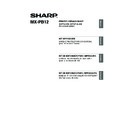Sharp MX-M310 / MX-M310N (serv.man9) User Manual / Operation Manual ▷ View online
11
INSTALLING THE PRINTER DRIVER / PC-FAX DRIVER
ENGLISH
5
When the printer driver selection
window appears, select the
printer driver to be installed and
click the [Next] button.
window appears, select the
printer driver to be installed and
click the [Next] button.
Click the checkbox of the printer driver to be
installed so that a checkmark (
installed so that a checkmark (
) appears.
6
When you are asked whether or
not you want the printer to be
your default printer, make a
selection and click the [Next]
button.
not you want the printer to be
your default printer, make a
selection and click the [Next]
button.
If you are installing multiple drivers, select the
printer driver to be used as the default printer.
If you do not wish to set one of the printer
drivers as the default printer, select [No].
printer driver to be used as the default printer.
If you do not wish to set one of the printer
drivers as the default printer, select [No].
7
Follow the on-screen
instructions.
instructions.
Read the message in the window that appears
and click the [Next] button.
Installation begins.
and click the [Next] button.
Installation begins.
• When the PC-Fax driver is being
installed, this screen does not
appear. Go to the next step.
appear. Go to the next step.
• The PS3 expansion kit is required to
use the PS printer driver or the PPD
driver.
driver.
Note
If you clicked the [Custom installation]
button in step 2, the following windows
will appear.
button in step 2, the following windows
will appear.
• Printer name window
If you wish to change the printer
name, enter the desired name and
click the [Next] button.
name, enter the desired name and
click the [Next] button.
• Window confirming installation of
the display fonts
To install the display fonts for the
PCL printer driver, select [Yes] and
click the [Next] button.
To install the display fonts for the
PCL printer driver, select [Yes] and
click the [Next] button.
• When the PC-Fax driver is being
installed, this screen does not
appear. Go to the next step.
appear. Go to the next step.
• If you are not installing the PCL
printer driver (you are installing
the PS printer driver or the PPD
driver), select [No] and click the
[Next] button.
the PS printer driver or the PPD
driver), select [No] and click the
[Next] button.
• If you are using Windows
Vista/Server 2008
If a security warning window
appears, be sure to click [Install this
driver software anyway].
If a security warning window
appears, be sure to click [Install this
driver software anyway].
• If you are using Windows
2000/XP/Server 2003
If a warning message regarding the
Windows logo test or digital
signature appears, be sure to click
the [Continue Anyway] or [Yes]
button.
If a warning message regarding the
Windows logo test or digital
signature appears, be sure to click
the [Continue Anyway] or [Yes]
button.
Note
Note
Setup_multi.book 11 ページ 2009年7月7日 火曜日 午後2時8分
12
INSTALLING THE PRINTER DRIVER / PC-FAX DRIVER
8
When the installation completed
screen appears, click the [OK]
button.
screen appears, click the [OK]
button.
9
Click the [Close] button in the
window of step 1.
window of step 1.
This completes the installation.
• After installation, see "CONFIGURING THE
PRINTER DRIVER FOR THE OPTIONS
INSTALLED ON THE MACHINE" (page 24)
to configure the printer driver settings.
INSTALLED ON THE MACHINE" (page 24)
to configure the printer driver settings.
• If you installed the PS printer driver or the
PPD driver, the PS display fonts can be
installed from the "PRINTER UTILITIES"
CD-ROM that accompanies the PS3
expansion kit. See "INSTALLING THE PS
DISPLAY FONTS" (page 28).
installed from the "PRINTER UTILITIES"
CD-ROM that accompanies the PS3
expansion kit. See "INSTALLING THE PS
DISPLAY FONTS" (page 28).
• If you are using the machine as a shared
printer, see "USING THE MACHINE AS A
SHARED PRINTER" (page 22) to install the
printer driver on each of the client computers.
SHARED PRINTER" (page 22) to install the
printer driver on each of the client computers.
After the installation, a message
prompting you to restart your
computer may appear. If this message
appears, click the [Yes] button to
restart your computer.
prompting you to restart your
computer may appear. If this message
appears, click the [Yes] button to
restart your computer.
Note
Setup_multi.book 12 ページ 2009年7月7日 火曜日 午後2時8分
13
INSTALLING THE PRINTER DRIVER / PC-FAX DRIVER
ENGLISH
X Installation by specifying the machine's address
When the machine cannot be found because it is not powered on or otherwise, installation is possible
by entering the name (host name) or IP address of the machine.
by entering the name (host name) or IP address of the machine.
When the software selection screen appears in step 6 of "OPENING THE SOFTWARE SELECTION
SCREEN (FOR ALL SOFTWARE)" (page 7), perform the steps below.
SCREEN (FOR ALL SOFTWARE)" (page 7), perform the steps below.
1
Click the [Printer Driver] button.
To install the PC-Fax driver, click the [PC-Fax
Driver] button on the "Disc 2" CD-ROM.
Driver] button on the "Disc 2" CD-ROM.
*The above screen appears when using the
"Disc 1" CD-ROM.
"Disc 1" CD-ROM.
2
Click the [Custom installation]
button.
button.
3
When you are asked how the
printer is connected, select [LPR
Direct Print (Specify Address)]
and click the [Next] button.
printer is connected, select [LPR
Direct Print (Specify Address)]
and click the [Next] button.
4
Enter the name (host name) or IP
address of the machine and click
the [Next] button.
address of the machine and click
the [Next] button.
☞
Checking the IP address of the
machine (page 6)
machine (page 6)
Ask your network administrator for the
name (host name).
name (host name).
Note
Setup_multi.book 13 ページ 2009年7月7日 火曜日 午後2時8分
14
INSTALLING THE PRINTER DRIVER / PC-FAX DRIVER
5
When the model selection
window appears, select the
model name of your machine
and click the [Next] button.
window appears, select the
model name of your machine
and click the [Next] button.
6
When the printer driver selection
window appears, select the
printer driver to be installed and
click the [Next] button.
window appears, select the
printer driver to be installed and
click the [Next] button.
Click the checkbox of the printer driver to be
installed so that a checkmark (
installed so that a checkmark (
) appears.
7
Select whether or not you wish
the printer to be your default
printer and click the [Next]
button.
the printer to be your default
printer and click the [Next]
button.
If you are installing multiple drivers, select the
printer driver to be used as the default printer.
If you do not wish to set one of the printer
drivers as the default printer, select [No].
printer driver to be used as the default printer.
If you do not wish to set one of the printer
drivers as the default printer, select [No].
8
When the printer name window
appears, click the [Next] button.
appears, click the [Next] button.
If you wish to change the printer name, enter
the desired name.
the desired name.
9
When you are asked if you wish to
install the display fonts, select an
answer and click the [Next] button.
install the display fonts, select an
answer and click the [Next] button.
• When the PC-Fax driver is being
installed, this screen does not appear.
Go to the next step.
Go to the next step.
• If you are not installing the PCL printer
driver (you are installing the PS printer
driver or the PPD driver), select [No] and
click the [Next] button.
driver or the PPD driver), select [No] and
click the [Next] button.
10
Follow the on-screen instructions.
Read the message in the window that appears
and click the [Next] button.
Installation begins.
and click the [Next] button.
Installation begins.
11
When the installation completed
screen appears, click the [OK] button.
screen appears, click the [OK] button.
12
Click the [Close] button in the
window of step 1.
window of step 1.
This completes the installation.
• After installation, see "CONFIGURING THE
PRINTER DRIVER FOR THE OPTIONS
INSTALLED ON THE MACHINE" (page 24)
to configure the printer driver settings.
INSTALLED ON THE MACHINE" (page 24)
to configure the printer driver settings.
• If you installed the PS printer driver or the
PPD driver, the PS display fonts can be
installed from the "PRINTER UTILITIES"
CD-ROM that accompanies the PS3
expansion kit. See "INSTALLING THE PS
DISPLAY FONTS" (page 28).
installed from the "PRINTER UTILITIES"
CD-ROM that accompanies the PS3
expansion kit. See "INSTALLING THE PS
DISPLAY FONTS" (page 28).
• When the PC-Fax driver is being
installed, this screen does not
appear. Go to the next step.
appear. Go to the next step.
• The PS3 expansion kit is required to
use the PS printer driver or the PPD
driver.
driver.
Note
• If you are using Windows
Vista/Server 2008
If a security warning window
appears, be sure to click [Install this
driver software anyway].
If a security warning window
appears, be sure to click [Install this
driver software anyway].
• If you are using Windows
2000/XP/Server 2003
If a warning message regarding the
Windows logo test or digital signature
appears, be sure to click the
[Continue Anyway] or [Yes] button.
If a warning message regarding the
Windows logo test or digital signature
appears, be sure to click the
[Continue Anyway] or [Yes] button.
After the installation, a message
prompting you to restart your
computer may appear. If this message
appears, click the [Yes] button to
restart your computer.
prompting you to restart your
computer may appear. If this message
appears, click the [Yes] button to
restart your computer.
Note
Note
Setup_multi.book 14 ページ 2009年7月7日 火曜日 午後2時8分
Click on the first or last page to see other MX-M310 / MX-M310N (serv.man9) service manuals if exist.