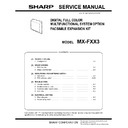Sharp MX-FXX3 Service Manual ▷ View online
MXFXX3 SIMULATIONS, FAX SOFTWARE SWITCH 3 – 19
• 4.3 Inch LCD model
• 7.0/8.5 Inch LCD model
66-22
Purpose
Setting
Function (Purpose) Used to set the handset sound volume.
(This simulation can be executed even
though the handset setting is set to NO.
When, however, the handset is not
installed, the sound volume cannot be
checked.) (Japan model only)
though the handset setting is set to NO.
When, however, the handset is not
installed, the sound volume cannot be
checked.) (Japan model only)
Section
FAX
Operation/Procedure
1)
1)
When the machine enters the simulation, the number of the set
sound volume is displayed. (In this example, MIDDLE is set as
the default sound volume.)
sound volume is displayed. (In this example, MIDDLE is set as
the default sound volume.)
2)
Use 10-key to set the handset sound volume. (0: MIN 1:MID-
DLE 2:MAX)
* Enter the sound volume (0 to 2) with 10-key and press [OK]
DLE 2:MAX)
* Enter the sound volume (0 to 2) with 10-key and press [OK]
button. The set sound volume is saved.
* Enter the sound volume (0 to 2) with 10-key and press [EXE-
CUTE] key instead of [OK] key. [EXECUTE] key is high-
lighted and the set sound volume is saved. The on-hold tone
is delivered in the set sound volume.
lighted and the set sound volume is saved. The on-hold tone
is delivered in the set sound volume.
3)
Press [EXECUTE] button to deliver the selected on-hold tone.
* The sound message is outputted to the handset and an
* The sound message is outputted to the handset and an
external telephone. The speaker, however, is muted.
* Even during sending the on-hold tone ([EXECUTE] button is
highlighted), the sound volume can be changed by switching
the sound volume button.
the sound volume button.
* If, however, the handset is not installed, the sound volume
cannot be checked. Execution is possible.
4)
When [EXECUTE] button is pressed, it is highlighted and deliv-
ery of the on-hold tone is stopped.
ery of the on-hold tone is stopped.
* When [CA] key is pressed, the simulation is terminated.
* When [SYSTEM SETTINGS] key is pressed, the display returns
* When [SYSTEM SETTINGS] key is pressed, the display returns
to the sub number entry screen.
• 4.3 Inch LCD model
• 7.0/8.5 Inch LCD model
66-24
Purpose
Data clear
Function (Purpose) Used to clear the FAST save data.
Section
Section
FAX
Operation/Procedure
1)
1)
Press [EXECUTE] button.
[EXECUTE] button is highlighted and [YES] and [NO] buttons
become active.
[EXECUTE] button is highlighted and [YES] and [NO] buttons
become active.
2)
Press [YES] button.
The FAST save data are cleared. [YES] button is highlighted.
* When [NO] button is pressed, [EXECUTE] button returns to
The FAST save data are cleared. [YES] button is highlighted.
* When [NO] button is pressed, [EXECUTE] button returns to
the normal display and [YES] and {NO} buttons gray out.
* During execution of the FAST save data clear, [EXECUTE]
and [YES] buttons are highlighted.
3)
After completion of memory clear, [EXECUTE] button returns
to the normal display and [YES] and {NO} buttons gray out.
to the normal display and [YES] and {NO} buttons gray out.
* When [CA] key is pressed, the simulation is terminated.
* When [SYSTEM SETTINGS] key is pressed, the display returns
* When [SYSTEM SETTINGS] key is pressed, the display returns
to the sub number entry screen.
• 4.3 Inch LCD model
ǂǂǂ6,08/$7,21ǂǂ12
&/26(
)$;,1)250$7,2135,17287
7(67
5(*,67(5('
),/(0$1$*(0(17
35272&2//,1(
0$1$*(0(17
6<67(0(5525/,1(
(;(&87(
ǂǂǂ6,08/$7,21ǂǂ12
&/26(
7(67
)$;,1)250$7,2135,17287
5(*,67(5('
0$1$*(0(17
),/(0$1$*(0(17
6<67(0(5525/,1(
35272&2//,1(
(;(&87(
6<67(0(5525/,1(
35272&2//,1(
ǂǂǂ6,08/$7,21ǂǂ12
&/26(
$˖
˷̚˹
+$1'6(792/80(6(77,1*
˖0,10,''/(0$;
$˖
7(67
(;(&87(
ǂǂǂ6,08/$7,21ǂǂ12
&/26(
7(67
+$1'6(792/80(6(77,1*
$˖
˷̚˹
˖0,10,''/(0$;
$˖
2.
(;(&87(
ǂǂǂ6,08/$7,21ǂǂ12
&/26(
)$670(025<'$7$&/($5
7(67
(;(&87(
685("
<(6
12
MXFXX3 SIMULATIONS, FAX SOFTWARE SWITCH 3 – 20
• 7.0/8.5 Inch LCD model
66-25
Purpose
Setting
Function (Purpose) Used to register the FAX number for
MODEM dial-in.
Section
FAX
Operation/Procedure
1)
1)
When the machine enters Simulation 66-25, the following
screen is displayed.
* The stored number is displayed in the column of
screen is displayed.
* The stored number is displayed in the column of
"PRESENT:". (If there is no data, [--------------------] is dis-
played.)
played.)
2)
Enter a number with 10-key.
Entry can be made up to 20 digits.
After entering 20 digits. 10-key is disabled. Only [C] key is
enabled.
The entered number is displayed in the column of "NEW:".
(10-key [0] to [9], [*], [#], [C] key (back by one digit))
Entry can be made up to 20 digits.
After entering 20 digits. 10-key is disabled. Only [C] key is
enabled.
The entered number is displayed in the column of "NEW:".
(10-key [0] to [9], [*], [#], [C] key (back by one digit))
3)
When [SET] button is pressed after completion of entering a
number, the entered umber is displayed (registered) in the col-
umn of "PREZENT:".
The column of "NEW:" becomes blank.
* When the column of "NEW:" is blank, [SET] becomes inac-
number, the entered umber is displayed (registered) in the col-
umn of "PREZENT:".
The column of "NEW:" becomes blank.
* When the column of "NEW:" is blank, [SET] becomes inac-
tive. When a number is entered to "NEW:", [SET] becomes
active.
active.
* When [CA] key is pressed, the simulation is terminated.
* When [SYSTEM SETTINGS] key is pressed, the display returns
* When [SYSTEM SETTINGS] key is pressed, the display returns
to the sub number entry screen.
• 4.3 Inch LCD model
• 7.0/8.5 Inch LCD model
66-26
Purpose
Setting
Function (Purpose) Used to register external telephone num-
bers for MODEM dial-in.
Section
FAX
Operation/Procedure
1)
1)
When the machine enters Simulation 66-26, the screen on the
right is displayed.
* The stored number is displayed in the column of
right is displayed.
* The stored number is displayed in the column of
"PRESENT:". (If there data, [--------------------] is displayed.)
2)
Enter a number with 10-key. Entry can be made up to 20 digits.
After entering 20 digits. 10-key is disabled. Only [C] key is
enabled.
The entered number is displayed in the column of "NEW:". (10-
key [0] to [9], [*], [#], [C] key (back by one digit))
After entering 20 digits. 10-key is disabled. Only [C] key is
enabled.
The entered number is displayed in the column of "NEW:". (10-
key [0] to [9], [*], [#], [C] key (back by one digit))
3)
When [SET] button is pressed after completion of entering a
number, the entered umber is displayed (registered) in the col-
umn of "PRESENT:".
The column of "NEW:" becomes blank.
* When the column of "NEW:" is blank, [SET] becomes inac-
number, the entered umber is displayed (registered) in the col-
umn of "PRESENT:".
The column of "NEW:" becomes blank.
* When the column of "NEW:" is blank, [SET] becomes inac-
tive. When a number is entered to "NEW:", [SET] becomes
active.
active.
* When [CA] key is pressed, the simulation is terminated.
* When [SYSTEM SETTINGS] key is pressed, the display returns
* When [SYSTEM SETTINGS] key is pressed, the display returns
to the sub number entry screen.
• 4.3 Inch LCD model
ǂǂǂ6,08/$7,21ǂǂ12
&/26(
7(67
)$670(025<'$7$&/($5
(;(&87(
$5(<28685("
<(6
12
ǂǂǂ6,08/$7,21ǂǂ12
&/26(
0',1)$;180%(56(77,1*>@
>
@>@
7(67
6(7
35(6(17
1(:
ǂǂǂ6,08/$7,21ǂǂ12
&/26(
7(67
0',1)$;180%(56(77,1*>@
>
@>@
35(6(17˖
ǂǂ1(:˖
ǂǂ1(:˖
6(7
ǂǂǂ6,08/$7,21ǂǂ12
&/26(
0',1(;7(/180%(56(77,1*>@
>
@>@
7(67
6(7
35(6(17
1(:
MXFXX3 SIMULATIONS, FAX SOFTWARE SWITCH 3 – 21
• 7.0/8.5 Inch LCD model
66-29
Purpose
Clear
Function (Purpose) Used to initialize the telephone book data
(the one-touch registration table, the FTP/
Desktop expansion table, the group expan-
sion table, the program registration table,
the interface memory box table, the meta
data, Inbound Routing, and the Document
Admin table).
Desktop expansion table, the group expan-
sion table, the program registration table,
the interface memory box table, the meta
data, Inbound Routing, and the Document
Admin table).
Section
FAX
Operation/Procedure
1)
1)
Press [EXECUTE] button.
[EXECUTE] button is highlighted and [YES] and [NO] buttons
become active.
[EXECUTE] button is highlighted and [YES] and [NO] buttons
become active.
2)
Press [YES] button.
The telephone book data area cleared. [YES] button is high-
lighted.
* When [NO] button is pressed, [EXECUTE] button returns to
The telephone book data area cleared. [YES] button is high-
lighted.
* When [NO] button is pressed, [EXECUTE] button returns to
the normal display and [YES] and [NO] buttons gray out.
* During the telephone book data clear, [EXECUTE] and
[YES] buttons are highlighted.
3)
After completion of memory clear, [EXECUTE] button returns
to the normal display and [YES] and [NO] buttons gray out.
to the normal display and [YES] and [NO] buttons gray out.
* When [CA] key is pressed, the simulation is terminated.
* When [SYSTEM SETTINGS] key is pressed, the display returns
* When [SYSTEM SETTINGS] key is pressed, the display returns
to the sub number entry screen.
• 4.3 Inch LCD model
• 7.0/8.5 Inch LCD model
66-30
Purpose
Operation test/Check
Function (Purpose) Used to display the TEL/LIU status change,
The display is highlighted by status change.
Section
FAX
Operation/Procedure
1)
1)
When the machine enters Simulation 66-30, the following
screen is displayed.
screen is displayed.
2)
HS1, HS2, RHS, and EXHS are highlighted when the signal is
detected, and displayed normally when the signal is not
detected.
detected, and displayed normally when the signal is not
detected.
* When [CA] key is pressed, the simulation is terminated.
* When [SYSTEM SETTINGS] key is pressed, the display returns
* When [SYSTEM SETTINGS] key is pressed, the display returns
to the sub number entry screen.
<TEL/LIU status change item description>
• 4.3 Inch LCD model
• 7.0/8.5 Inch LCD model
ǂǂǂ6,08/$7,21ǂǂ12
&/26(
7(67
0',1(;7(/180%(56(77,1*>@
>
@>@
35(6(17˖
ǂǂ1(:˖
ǂǂ1(:˖
6(7
ǂǂǂ6,08/$7,21ǂǂ12
&/26(
)$;$''5(66'$7$&/($5
7(67
(;(&87(
685("
<(6
12
HS1
Polarity inversion signal
HS2
Polarity inversion signal
RHS
Handset hook SW
EXHS
External telephone hook SW
ǂǂǂ6,08/$7,21ǂǂ12
&/26(
7(67
)$;$''5(66'$7$&/($5
(;(&87(
$5(<28685("
<(6
12
ǂǂǂ6,08/$7,21ǂǂ12
&/26(
7(//,86(1625&+(&.
7(67
+6
+6
5+6
(;+6
ǂǂǂ6,08/$7,21ǂǂ12
&/26(
7(67
7(//,86(1625&+(&.
+6
+6
5+6
(;+6
MXFXX3 SIMULATIONS, FAX SOFTWARE SWITCH 3 – 22
66-31
Purpose
Setting
Function (Purpose) Used to set ON/OFF the port for output to
TEL/LIU.
Section
FAX
Operation/Procedure
1)
1)
When the machine enters Simulation 66-31, the following
screen is displayed.
* When starting execution of the simulation, the current set-
screen is displayed.
* When starting execution of the simulation, the current set-
ting is displayed.
2)
Change the port setting.
When a port is set to ON, the port display is highlighted. Two or
more ports can be selected.
* At that time, the actual port output is not reflected.
When a port is set to ON, the port display is highlighted. Two or
more ports can be selected.
* At that time, the actual port output is not reflected.
3)
When [EXECUTE] button is pressed, the changed setting is
reflected to the port which outputs to TEL/LIU.
reflected to the port which outputs to TEL/LIU.
4)
To terminate the process, press [EXECUTE] button again.
[EXECUTE] button returns to the normal display.
[EXECUTE] button returns to the normal display.
* When [CA] key is pressed, the simulation is terminated.
* When [SYSTEM SETTINGS] key is pressed, the display returns
* When [SYSTEM SETTINGS] key is pressed, the display returns
to the sub number entry screen.
<Port which outputs to TEL/LIU>
• 4.3 Inch LCD model
• 7.0/8.5 Inch LCD model
66-32
Purpose
Operation test/Check
Function (Purpose) Used to check the fixed data received from
the line and to display the result.
Section
FAX
Operation/Procedure
1)
1)
Press [EXECUTE] button to check the fixed data received from
the line. At that time, [EXECUTE] button is highlighted.
* Fixed data check procedure
the line. At that time, [EXECUTE] button is highlighted.
* Fixed data check procedure
• The data received from the line is checked of the following
fixed data status for minutes, then if they are in accord with
“OK” is displayed on LCD, if not “NG” is displayed.
“OK” is displayed on LCD, if not “NG” is displayed.
• The judgment is made in 2 minutes.
Receive speed: 300BPS
Receive data: 00H
Judgment data: 100byte
Receive data: 00H
Judgment data: 100byte
2)
After completion of check, [EXECUTE] button returns to the
normal display. The result is displayed as "OK" or "NG."
* To check the fixed data again, press [EXECUTE] button, and
normal display. The result is displayed as "OK" or "NG."
* To check the fixed data again, press [EXECUTE] button, and
check of the fixed data can be made again.
* When [CA] key is pressed, the simulation is terminated.
* When [SYSTEM SETTINGS] key is pressed, the display returns
* When [SYSTEM SETTINGS] key is pressed, the display returns
to the sub number entry screen.
• 4.3 Inch LCD model
• 7.0/8.5 Inch LCD model
66-33
Purpose
Operation test/Check
Function (Purpose) Used to execute detection of various sig-
nals with the line connected and to display
the detection result. When a signal is
detected, the display is highlighted.
the detection result. When a signal is
detected, the display is highlighted.
Section
FAX
Operation/Procedure
1)
1)
When the machine enters Simulation 66-33, the following
screen is displayed.
screen is displayed.
2)
When a signal is detected, "FNET" and "BUSY TONE CNG
CED DTMF" are highlighted. When a signal is not detected,
they are normally displayed.
CED DTMF" are highlighted. When a signal is not detected,
they are normally displayed.
* When [CA] key is pressed, the simulation is terminated.
* When [SYSTEM SETTINGS] key is pressed, the display returns
* When [SYSTEM SETTINGS] key is pressed, the display returns
to the sub number entry screen.
<Signal used for signal detection check>
(When "FNET" is selected)
(When "BT/CNG/CED/DTMF" is selected)
CION
MR
EC
S.
ǂǂǂ6,08/$7,21ǂǂ12
&/26(
7(//,86(77,1*
7(67
&,21
(&
05
6
(;(&87(
ǂǂǂ6,08/$7,21ǂǂ12
&/26(
7(67
7(//,86(77,1*
(;(&87(
&,21
05
6
(&
FNET
BUSY TONE
CNG
CED
DTMF
ǂǂǂ6,08/$7,21ǂǂ12
&/26(
5(&(,9('$7$&+(&.
7(67
(;(&87(
ǂǂǂ6,08/$7,21ǂǂ12
&/26(
7(67
5(&(,9('$7$&+(&.
(;(&87(
Click on the first or last page to see other MX-FXX3 service manuals if exist.