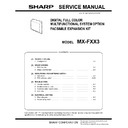Sharp MX-FXX3 Service Manual ▷ View online
MXFXX3 SIMULATIONS, FAX SOFTWARE SWITCH 3 – 23
• 4.3 Inch LCD model
[Initial screen]
• 7.0/8.5 Inch LCD model
[Initial screen]
• 4.3 Inch LCD model
[When "FNET" is selected]
• 7.0/8.5 Inch LCD model
[When "FNET" is selected]
• 4.3 Inch LCD model
[When "BT/CNG/CED/DTMF" is selected]
• 7.0/8.5 Inch LCD model
[When "BT/CNG/CED/DTMF" is selected]
66-34
Purpose
Operation test/Check
Function (Purpose) Used to execute the send test and display
the time required for sending image data in
the test. Used to execute send test and dis-
play. (Unit: ms)
the test. Used to execute send test and dis-
play. (Unit: ms)
Section
FAX
Operation/Procedure
1)
1)
When the machine enters Simulation 66-34, the following
screen is displayed.
screen is displayed.
2)
When image data are actually sent, the time required for send-
ing the image data is displayed on the LCD.
ing the image data is displayed on the LCD.
* When [CA] key is pressed, the simulation is terminated.
* When [SYSTEM SETTINGS] key is pressed, the display returns
* When [SYSTEM SETTINGS] key is pressed, the display returns
to the sub number entry screen.
• 4.3 Inch LCD model
ǂǂǂ6,08/$7,21ǂǂ12
&/26(
6,*1$/'(7(&7&+(&.
7(67
)1(7
),/(0(1$*(0(17
35272&2//,1(
%7&1*&(''70)
6<67(0(5525/,1(
ǂǂǂ6,08/$7,21ǂǂ12
&/26(
7(67
6,*1$/'(7(&7&+(&.
)1(7
%7&1*&(''70)
ǂǂǂ6,08/$7,21ǂǂ12
&/26(
6,*1$/'(7(&7&+(&.
7(67
)1)7
ǂǂǂ6,08/$7,21ǂǂ12
&/26(
7(67
6,*1$/'(7(&7&+(&.
)1)7
ǂǂǂ6,08/$7,21ǂǂ12
&/26(
7(67
6,*1$/'(7(&7&+(&.
%86<721(
&1*
&('
'70)
ǂǂǂ6,08/$7,21ǂǂ12
&/26(
7(67
6,*1$/'(7(&7&+(&.
%86<721(
&1*
&('
'70)
ǂǂǂ6,08/$7,21ǂǂ12
&/26(
&20081,&$7,217,0(',63/$<
>PV@
7(67
MXFXX3 SIMULATIONS, FAX SOFTWARE SWITCH 3 – 24
• 7.0/8.5 Inch LCD model
* #### : Time
66-36
Purpose
Operation test/Check
Function (Purpose) Used to check send and receive data from
the MODEM controller to the MFP control-
ler or the data line or the command line
individually.
ler or the data line or the command line
individually.
Section
FAX
Operation/Procedure
1)
1)
When the machine enters Simulation 66-36, the following
screen is displayed. (Default: left upper selected)
screen is displayed. (Default: left upper selected)
2)
Operation check
Select an item to be checked on the screen.
* When an item to be checked is selected, it is highlighted.
Select an item to be checked on the screen.
* When an item to be checked is selected, it is highlighted.
3.1. When "Operation check once" is selected:
●
●
When (once) is selected:
When [EXECUTE] button is pressed under this state, [EXECUTE]
button is highlighted and the operation check is started.
After completion of the operation check, [EXECUTE] button returns
to the normal display and the check result is displayed.
When the check is normally completed, "OK" is displayed. In case
of an error, [NG" is displayed.
3.2. When "Operation check repeat" is selected:
●
button is highlighted and the operation check is started.
After completion of the operation check, [EXECUTE] button returns
to the normal display and the check result is displayed.
When the check is normally completed, "OK" is displayed. In case
of an error, [NG" is displayed.
3.2. When "Operation check repeat" is selected:
●
When [repeat] is selected:
When [EXECUTE] button is pressed under this state, [EXECUTE]
button is highlighted and the operation check is started.
* In the case of [Repeat] check, the title display is changed as fol-
button is highlighted and the operation check is started.
* In the case of [Repeat] check, the title display is changed as fol-
lows for every execution of check.
"MFP-MDMC I/F CHECK.- *"
"MFP-MDMC I/F CHECK.- **"
"MFP-MDMC I/F CHECK.- ***"
"MFP-MDMC I/F CHECK.- ****"
"MFP-MDMC I/F CHECK.- *****"
Check is repeated until [EXECUTE] button is pressed or "NG"
occurs.
To stop the operation check, press [EXECUTE] button, and
[EXEUTE] button returns to the normal display and the operation
check is terminated.
* When an abnormality occurs during check, "NG" is displayed
"MFP-MDMC I/F CHECK.- *"
"MFP-MDMC I/F CHECK.- **"
"MFP-MDMC I/F CHECK.- ***"
"MFP-MDMC I/F CHECK.- ****"
"MFP-MDMC I/F CHECK.- *****"
Check is repeated until [EXECUTE] button is pressed or "NG"
occurs.
To stop the operation check, press [EXECUTE] button, and
[EXEUTE] button returns to the normal display and the operation
check is terminated.
* When an abnormality occurs during check, "NG" is displayed
and the operation is terminated.
* When [CA] key is pressed, the simulation is terminated.
* When [SYSTEM SETTINGS] key is pressed, the display returns
* When [SYSTEM SETTINGS] key is pressed, the display returns
to the sub number entry screen.
<MFP controller I/F check item table>
• 4.3 Inch LCD model
• 7.0/8.5 Inch LCD model
66-39
Purpose
Setting
Function (Purpose) Used to check and change the destination
setting saved in EEPROM of the FAX BOX.
Section
FAX
Operation/Procedure
1)
1)
When the machine enters the simulation, the currently set des-
tination button is highlighted. (In the default state, JAPAN is set
as the destination.)
tination button is highlighted. (In the default state, JAPAN is set
as the destination.)
2)
Select a destination button to set the destination. (In this
example, USA/CANADA is selected.) The selected button is
highlighted and the previously selected button returns to the
normal display.
* When the destination button is changed, the new destination
example, USA/CANADA is selected.) The selected button is
highlighted and the previously selected button returns to the
normal display.
* When the destination button is changed, the new destination
setting is saved to EEPROM of the FAX BOX.
* When, however, there is no destination setting in EERPOM
of the FAX BOX, "NO DESTINATION" is displayed on the
title line and all the destination buttons are normally dis-
played.
title line and all the destination buttons are normally dis-
played.
* When [CA] key is pressed, the simulation is terminated.
* When [SYSTEM SETTINGS] key is pressed, the display returns
* When [SYSTEM SETTINGS] key is pressed, the display returns
to the sub number entry screen.
<Destination setting table>
ǂǂǂ6,08/$7,21ǂǂ12
&/26(
7(67
&20081,&$7,217,0(',63/$<
>PV@
MFP
MDMC (DATA once)
Data line Once
MFP
MDMC (DATA once)
Data line Once
MFP
MDMC (DATA repeat)
Data line Repeat
MFP
MDMC (DATA repeat)
Data line Repeat
MFP
MDMC (CMD once)
Command line Once
MFP
MDMC (CMD once)
Command line Once
MFP
MDMC (CMD repeat)
Command line Repeat
MFP
MDMC (CMD repeat)
Command line Repeat
JAPAN
U.S.A/CANADA
EUROPE
AUSTRALIA
CHINA
ASIA&OTHERS
ǂǂǂ6,08/$7,21ǂǂ12
&/26(
0)30'0&,)&+(&.
7(67
0)30'0&'$7$RQFH
0)30'0&'$7$UHSHDW
0)30'0&&0'RQFH
0)30'0&&0'UHSHDW
0)3!0'0&'$7$RQFH
0)3!0'0&'$7$UHSHDW
0)3!0'0&&0'RQFH
0)3!0'0&'$7$UHSHDW
(;(&87(
ǂǂǂ6,08/$7,21ǂǂ12
&/26(
7(67
0)30'0&,)&+(&.
0)30'0&'$7$RQFH
0)3!0'0&'$7$RQFH
0)30'0&'$7$UHSHDW
0)3!0'0&'$7$UHSHDW
0)30'0&&0'RQFH
0)3!0'0&&0'RQFH
0)30'0&&0'UHSHDW
0)3!0'0&'$7$UHSHDW
(;(&87(
MXFXX3 SIMULATIONS, FAX SOFTWARE SWITCH 3 – 25
• 4.3 Inch LCD model
• 7.0/8.5 Inch LCD model
66-42
Purpose
Setting
Function (Purpose) Used to rewrite the program to power con-
trol installed in the FAX BOX.
Section
Operation/Procedure
1)
1)
Press [EXECUTE] button.[EXECUTE] button is highlighted
and YES] and [NO] buttons become active.
and YES] and [NO] buttons become active.
2)
Press [YES] button.
The power control program is rewritten.
* During rewriting the power control program, [EXECUTE] and
The power control program is rewritten.
* During rewriting the power control program, [EXECUTE] and
[YES] buttons are highlighted.
* When [NO] button or [EXECUTE] button is pressed, [EXE-
CUTE] button returns to the normal display, and [YES] and
[NO] buttons gray out.
[NO] buttons gray out.
3)
When rewriting of the power control program is normally com-
pleted, "OK" is displayed and [EXECUTE] button returns to the
normal display, and [YES] and [NO] buttons gray out.
* When rewriting of the power control program is failed, the
pleted, "OK" is displayed and [EXECUTE] button returns to the
normal display, and [YES] and [NO] buttons gray out.
* When rewriting of the power control program is failed, the
error message of "NG" is displayed and [EXECUTE] button
returns to the normal display, and [YES] and [NO] buttons
gray out.
returns to the normal display, and [YES] and [NO] buttons
gray out.
* When [CA] key is pressed, the simulation is terminated.
* When [SYSTEM SETTINGS] key is pressed, the display returns
* When [SYSTEM SETTINGS] key is pressed, the display returns
to the sub number entry screen.
• 4.3 Inch LCD model
• 7.0/8.5 Inch LCD model
66-43
Purpose
Setting
Function (Purpose) Used to write the adjustment value into the
power control installed in the FAX BOX.
Section
FAX
Operation/Procedure
1)
1)
When the machine enters Simulation 66-43, the following
screen is displayed. (Default: left upper selected)
* Use [
screen is displayed. (Default: left upper selected)
* Use [
] [] buttons to select the select item of the power
control adjustment value. Selection is made in Item A to H.
When the selected item is the top (last) item, [
When the selected item is the top (last) item, [
] [] buttons
gray out. (The highlighted section of the set value is
switched and the new value is displayed on the setting
area.)
When [
switched and the new value is displayed on the setting
area.)
When [
] [] buttons gray out, they are disabled.
* Enter the power control adjustment value with 10-key and
press [OK] button ([
] [] buttons). The set power control
adjustment value is saved to the primary memory area.
* The set data are saved in the primary memory area. There-
fore, the setting is reflected only when [EXECUTE] button is
pressed to execute.
pressed to execute.
* For the range of the power control adjustment value and
each value, refer to the table.
2)
When [EXECUTE] key is pressed, it is highlighted and writing
to the power control is executed. When writing is normally
completed, "OK" is displayed. When it is failed, "NG" is dis-
played.
to the power control is executed. When writing is normally
completed, "OK" is displayed. When it is failed, "NG" is dis-
played.
3)
After completion of writing, [EXECUTE] key returns to the nor-
mal display.
mal display.
* When [CA] key is pressed, the simulation is terminated.
* When [SYSTEM SETTINGS] key is pressed, the display returns
* When [SYSTEM SETTINGS] key is pressed, the display returns
to the sub number entry screen.
<Set range and default value of each set value>
ǂǂǂ6,08/$7,21ǂǂ12
&/26(
)$;'(67,1$7,216(783
7(67
-$3$1
&+,1$
(8523(
86$&$1
$6,$ 275
$8675$/,$
ǂǂǂ6,08/$7,21ǂǂ12
&/26(
)$;'(67,1$7,216(783
7(67
-$3$1
&+,1$
(8523(
86$&$1
$6,$ 275
$8675$/,$
ǂǂǂ6,08/$7,21ǂǂ12
&/26(
32:(5&21752/352*5$05(/2$'
7(67
(;(&87(
685("
<(6
12
/,1(
Item
Set range
Default value
A
CI_LEVEL_JUDGE
2 to 15
6
B
CI_CYCLE_MIN
1 to 254
10
C
CI_CYCLE_MAX
2 to 255
142
D
CI_COUNT
2 to 15
3
E
RES_3.3V_LEVEL_JUDGE
2 to 15
15
F
EXHS_LEVEL_JUDGE
2 to 225
240
G
RHS_LEVEL_JUDGE
2 to 15
2
H
SON_TIMEOUT
1 to 127
20
ǂǂǂ6,08/$7,21ǂǂ12
&/26(
7(67
32:(5&21752/352*5$05(/2$'
(;(&87(
$5(<28685("
<(6
12
MXFXX3 SIMULATIONS, FAX SOFTWARE SWITCH 3 – 26
• 4.3 Inch LCD model
• 7.0/8.5 Inch LCD model
66-60
Purpose
Setting
Function (Purpose) Used to provide the user the auto select
function of a low-cost line by dialing with
addition of the prefix to the dial number
when calling
addition of the prefix to the dial number
when calling
Section
FAX
Operation/Procedure
1)
1)
When the machine enters Simulation 66-60, the following
screen is displayed.
* Use [
screen is displayed.
* Use [
] [] buttons to select the ACR data select page.
When the selected item is the top (last) item, [
] [] buttons
gray out. (The highlighted section of the set value is
switched and displayed on the set setting area.)
When [
switched and displayed on the set setting area.)
When [
] [] buttons gray out, they are disabled.
* In the column of [PRESENT:], the current ACR data code is
displayed. (The data content varies depending on the code.
When the data code is not registered, "Blank" is displayed.)
When the data code is not registered, "Blank" is displayed.)
2)
When a button of ACR data item to be changed is selected,
the selected button is highlighted and the previously set button
returns to the normal display. At that time, the content of
[PRESENT:] is also changed according to the newly selected
ACR data.
* Only one ACR data item to be changed can be selected.
the selected button is highlighted and the previously set button
returns to the normal display. At that time, the content of
[PRESENT:] is also changed according to the newly selected
ACR data.
* Only one ACR data item to be changed can be selected.
3)
Enter ACR data with 10-key ([0] - [9]). The ACR data is entered
to the column of NEW.
to the column of NEW.
4)
Press SET button to change the setting to the entered value of
ACR data. The entered value is saved and displayed (regis-
tered) in the column of [PRESENT:] and the column of [NEW:]
becomes blank.
ACR data. The entered value is saved and displayed (regis-
tered) in the column of [PRESENT:] and the column of [NEW:]
becomes blank.
* When [CA] key is pressed, the simulation is terminated.
* When [SYSTEM SETTINGS] key is pressed, the display returns
* When [SYSTEM SETTINGS] key is pressed, the display returns
to the sub number entry screen.
ǂǂǂ6,08/$7,21ǂǂ12
&/26(
$˖
˷̚˹
32:(5&21752/$'-8670(179$/8(:5,7,1*
˖&/B/(9(/B-8'*(
$˖
˖&/B&<&/(B0,1
%˖
˖&/B&<&/(0$;
&˖
˖&/B&2817
'˖
7(67
(;(&87(
ǂǂǂ6,08/$7,21ǂǂ12
&/26(
7(67
32:(5&21752/$'-8670(179$/8(:5,7,1*
$˖
˷̚˹
˖&/B/(9(/B-8'*(
$˖
˖&/B&<&/(B0,1
%˖
˖&/B&<&/(0$;
&˖
˖&/B&2817
'˖
˖(;+6B/(9(/B-8'*(
)˖
˖5(6B9B/(9(/B-8'*(
(˖
˖5+6B/(9(/B-8'*(
*˖
˖621B7,0(287
+˖
2.
(;(&87(
Item
Key display
Data kind
Default
Number of digits
Title line display when entering number
1
LocalCarrierNum
Local carrier prefix
Null
Max. 6
Local Carrier Number
LongCarrierNum.
Local carrier prefix
Null
Max. 6
Long-distance Carrier Number
OverCarrierNum.
Overseas carrier prefix
Null
Max. 6
Overseas Carrier Number
Bypass Num.
Bypass number
9999
Max. 4
Bypass Number
User Area Code
User area code
Null
Max. 6
User Area Code
Machine Code
Machine code
0621
Max. 4
Machine Code
Version
Version number
0100
Max. 4
Version
Thru Num.1
Through number 1
0120
Max. 4
Though Number1
Thru Num.2
Through number 2
0140
Max. 4
Though Number2
Thru Num.3
Through number 3
0150
Max. 4
Though Number3
Thru Num.4
Through number 4
0160
Max. 4
Though Number4
Thru Num.5
Through number 5
0170
Max. 4
Though Number5
Thru Num.6
Through number 6
0180
Max. 4
Though Number6
Thru Num.7
Through number 7
0190
Max. 4
Though Number7
Thru Num.8
Through number 8
020
Max. 4
Though Number8
Thru Num.9
Through number 9
030
Max. 4
Though Number9
Thru Num.10
Through number 10
0330
Max. 4
Though Number10
Thru Num.11
Through number 11
0360
Max. 4
Though Number11
Thru Num.12
Through number 12
040
Max. 4
Though Number12
Thru Num.13
Through number 13
0450
Max. 4
Though Number13
Thru Num.14
Through number 14
050
Max. 4
Though Number14
Thru Num.15
Through number 15
0570
Max. 4
Though Number15
Thru Num.16
Through number 16
060
Max. 4
Though Number16
Thru Num.17
Through number 17
070
Max. 4
Though Number17
Thru Num.18
Through number 18
0750
Max. 4
Though Number18
Thru Num.19
Through number 19
080
Max. 4
Though Number19
Click on the first or last page to see other MX-FXX3 service manuals if exist.