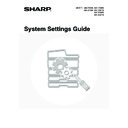Sharp MX-3500N / MX-3501N / MX-4500N / MX-4501N (serv.man20) User Manual / Operation Manual ▷ View online
120
Disabling of Tray Setting
This setting is used to prohibit tray settings.
To enable this setting, select the checkbox
To enable this setting, select the checkbox
and
touch the [OK] key.
Disabling of Finisher
(When a saddle stitch finisher or finisher is
installed.)
installed.)
This setting is disable the saddle stitch finisher or
finisher, such as when the unit malfunctions.
To enable this setting, select the checkbox
finisher, such as when the unit malfunctions.
To enable this setting, select the checkbox
and
touch the [OK] key.
Disabling of Offset
This setting is used to disable the offset function.
To enable this setting, select the checkbox
To enable this setting, select the checkbox
and
touch the [OK] key.
Disabling of Stapler
(When a saddle stitch finisher or finisher is
installed.)
installed.)
This setting is used to prohibit stapling, such as when
the stapler unit of the finisher or the saddle stitch
finisher malfunctions.
To enable this setting, select the checkbox
the stapler unit of the finisher or the saddle stitch
finisher malfunctions.
To enable this setting, select the checkbox
and
touch the [OK] key.
Disabling of Punch
(When a punch module is installed.)
This setting is used to prohibit punching, such as
when the punch module of the finisher or the saddle
stitch finisher malfunctions.
To enable this setting, select the checkbox
when the punch module of the finisher or the saddle
stitch finisher malfunctions.
To enable this setting, select the checkbox
and
touch the [OK] key.
Disabling of Colour Mode
(When a colour-related problem has occurred.)
When a colour-related problem has occurred and
printing is not possible, the use of colour mode can be
prohibited on an emergency basis and only black and
white printing allowed.
To enable this setting, select the checkbox
printing is not possible, the use of colour mode can be
prohibited on an emergency basis and only black and
white printing allowed.
To enable this setting, select the checkbox
and
touch the [OK] key.
Disabling of Master Machine Mode
This prohibits the use of the machine as a master
machine for tandem printing.
To enable this setting, select the checkbox
machine for tandem printing.
To enable this setting, select the checkbox
and
touch the [OK] key. (Normally this setting is not
necessary.)
necessary.)
Disabling of Slave Machine Mode
This prohibits the use of the machine as a slave
machine for tandem printing.
To enable this setting, select the checkbox
machine for tandem printing.
To enable this setting, select the checkbox
and
touch the [OK] key. (Normally this setting is not
necessary.)
necessary.)
Copy Settings
Disable Copy in Different Size/Direction
This is used to prohibit copying when the paper and
original are placed in different orientations or the
proper size of paper is not loaded.
To enable this setting, select the checkbox
original are placed in different orientations or the
proper size of paper is not loaded.
To enable this setting, select the checkbox
and
touch the [OK] key.
Disabling Deletion of Job Programs
This is used to prohibit the deletion and changing of
copy settings stored in job programs.
To enable this setting, select the checkbox
copy settings stored in job programs.
To enable this setting, select the checkbox
and
touch the [OK] key.
Disabling of Bypass-Tray in Duplex Copy
This is used to prohibit the use of the bypass tray
when making two-sided copies.
The bypass tray is often used to feed label sheets,
transparency film, and other special papers for which
two-sided copying is prohibited. If one of these
special papers enters the reversing unit, a misfeed or
damage to the unit may result. If special papers for
which two-sided copying is prohibited are often used,
it is recommended that you enable this setting.
To enable this setting, select the checkbox
when making two-sided copies.
The bypass tray is often used to feed label sheets,
transparency film, and other special papers for which
two-sided copying is prohibited. If one of these
special papers enters the reversing unit, a misfeed or
damage to the unit may result. If special papers for
which two-sided copying is prohibited are often used,
it is recommended that you enable this setting.
To enable this setting, select the checkbox
and
touch the [OK] key.
This function is only for use as an emergency
measure. Once this setting is enabled, only a service
technician can cancel the setting. Promptly contact
your dealer or nearest authorised service
representative to have a service technician cancel the
setting and resolve the colour-related problem.
measure. Once this setting is enabled, only a service
technician can cancel the setting. Promptly contact
your dealer or nearest authorised service
representative to have a service technician cancel the
setting and resolve the colour-related problem.
This setting is only effective when "
Rotation Copy
Setting
" (page 97) is disabled.
121
Disabling of Auto Paper Selection
This setting is used to disable the Auto Paper
Selection function.
When this setting is enabled, automatic selection of
paper that is the same size as the original on the
document glass or in the automatic document feeder
does not take place.
To enable this setting, select the checkbox
Selection function.
When this setting is enabled, automatic selection of
paper that is the same size as the original on the
document glass or in the automatic document feeder
does not take place.
To enable this setting, select the checkbox
and
touch the [OK] key.
Printer settings
Prohibit Notice Page Printing
This setting is used to disable printing of notice
pages.
To enable this setting, select the checkbox
pages.
To enable this setting, select the checkbox
and
touch the [OK] key.
Prohibit Test Page Printing
This setting is used to disable printing of test pages.
When this setting is enabled, "Printer Test Page" in
the system settings cannot be used to print test
pages.
To enable this setting, select the checkbox
When this setting is enabled, "Printer Test Page" in
the system settings cannot be used to print test
pages.
To enable this setting, select the checkbox
and
touch the [OK] key.
Exclude Bypass-Tray from Auto Paper
Select
Select
When paper selection is set to auto, this setting
excludes the bypass tray from the trays that can be
selected. It is recommended that you enable this
setting when special paper is frequently loaded in the
bypass tray.
To enable this setting, select the checkbox
excludes the bypass tray from the trays that can be
selected. It is recommended that you enable this
setting when special paper is frequently loaded in the
bypass tray.
To enable this setting, select the checkbox
and
touch the [OK] key.
Image Send Settings
Disable Switching of Display Order
This is used to prohibit changes to the order of display
(order search number, ascending, descending) in the
Address Book.
When this setting is enabled, touching a tab on the
Address Book screen does not change the order. The
currently selected display order will be the order that
is used after the setting is selected.
To enable this setting, select the checkbox
(order search number, ascending, descending) in the
Address Book.
When this setting is enabled, touching a tab on the
Address Book screen does not change the order. The
currently selected display order will be the order that
is used after the setting is selected.
To enable this setting, select the checkbox
and
touch the [OK] key.
Disable Scan Function
This is used to disable PC scan and USB memory
scan.
When these modes are disabled, they are greyed out
when the mode is selected in the base screen.
Select the checkboxes
scan.
When these modes are disabled, they are greyed out
when the mode is selected in the base screen.
Select the checkboxes
of the modes that you
wish to disable and touch the [OK] key.
Settings to Disable the Registration of
Destination
Destination
This is used to prohibit the storing of destinations.
Storing from the machine, storing from the Web page,
and storing from a computer can each be separately
prohibited.
Storing from the machine, storing from the Web page,
and storing from a computer can each be separately
prohibited.
Disable Registering Destination from Operation
Panel
Disables address control from the machine.
To use this setting, select the desired items
Panel
Disables address control from the machine.
To use this setting, select the desired items
and
touch the [OK] key.
• Group
• E-mail
• Internet Fax
• Fax
• Internet Fax
• Fax
(When the [Select/Cancel All] key is touched, all
settings become
settings become
. When the key is touched in the
checked condition, all settings become
.)
Disable Registering Destination on Web Page
(When network connection is enabled.)
Disable address control from the Web page.
To use this setting, select the checkboxes
To use this setting, select the checkboxes
of the
desired items from the following and touch the [OK]
key.
key.
• Group
• E-mail
• FTP
• Desktop
• Network folder
• Internet Fax
• Fax
• FTP
• Desktop
• Network folder
• Internet Fax
• Fax
(When the [Select/Cancel All] key is touched, all
settings become
settings become
. When the key is touched in the
checked condition, all settings become
.)
Disable Registration Using Network Scanner
Tools
Tools
(When network connection is enabled.)
Disable address control from the Network Scanner
Tool.
To enable this setting, select the checkbox
Tool.
To enable this setting, select the checkbox
and
touch the [OK] key.
122
Settings to Disable Transmission
These settings are used to disable the following
transmission operations.
transmission operations.
Disable [Resend] on Fax/Image Send Mode
Disable the use of the [Resend] key on the basic
screen of image send mode.
To enable this setting, select the checkbox
Disable the use of the [Resend] key on the basic
screen of image send mode.
To enable this setting, select the checkbox
and
touch the [OK] key.
Disable selection from the Address Book
This is used to disable selecting the destination from
the Address Book.
To use this setting, select the checkboxes
This is used to disable selecting the destination from
the Address Book.
To use this setting, select the checkboxes
of the
desired items from the following and touch the [OK]
key.
key.
• E-mail
• FTP
• Desktop
• Network Folder
• Internet Fax
• Fax
• FTP
• Desktop
• Network Folder
• Internet Fax
• Fax
(When the [Select/Cancel All] key is touched, all
settings become
settings become
. When the key is touched in the
checked condition, all settings become
.)
Disable Direct Entry
This prohibits the direct entry of the address.
To use this setting, select the checkboxes
This prohibits the direct entry of the address.
To use this setting, select the checkboxes
of the
desired items from the following and touch the [OK]
key.
key.
• E-mail
• Internet Fax
• Fax
• Internet Fax
• Fax
(When the [Select/Cancel All] key is touched, all
settings become
settings become
. When the key is touched in the
checked condition, all settings become
.)
Disable PC-I-Fax Transmission
(When Internet fax expansion kit is installed.)
Disable transmission from PC-I-Fax.
To enable this setting, select the checkbox
To enable this setting, select the checkbox
and
touch the [OK] key.
Disable PC-Fax Transmission
(When the facsimile expansion kit is installed.)
Disable transmission from PC-Fax.
To enable this setting, select the checkbox
To enable this setting, select the checkbox
and
touch the [OK] key.
Document Filing Settings
Disable Stamp for Reprinting
When a stored file is called up and printed, this setting
prohibits the selection of a "Stamp" setting in the
special modes. If a stamp setting is already selected,
it will not be possible to change the stamp setting.
This function can be used to prevent inconsistencies
in the printed information, such as that of the original
date in the file and the date the file is called up and
printed.
To enable this setting, select the checkbox
prohibits the selection of a "Stamp" setting in the
special modes. If a stamp setting is already selected,
it will not be possible to change the stamp setting.
This function can be used to prevent inconsistencies
in the printed information, such as that of the original
date in the file and the date the file is called up and
printed.
To enable this setting, select the checkbox
and
touch the [OK] key.
Batch Print Settings
When printing files by batch printing, this setting is
used to prohibit the selection of the [All Users] key
and the [User Unknown] key in the user selection
screen.
Select the checkboxes
used to prohibit the selection of the [All Users] key
and the [User Unknown] key in the user selection
screen.
Select the checkboxes
of the items below that
you wish to prohibit and touch the [OK] key.
• Selection of [All Users] is not allowed.
• Selection of [User Unknown] is not allowed.
• Selection of [User Unknown] is not allowed.
123
Change Administrator Password
This is used to change the administrator password. Touch the [Change Administrator Password] key and configure the
settings.
settings.
1
Touch the [New Password] key and
enter the new password.
enter the new password.
Enter 5 to 32 characters for the password and touch the
[OK] key.
[OK] key.
2
Touch the [Confirmation] key and enter
the password again.
the password again.
3
Touch the [OK] key.
• For the procedure for entering text, see
"6. ENTERING TEXT" in the User's Guide.
• For the factory default administrator password, see
"TO THE ADMINISTRATOR OF THE MACHINE" in
the Safety Guide.
the Safety Guide.
• When changing the password, be sure to remember
the new password.
• It is recommended that you periodically change the
administrator password.
System Settings
Change Administrator Password
Enter the administrator password.(From 5 to 32 characters)
New Password
Confirmation
OK
Cancel
Click on the first or last page to see other MX-3500N / MX-3501N / MX-4500N / MX-4501N (serv.man20) service manuals if exist.