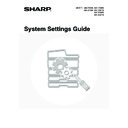Sharp MX-3500N / MX-3501N / MX-4500N / MX-4501N (serv.man20) User Manual / Operation Manual ▷ View online
92
Disabling of Bypass Printing
This setting is used to disable bypass printing (printing
other jobs ahead of a job that has been stopped*
because the paper required for the job is not in any of
the trays).
To enable this setting, select the checkbox
other jobs ahead of a job that has been stopped*
because the paper required for the job is not in any of
the trays).
To enable this setting, select the checkbox
and
touch the [OK] key.
* This does not include cases where the paper ran out
* This does not include cases where the paper ran out
during the job.
Key Operation Setting
This setting determines how long a key in the touch
panel must be touched until the key input is registered.
The time can be set from 0 to 2 seconds in increments of
0.5 seconds.
panel must be touched until the key input is registered.
The time can be set from 0 to 2 seconds in increments of
0.5 seconds.
By lengthening the time setting, key input can be
prevented when a key is touched accidentally. Keep in
mind, however, that when a longer setting is selected
more care is required when touching keys to ensure that
key input is registered.
Specify the time with the
prevented when a key is touched accidentally. Keep in
mind, however, that when a longer setting is selected
more care is required when touching keys to ensure that
key input is registered.
Specify the time with the
keys and touch the
[OK] key. (To make the number change quickly, keep
your finger on the
your finger on the
or
key.)
To disable auto repeat of key input, select the [Disable
Auto Key Repeat] checkbox
Auto Key Repeat] checkbox
and touch the [OK] key.
Disabling of Clock Adjustment
This setting is used to prohibit changing of the date and
time.
To enable this setting, select the checkbox
time.
To enable this setting, select the checkbox
and
touch the [OK] key.
Disabling of Covers/Inserts Mode
This setting is used to prohibit the use of the covers and
inserts function.
To enable this setting, select the checkbox
inserts function.
To enable this setting, select the checkbox
and
touch the [OK] key.
Customize Key Setting
Short-cuts to functions that are frequently used can be
displayed as keys in the lower right corner of the base
screen of each mode.
displayed as keys in the lower right corner of the base
screen of each mode.
1
Touch the key of the mode for which you
wish to configure the customized keys.
wish to configure the customized keys.
2
Touch the key that you wish to configure.
To return all of the customized key settings to the factory
default settings, touch the [Back to Default] key.
default settings, touch the [Back to Default] key.
3
Touch the [Setup Items] key.
If you do not want the selected customized key to appear
in the base screen, select the [No Display] checkbox
in the base screen, select the [No Display] checkbox
.
The touch panel contains keys such as the zoom keys
(for setting the ratio) that can be touched continuously
to make a value change until it reaches a desired
value. This feature whereby a value changes
continuously while your finger is on the key is called
key repeat.
(for setting the ratio) that can be touched continuously
to make a value change until it reaches a desired
value. This feature whereby a value changes
continuously while your finger is on the key is called
key repeat.
System Settings
Customize Key Setting
Copy
Internet Fax
USB Memory Scan
Scan
Fax
Data Entry
OK
System Settings
Customize Key Setting
Copy
Customize 1
Special Modes
File
Quick File
Customize 2
Customize 3
OK
Cancel
Back to Default
System Settings
Customize Key Setting
Copy/Customize 2
Setup Items
File
File
Key Name
Cancel
OK
No Display
93
4
Select the function that you wish to
show in the customized key.
show in the customized key.
Select the key of the desired function and touch the [OK]
or the [Details] key. Touch the [Details] key to open the
advanced settings screen for the selected function. Select
the desired settings and touch the [OK] key.
When the [OK] key is touched, a confirmation message
will appear. Touch the [Yes] key to apply the selected
function name to the customized key. (The name of the
key can also be changed.)
or the [Details] key. Touch the [Details] key to open the
advanced settings screen for the selected function. Select
the desired settings and touch the [OK] key.
When the [OK] key is touched, a confirmation message
will appear. Touch the [Yes] key to apply the selected
function name to the customized key. (The name of the
key can also be changed.)
5
Touch the [OK] key.
If you wish to change the name of the customized key,
touch the [Key Name] key and enter the desired name.
touch the [Key Name] key and enter the desired name.
The customized keys in the base screen of the selected
mode will change to reflect the settings.
mode will change to reflect the settings.
System Settings
Customize Key Setting
Copy/Customize 2
Select function to be set up.
Special Modes
Job Programs
Cancel
Details
OK
Ready to scan for copy.
2-Sided Copy
0
Output
Special Modes
Margin Shift
Quick File
Full Colour
Colour Mode
2.
3.
4.
1.
A4R
B4
A3
A3
A4
Auto
Exposure
100%
Copy Ratio
Job Detail
Settings
A4
Plain
Customize key
94
Device Control
These settings control devices installed on the machine. Touch the [Device Control] key and configure the settings.
Original Size Detector Setting
One of the five groups of standard original sizes shown
below can be selected for detection by the original size
detection function.
below can be selected for detection by the original size
detection function.
Select one of the keys and touch the [OK] key.
To disable detection of original sizes on the document
glass, select the [Cancel Detection at Document Glass]
checkbox
glass, select the [Cancel Detection at Document Glass]
checkbox
and touch the [OK] key.
Disabling of Document Feeder
Use this setting to prohibit the use of the automatic
document feeder, such as when the feeder malfunctions.
(When the setting is enabled, scanning is still possible
using the document glass.)
To enable this setting, select the checkbox
document feeder, such as when the feeder malfunctions.
(When the setting is enabled, scanning is still possible
using the document glass.)
To enable this setting, select the checkbox
and
touch the [OK] key.
Original Feeding Mode
The following original feeding modes can be set to
operate by default in copy, Scan to HDD, and image
send modes. When a mode is frequently used, this
saves you from having to select the mode in the special
modes each time it is used.
operate by default in copy, Scan to HDD, and image
send modes. When a mode is frequently used, this
saves you from having to select the mode in the special
modes each time it is used.
• Mixed Size Original (Same Width/Different Width)
• Slow Scan Mode
• Slow Scan Mode
To use this setting, select the checkboxes
of the
desired items and touch the [OK] key.
Disabling of Duplex
This is used to disable two-sided printing, such as when
the duplex module malfunctions.
To enable this setting, select the checkbox
the duplex module malfunctions.
To enable this setting, select the checkbox
and
touch the [OK] key.
Disabling of Large Capacity
Cassette
Cassette
(When a large capacity tray is installed.)
This setting is used to prohibit the use of the large capacity
tray, such as when the cassette malfunctions.
To enable this setting, select the checkbox
This setting is used to prohibit the use of the large capacity
tray, such as when the cassette malfunctions.
To enable this setting, select the checkbox
and
touch the [OK] key.
Selections
Detectable original sizes
Document glass
Document feeder
tray (automatic
document feeder)
tray (automatic
document feeder)
AB-1
A3, A4, A4R, A5,
B4, B5, B5R
B4, B5, B5R
A3, A4, A4R, A5,
B4, B5, B5R,
8-1/2" x 11",
8-1/2" x 14",
11" x 17"
B4, B5, B5R,
8-1/2" x 11",
8-1/2" x 14",
11" x 17"
AB-2
A3, A4, A4R, A5,
B5, B5R
216 mm x 330 mm
(8-1/2" x 13")
B5, B5R
216 mm x 330 mm
(8-1/2" x 13")
A3, A4, A4R,
A5, B4, B5, B5R,
8-1/2" x 11",
11" x 17",
216 mm x 330 mm
(8-1/2" x 13")
A5, B4, B5, B5R,
8-1/2" x 11",
11" x 17",
216 mm x 330 mm
(8-1/2" x 13")
AB-3
A4, A4R, A5, B4,
8K, 16K, 16KR
8K, 16K, 16KR
A3, A4, A4R, A5,
B4, 8K, 16K, 16KR,
8-1/2" x 11",
11" x 17",
216 mm x 330 mm
(8-1/2" x 13")
B4, 8K, 16K, 16KR,
8-1/2" x 11",
11" x 17",
216 mm x 330 mm
(8-1/2" x 13")
INCH-1
11" x 17",
8-1/2" x 14",
8-1/2" x 11",
8-1/2" x 11"R,
5-1/2" x 8-1/2"
8-1/2" x 14",
8-1/2" x 11",
8-1/2" x 11"R,
5-1/2" x 8-1/2"
11" x 17",
8-1/2" x 14",
8-1/2" x 11",
8-1/2" x 11"R,
5-1/2" x 8-1/2", A4,
A3
8-1/2" x 14",
8-1/2" x 11",
8-1/2" x 11"R,
5-1/2" x 8-1/2", A4,
A3
INCH-2
11" x 17",
8-1/2" x 13"
(216 mm x 330 mm),
8-1/2" x 11",
8-1/2" x 11"R,
5-1/2" x 8-1/2"
8-1/2" x 13"
(216 mm x 330 mm),
8-1/2" x 11",
8-1/2" x 11"R,
5-1/2" x 8-1/2"
11" x 17",
8-1/2" x 13"
(216 mm x 330 mm),
8-1/2" x 11",
8-1/2" x 11"R,
5-1/2" x 8-1/2", A4,
A3
8-1/2" x 13"
(216 mm x 330 mm),
8-1/2" x 11",
8-1/2" x 11"R,
5-1/2" x 8-1/2", A4,
A3
If "Cancel Detection at Document Glass" is selected,
all originals placed on the document glass will be
treated as special size originals.
all originals placed on the document glass will be
treated as special size originals.
System Settings
Original Feeding Mode
Copy
Scan to HDD
Image Send
OK
Slow Scan Mode
Mixed Size Doc.
Same Width
Mixed Size Doc.
Different Width
95
Disabling of Optional Paper
Drawer
Drawer
(When an optional paper drawer is installed.)
This setting is used to disable the optional paper drawer,
such as when it malfunctions.
To enable this setting, select the checkbox
This setting is used to disable the optional paper drawer,
such as when it malfunctions.
To enable this setting, select the checkbox
and
touch the [OK] key.
Disabling of Tray Setting
This setting is used to prohibit tray (except bypass tray)
settings.
To enable this setting, select the checkbox
settings.
To enable this setting, select the checkbox
and
touch the [OK] key.
Disabling of Finisher
(When a saddle stitch finisher or finisher is
installed.)
This setting is used to disable the saddle stitch finisher
or finisher, such as when the unit malfunctions.
To enable this setting, select the checkbox
installed.)
This setting is used to disable the saddle stitch finisher
or finisher, such as when the unit malfunctions.
To enable this setting, select the checkbox
and
touch the [OK] key.
Disabling of Offset
This setting is used to disable the offset function.
To enable this setting, select the checkbox
To enable this setting, select the checkbox
and
touch the [OK] key.
Disabling of Stapler
(When a saddle stitch finisher or finisher is
installed.)
This setting is used to prohibit stapling, such as when
the stapler unit of the finisher or the saddle stitch finisher
malfunctions.
To enable this setting, select the checkbox
installed.)
This setting is used to prohibit stapling, such as when
the stapler unit of the finisher or the saddle stitch finisher
malfunctions.
To enable this setting, select the checkbox
and
touch the [OK] key.
Saddle Stitch Position Adjust
(When a saddle stitch finisher is installed.)
When a saddle stitch finisher is installed, this setting is
used to adjust the stapling position (folding position) of
the pamphlet staple function.
The value can be adjusted in increments of 0.1 mm
within a range of ± 3.0 mm from the home position of
each paper size.
When a saddle stitch finisher is installed, this setting is
used to adjust the stapling position (folding position) of
the pamphlet staple function.
The value can be adjusted in increments of 0.1 mm
within a range of ± 3.0 mm from the home position of
each paper size.
Select the key of the desired paper, specify the value
with the
with the
keys, and touch the [OK] key. (To make
the number change quickly, keep your finger on the
or
key.)
Disabling of Punch
(When a punch module is installed.)
This setting is used to prohibit punching, such as when
the punch module of the finisher or the saddle stitch
finisher malfunctions.
To enable this setting, select the checkbox
This setting is used to prohibit punching, such as when
the punch module of the finisher or the saddle stitch
finisher malfunctions.
To enable this setting, select the checkbox
and
touch the [OK] key.
Disabling of Colour Mode
(When a colour-related problem has occurred.)
When a colour-related problem has occurred and
printing is not possible, the use of colour mode can be
prohibited on an emergency basis and only black and
white printing allowed.
To enable this setting, select the checkbox
When a colour-related problem has occurred and
printing is not possible, the use of colour mode can be
prohibited on an emergency basis and only black and
white printing allowed.
To enable this setting, select the checkbox
and
touch the [OK] key.
This function is only for use as an emergency
measure. Once this setting is enabled, only a service
technician can cancel the setting. Promptly contact
your dealer or nearest authorised service
representative to have a service technician cancel the
setting and resolve the colour-related problem.
measure. Once this setting is enabled, only a service
technician can cancel the setting. Promptly contact
your dealer or nearest authorised service
representative to have a service technician cancel the
setting and resolve the colour-related problem.
1
2
12
11
Min. - 3 mm
Max. + 3 mm
Reference position
Position moved
in the minus
direction
in the minus
direction
Position moved
in the plus
direction
in the plus
direction
Click on the first or last page to see other MX-3500N / MX-3501N / MX-4500N / MX-4501N (serv.man20) service manuals if exist.