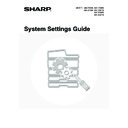Sharp MX-3500N / MX-3501N / MX-4500N / MX-4501N (serv.man20) User Manual / Operation Manual ▷ View online
104
Port Switching Method
This setting is used to select when port switching takes
place.
place.
• Switch at End of Job:
The port changes to auto selection when printing
ends.
ends.
• Switch after I/O Timeout:
When the time set in "
I/O Timeout
" (page 103)
elapses, the port changes to auto selection.
Select one of the keys and touch the [OK] key.
Colour Adjustments
This is used to adjust greyscale and colour balance.
Touch [Printer Settings] key and touch the [Colour Adjustments] key and configure the settings.
Touch [Printer Settings] key and touch the [Colour Adjustments] key and configure the settings.
Auto Colour Calibration
This is used to perform automatic colour correction when
the colour in colour copies is off. The machine prints a
test patch, the test patch is scanned, and the colour is
automatically corrected.
the colour in colour copies is off. The machine prints a
test patch, the test patch is scanned, and the colour is
automatically corrected.
After the [Execute] key is touched and a test patch is
printed, a message appears prompting you to begin
automatic calibration. Place the test patch on the
document glass as shown below so that the narrow line
of one-side of the paper is on the left and touch the
[Execute] key.
printed, a message appears prompting you to begin
automatic calibration. Place the test patch on the
document glass as shown below so that the narrow line
of one-side of the paper is on the left and touch the
[Execute] key.
Lay copy paper (about five sheets) that is the same size
as the test patch on top of the placed test patch, and
gently close the automatic document feeder.
as the test patch on top of the placed test patch, and
gently close the automatic document feeder.
The following two print ports are available on the
machine:
machine:
• USB port
• Network port
System Settings
Auto Colour Calibration
Use 11"x17" or A3 paper for this adjustment.
Press [Execute] to print the test patch.
Press [Execute] to print the test patch.
OK
Execute
Narrow line
• Before executing Auto Colour Calibration, check to
see if the registration adjustment is correct. If the
registration adjustment is not correct, perform
"
registration adjustment is not correct, perform
"
Registration Adjustment
" (page 96).
• If the colour is still off after performing Auto Colour
Calibration, repeating Auto Colour Calibration once
again may improve the colour.
again may improve the colour.
105
Image Send Settings
Scan, Internet fax, and fax settings are described below.
Operation Settings
Scan, Internet fax, and fax settings are described below.
Touch the [Image Send Settings] key, touch the [Operation Settings] key, and configure the settings.
Touch the [Image Send Settings] key, touch the [Operation Settings] key, and configure the settings.
Default Display Setting
Five screen selections are available for the base screen
that appears when you press the [IMAGE SEND] key, or
when you press the [CLEAR ALL] key (
that appears when you press the [IMAGE SEND] key, or
when you press the [CLEAR ALL] key (
) in image
send mode.
• Scan
• Internet Fax
• Fax
• Address Book (ABC)
• Address Book (User)
• Internet Fax
• Fax
• Address Book (ABC)
• Address Book (User)
When [Switch Automatically to Copy Mode Screen] is
selected
selected
, the display will automatically switch to the
copy mode screen if no action is taken in the image send
mode screen for 20 seconds.
When the [Hold settings for a while after scanning has
been completed] checkbox is selected
mode screen for 20 seconds.
When the [Hold settings for a while after scanning has
been completed] checkbox is selected
, the settings
will remain in effect a fixed period of time after scanning
is completed.
is completed.
Initial Resolution Setting
The following settings are available for the default
resolutions of scan, Internet fax, and fax mode.
resolutions of scan, Internet fax, and fax mode.
• Scan: 100X100dpi
200X200dpi
300X300dpi
400X400dpi
600X600dpi
300X300dpi
400X400dpi
600X600dpi
• Internet Fax: 200X100dpi
200X200dpi
200X400dpi
400X400dpi
600X600dpi
200X400dpi
400X400dpi
600X600dpi
• Fax: Standard
Fine
Super Fine
Ultra Fine
Super Fine
Ultra Fine
When using a stored image file, select the [Apply the
Resolution Set when Stored] checkbox
Resolution Set when Stored] checkbox
and touch the
[OK] key to use the resolution set when the file was stored.
Default Exposure Settings
This setting is used to set the default exposure level for
scanning originals in image send mode.
scanning originals in image send mode.
• Exposure
The exposure can be adjusted automatically or
manually. Select either the [Auto] key or the [Manual]
key. If the [Manual] key is selected, specify the
exposure with the
manually. Select either the [Auto] key or the [Manual]
key. If the [Manual] key is selected, specify the
exposure with the
keys and touch the [OK]
key. Lower the level toward "1" for lighter exposure or
raise the level toward "5" for darker exposure.
raise the level toward "5" for darker exposure.
• Original Image Type (Configuring the setting is
only possible in scanner mode.)
The exposure mode can be selected to match the
original type. Select the desired key and touch the
[OK] key.
Text/Prtd. Photo
Text/Photo
Text
Photo*
Printed Photo*
Map*
* Does not appear when the exposure is set to [Auto].
The exposure mode can be selected to match the
original type. Select the desired key and touch the
[OK] key.
Text/Prtd. Photo
Text/Photo
Text
Photo*
Printed Photo*
Map*
* Does not appear when the exposure is set to [Auto].
• Moiré Reduction (Configuring the setting is only
possible in scanner mode.)
To reduce the moire effect when scanning, select the
[Moiré Reduction] checkbox
To reduce the moire effect when scanning, select the
[Moiré Reduction] checkbox
and touch the [OK]
key.
Settings for fax are explained in "11. SYSTEM SETTINGS FOR FAX" in the Facsimile Guide.
Half Tone
Half Tone
System Settings
Default Exposure Settings
Auto
Text/
Prtd.Photo
Text
Printed
Photo
Text/Photo
Manual
OK
Photo
Map
1
3
5
.
.
Moiré
Reduction
106
Must Input Next Address Key at
Broadcast Setting
Broadcast Setting
This setting is used to require that the [Next Address]
key be touched before the next address is entered when
performing a broadcast transmission.
When this setting is enabled, the [Next Address] key
cannot be omitted even if the next address is entered
with a one-touch key.
If a user attempts to enter the next address without
touching the [Next Address] key, a double-beep alarm
will sound and the entry will be rejected.
To enable this setting, select the checkbox
key be touched before the next address is entered when
performing a broadcast transmission.
When this setting is enabled, the [Next Address] key
cannot be omitted even if the next address is entered
with a one-touch key.
If a user attempts to enter the next address without
touching the [Next Address] key, a double-beep alarm
will sound and the entry will be rejected.
To enable this setting, select the checkbox
and
touch the [OK] key.
Scan Complete Sound Setting
The scan complete sound can be selected.
Select one of the keys and touch the [OK] key.
The Number of File
Name/Subject/Body Keys
Displayed Setting
Name/Subject/Body Keys
Displayed Setting
This setting is used to select the number of file name /
subject keys that are displayed in the screen. The
number of keys can be set to 3 or 6.
Select one of the keys and touch the [OK] key.
subject keys that are displayed in the screen. The
number of keys can be set to 3 or 6.
Select one of the keys and touch the [OK] key.
The Number of Direct Address
Keys Displayed Setting
Keys Displayed Setting
This setting is used to select the number of one-touch
keys that are displayed in the Address Book screen. The
number of keys can be set to 6 or 9.
Select one of the keys and touch the [OK] key.
keys that are displayed in the Address Book screen. The
number of keys can be set to 6 or 9.
Select one of the keys and touch the [OK] key.
Disable Switching of Display Order
This is used to prohibit changes to the order of display
(order search number, ascending, descending) in the
Address Book.
When this setting is enabled, touching a tab in the
Address Book screen does not change the order. The
currently selected display order will be the order that is
used after the setting is selected.
To enable this setting, select the checkbox
(order search number, ascending, descending) in the
Address Book.
When this setting is enabled, touching a tab in the
Address Book screen does not change the order. The
currently selected display order will be the order that is
used after the setting is selected.
To enable this setting, select the checkbox
and
touch the [OK] key.
Hold Setting for Received Data
Print
This function holds received faxes and Internet faxes in
memory without printing them. The faxes can be printed
by entering a password (factory default setting: 0000)
with the numeric keys.
memory without printing them. The faxes can be printed
by entering a password (factory default setting: 0000)
with the numeric keys.
To enable this setting, select the [Received Data Hold]
checkbox
checkbox
, enter a password with the numeric keys
when you wish to change the password, and touch the
[OK] key.
[OK] key.
System Settings
Scan Complete Sound Setting
Scan Complete Sound
OK
Volume:
Small
Small
Volume:
Middle
Middle
Volume:
Big
Big
No Sound
System Settings
Hold Setting for Received Data Print
Received Data Hold
Password Setting
Input a new password and press [OK].
0000
OK
107
Settings to Disable the
Registration of Destination
Registration of Destination
This is used to prohibit the storing of destinations.
Storing from the machine, storing from the Web page,
and storing from a computer can each be separately
prohibited.
Storing from the machine, storing from the Web page,
and storing from a computer can each be separately
prohibited.
Disable Registering Destination from
Operation Panel
Operation Panel
Disables address control from the machine.
To use this setting, select the desired items
To use this setting, select the desired items
and
touch the [OK] key.
• Group
• E-mail
• Internet Fax
• Fax
• Internet Fax
• Fax
(When the [Select/Cancel All] key is touched, all
settings become
settings become
. When the key is touched in the
checked condition, all settings become
.)
Disable Registering Destination on Web
Page
Page
(When network connection is enabled.)
Disable address control from the Web page.
To use this setting, select the checkboxes
To use this setting, select the checkboxes
of the
desired items from the following and touch the [OK]
key.
key.
• Group
• E-mail
• FTP
• Desktop
• Network Folder
• Internet Fax
• Fax
• FTP
• Desktop
• Network Folder
• Internet Fax
• Fax
(When the [Select/Cancel All] key is touched, all
settings become
settings become
. When the key is touched in the
checked condition, all settings become
.)
Disable Registration Using Network
Scanner Tools
Scanner Tools
(When network connection is enabled.)
Disable address control from the Network Scanner
Tool.
To enable this setting, select the checkbox
Tool.
To enable this setting, select the checkbox
and
touch the [OK] key.
Settings to Disable Transmission
These settings are used to disable the following
transmission operations.
transmission operations.
Disable [Resend] on Fax/Image Send Mode
Disable the use of the [Resend] key on the basic
screen of image send mode.
To enable this setting, select the checkbox
screen of image send mode.
To enable this setting, select the checkbox
and
touch the [OK] key.
Disable Selection from the Address Book
This is used to disable selecting the destination from
the Address Book.
To use this setting, select the checkboxes
the Address Book.
To use this setting, select the checkboxes
of the
desired items from the following and touch the [OK]
key.
key.
• E-mail
• FTP
• Desktop
• Network Folder
• Internet Fax
• Fax
• FTP
• Desktop
• Network Folder
• Internet Fax
• Fax
(When the [Select/Cancel All] key is touched, all
settings become
settings become
. When the key is touched in the
checked condition, all settings become
.)
Disable Direct Entry
This prohibits the direct entry of the address.
To use this setting, select the checkboxes
To use this setting, select the checkboxes
of the
desired items from the following and touch the [OK]
key.
key.
• E-mail
• Internet Fax
• Fax
• Internet Fax
• Fax
(When the [Select/Cancel All] key is touched, all
settings become
settings become
. When the key is touched in the
checked condition, all settings become
.)
Disable PC-I-Fax Transmission
(When Internet fax expansion kit is installed.)
Disable transmission from PC-I-Fax.
To enable this setting, select the checkbox
To enable this setting, select the checkbox
and
touch the [OK] key.
Disable PC-Fax Transmission
(When the facsimile expansion kit is installed.)
Disable transmission from PC-Fax.
To enable this setting, select the checkbox
To enable this setting, select the checkbox
and
touch the [OK] key.
Click on the first or last page to see other MX-3500N / MX-3501N / MX-4500N / MX-4501N (serv.man20) service manuals if exist.