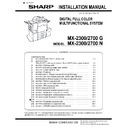Sharp MX-2300N / MX-2700N / MX-2300G / MX-2700G / MX-2300FG / MX-2700FG (serv.man8) Service Manual ▷ View online
MX-2300/2700 N/G MX-AMX3 17 – 1
MX2700N
Service Manual
[17] MX-AMX3
1. Unpacking
A. Parts included
2. Installation
<Note before installation>
* To enable the external account kit, the product key must be
* To enable the external account kit, the product key must be
acquired.
A. Make preparations for enabling the external
account kit.
1) To enable the external account kit, enter the product key by
key operations on the operation panel.
a)
a)
Press [SYSTEM SETTINGS] key.
b)
Touch [Administrator Password] key.
c)
Touch [Password] key and enter the administrator pass-
word.
word.
d)
Touch [OK] key.
e)
Scroll the screen, and touch [Product Key] key.
f)
Touch [External Account Module] key.
g)
Enter the product key with 10-key, and touch [OK] key.
• The product key can be entered from the Web page. For
details, refer to [HELP] on the right upper side of the Web
page.
page.
2) Make the OSA setting.
a)
Check to confirm that [OSA Settings] key is added on the
menu screen by the procedure of step 1).
menu screen by the procedure of step 1).
b)
Touch [OSA Settings] key, and the following screen is dis-
played.
played.
c)
When [External Account Setting] key is touched, the
screen for setting the calculation by the external applica-
tion and for enabling user authentication is displayed.
(The two settings are linked together.)
• When the check box of [External Account Management
screen for setting the calculation by the external applica-
tion and for enabling user authentication is displayed.
(The two settings are linked together.)
• When the check box of [External Account Management
is Enabled] is checked:
The result of the job completion is notified to the exter-
nal application set on the Web page. (The default is
"Disabled.")
• If the check box is OFF, check cannot be made.
The result of the job completion is notified to the exter-
nal application set on the Web page. (The default is
"Disabled.")
• If the check box is OFF, check cannot be made.
• When the check box of [Authentication by the External
Account Application is Enabled] is checked:
When the machine is booted, the login screen can be
acquired from the application set on the Web page.
(The default is "Disabled.")
When the machine is booted, the login screen can be
acquired from the application set on the Web page.
(The default is "Disabled.")
d)
After setting, when [OK] key on the external account set-
ting screen is touched, the message to urge rebooting of
the machine is displayed. To enable the setting, touch
[OK] key and reboot the machine.
ting screen is touched, the message to urge rebooting of
the machine is displayed. To enable the setting, touch
[OK] key and reboot the machine.
B. Set the external application.
1)
Click [Login] button on the right upper side of the Web page.
2)
Select [Administrator] from [Login Name] and enter the pass-
word.
word.
3)
Click [External Application Setting] on the menu frame.
4)
Click [External Account].
5)
Set the external account application.
• For each setting item, refer to [HELP]. To enable the setting
• For each setting item, refer to [HELP]. To enable the setting
on the Web page, reboot the machine.
This manual contains very important information. Please keep the
manual in a safe place where it will not be lost.
manual in a safe place where it will not be lost.
No.
Packed part names
Quantity
1
CD-ROM
1
2
Operation manual
1
3
Product key sheet
1
1
2
3
OSA Settings
Security Settings
Product Key
Change Admini-
strator Password
Storing/Calling
of System Settings
List Print
(Administrator)
Enable/Disable
Settings
3/3
System Settings
Logout
Exit
OSA Settings
OK
External Account Setting
APPLICATION
NUMBER
NUMBER
MACHINE SERIAL
NUMBER
NUMBER
PRODUCT KEY
MX-AMX3
MX-2300/2700 N/G MX-FXX1 19 – 1
MX2700N
Service Manual
[19] MX-FXX1
1. Unpacking
A. Parts included
2. Installation
<Note before installation>
• Start installation after checking that the LINE indicator and the
• Start installation after checking that the LINE indicator and the
DATA indicator below it on the operation panel are neither lit nor
blinking.
blinking.
A. Turn off the power switches of the main unit.
1) Turn the power switch located on the operation panel to the
“OFF” position.
2) After checking that the operation panel has gone out, open the
front cabinet and turn the main power switch to the “OFF” opsi-
tion.
tion.
3) Remove the power plug of the main unit from the outlet.
B. Attach the fax box unit to the rear part of the
main unit.
1)
Remove the two screws from the rear cabinet of the main unit.
2)
Attach the supplied step screw to one of the two positions from
which the screws are removed.
which the screws are removed.
3)
Insert the step screw into the mounting hole of the fax box unit.
4)
Use a screw that has been removed in step 1) to secure the
fax box unit.
fax box unit.
C. Pull out the control PWB.
1)
Push the location indicated in the illustration to unlock, and
remove the ozone filter cover from the right rear cabinet.
remove the ozone filter cover from the right rear cabinet.
2)
Remove the screw from the right rear cabinet and remove the
right rear cabinet.
right rear cabinet.
Line cable:
Australia
MX-2300/2700 N/G MX-FXX1 19 – 2
3) Remove the two screws from the control PWB unit.
4) Pull out the control PWB unit.
4) Pull out the control PWB unit.
D. Attach the FAX memory.
1) Install the FAX memory to the socket on the controller PWB as
shown in the figure below so that the memory notch is on the
right side.
right side.
E. Attach the interface cable.
1) Connect the interface cable to the control PWB unit.
[Note] Check that the connector is not obliquely inserted.
2) Push the interface cable into the recessed portion of the sheet
metal on the control PWB unit.
3) Attach the snap band to the sheet metal of the control PWB
unit.
F. Attach the control PWB and the right rear
cabinet.
1)
Push the control PWB unit into the main unit and secure it with
the two screws.
the two screws.
2)
Cut out the cut-out portion of the right rear cabinet.
3)
Fit the interface cable into the opening that has been cut.
4)
Attach the right rear cabinet cover to the main unit.
At this time, check that the four hooks are properly fitted to the
main unit.
At this time, check that the four hooks are properly fitted to the
main unit.
5)
Secure the right rear cabinet with the screw.
6)
Attach the ozone filter cover to the main unit.
MX-2300/2700 N/G MX-FXX1 19 – 3
G. Turn on the main power switch of the main
unit.
1) Insert the power plug of the main unit to the outlet.
2) Turn on the main power switch.
2) Turn on the main power switch.
3) Turn on the power switch located on the operation panel.
H. Set the destination and the logo type.
1) Switch the operation panel to the copy mode and use the key
operation [P], [
∗], [C], and [∗] to enter the simulation mode.
2) Use the numeric keys to enter [26] in the main code entry
screen shown below and press the [START] key.
3) Use the numeric keys to enter [06] in the sub-code entry
screen shown below and press the [START] key.
4) Press the desired destination on the touch panel and press
[EXECUTE] to highlight it.
5) Press the [CA] key or the [SYSTEM SETTINGS] key to exit
from the simulation mode. The message [PLEASE TURN
MAIN POWER OFF THEN ON] is displayed.
Restart the machine to change the destination.
MAIN POWER OFF THEN ON] is displayed.
Restart the machine to change the destination.
• List of destinations
I. Clear the FAX related software switches.
1)
Switch the operation panel to the copy mode and use the key
operation [P], [
operation [P], [
∗], [C], and [∗] to enter the simulation mode.
2)
Use the numeric keys to enter [66] in the main code entry
screen shown below and press the [START] key.
screen shown below and press the [START] key.
3)
Use the numeric keys to enter [02] in the sub-code entry
screen shown below and press the [START] key.
screen shown below and press the [START] key.
4)
Use numeric keys [0] and [1] to enter the desired 8-digit coun-
try code.
After entry, press [SET], [EXECUTE], and [YES] in this order.
try code.
After entry, press [SET], [EXECUTE], and [YES] in this order.
• Country code list screen
* Press the [DEST CODE] button on the initial screen to move to
* Press the [DEST CODE] button on the initial screen to move to
the country code list screen.
To return to the input screen, press the [BACK] button.
To return to the input screen, press the [BACK] button.
Display
Description
U.S.A
U.S.A.
CANADA
Canada
INCH
Inch system, other destinations
JAPAN
Japan
AB_B
AB system (B5 size detectable), other destinations
EUROPE
Europe
U.K.
U.K.
AUS.
Australia
AB_A
AB system (A5 size detectable), other destinations
CHINA
China
Country code list
JAPAN
: 00000000
FINLAND
: 00111100
U.S.A.
: 10110101
NORWAY
: 10000010
AUSTRALIA
: 00001001
DENMARK
: 00110001
U.K.
: 10110100
NETHERLANDS
: 01111011
FRANCE
: 00111101
ITALY
: 01011001
GERMANY
: 00000100
SWITZERLAND
: 10100110
SWEDEN
: 10100101
AUSTRIA
: 00001010
NEWZEALAND
: 01111110
INDONESIA
: 01010100
CHINA
: 00100110
THAILAND
: 10101001
SINGAPORE
: 10011100
MALAYSIA
: 01101100
TW
: 11111110
INDIA
: 01010011
OTHER1
: 11111101
PHILIPPINES
: 10001001
OTHER2
: 11111100
HONGKONG
: 01010000
OTHER3
: 11111011
Click on the first or last page to see other MX-2300N / MX-2700N / MX-2300G / MX-2700G / MX-2300FG / MX-2700FG (serv.man8) service manuals if exist.