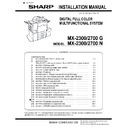Sharp MX-2300N / MX-2700N / MX-2300G / MX-2700G / MX-2300FG / MX-2700FG (serv.man8) Service Manual ▷ View online
MX-2300/2700 N/G MX-FRX1, MX-FRX1U 11 – 4
Describes details of the check operations following.
1) Enable the document control function.
1) Enable the document control function.
Touch the [SYSTEM SETTINGS], and touch the [DOCUMENT
CONTROL SETTING]. Set the copy mode to always print,
enable the document control function.
CONTROL SETTING]. Set the copy mode to always print,
enable the document control function.
2) Check the document control function.
a)
Set the color mode to full color with the initial screen of
copy.
copy.
b)
Set the pattern print color to the [Y (Yellow)] and [C
(Cyan)], set to the [Bk (Black)] with full color mode, then
copy the blank paper with B/W mode. Use the specified
A4 paper by SHARP, be sure to don't use the back print
paper.
(Cyan)], set to the [Bk (Black)] with full color mode, then
copy the blank paper with B/W mode. Use the specified
A4 paper by SHARP, be sure to don't use the back print
paper.
c)
Set on the document table the each paper that printed by
procedure b), and copy it.
procedure b), and copy it.
d)
After copy operating, [Detected the document control pat-
tern. Job is aborted.] is displayed on the touch panel. If the
message displayed and no print is made, the operation
check is completed.
If the result executed by each color ([Y (Yellow)] / [C
(Cyan)] / [Bk (Black)]) displays [Detected the document
control pattern. Job is aborted.], the operation check is
normally completed.
tern. Job is aborted.] is displayed on the touch panel. If the
message displayed and no print is made, the operation
check is completed.
If the result executed by each color ([Y (Yellow)] / [C
(Cyan)] / [Bk (Black)]) displays [Detected the document
control pattern. Job is aborted.], the operation check is
normally completed.
e)
When print is made at procedure d), check the connection
of the DOCC PWB.
of the DOCC PWB.
f)
After check at the installing, touch the [SYSTEM SET-
TINGS], and touch the [DOCUMENT CONTROL SET-
TING], then set the copy mode to always unprint. (When
case of maintenance, set to the original user setting.)
TINGS], and touch the [DOCUMENT CONTROL SET-
TING], then set the copy mode to always unprint. (When
case of maintenance, set to the original user setting.)
5
: Jul. 15 2006
5
MX-2300/2700 N/G MX-PKX1 12 – 1
MX2700N
Service Manual
[12] MX-PKX1
1. Unpacking
A. Parts included
NOTE: To set up the PS driver, do not use the CD-ROM which is
included in the MX-PKX1 but use the CD-ROM which is
included in the MX-PBX1.
included in the MX-PBX1.
2. Installation
<Note before installation>
NOTE: To enable PS3, the product key must be acquired. (For
details of the acquiring method of the product key, refer to
the distributor.)
Write down the acquired product key on the product key
sheet and pass it to the user.
the distributor.)
Write down the acquired product key on the product key
sheet and pass it to the user.
A. Preparation for enabling PS3
1) To enable PS3, enter the product key by the key operation of
the copier machine.
a) Touch [PRODUCT KEY INPUT].
b) Enter the product key with the 10-key, and touch [OK] key.
a) Touch [PRODUCT KEY INPUT].
b) Enter the product key with the 10-key, and touch [OK] key.
2) After completion of the product key entry, turn OFF the power
switch and the main power switch and turn them ON.
B. PS3 check
1) Print the test page in PS3 fonts by the key operation of the
operation panel. (Select the PS font list by the procedures
described in the data list print printer test page of the system
setup guide.)
Check to confirm that printing is made normally.
described in the data list print printer test page of the system
setup guide.)
Check to confirm that printing is made normally.
No.
Packed part names
Quantity
1
CD-ROM (For Screen Font)
1
2
Product key sheet
1
1
1
2
APPLICATION
NUMBER
NUMBER
MACHINE
SERIAL
NUMBER
SERIAL
NUMBER
PRODUCT
KEY
KEY
Please keep below important information.
This information will use for other products.
This information will use for other products.
: Dec. 15 2005
1
MX-2300/2700 N/G AR-PF1 13 – 1
MX2700N
Service Manual
[13] AR-PF1
1. Unpacking
A. Parts included
2. Installation
A. Installation of the barcode font ROM PWB
1) Turn OFF the main switch of the copier, and disconnect the
power plug of the copier from the power outlet.
2) Remove the screw, and remove the rear cabinet.
3) Remove the connector and the screw, and remove the MFP
PWB shield plate upper.
4)
Install the barcode font ROM PWB to the barcode connector.
* Check to confirm that the silver push lever extends out when
* Check to confirm that the silver push lever extends out when
the PWB is installed.
* The connector position is indicated by the silk print on the
PWB.
5)
Install the MFP PWB shield plate upper and connect the con-
nector.
nector.
6)
Install the rear cabinet.
7)
Insert the power plug of the copier into the power outlet. Turn
ON the power switch and perform the following procedures.
ON the power switch and perform the following procedures.
B. PCL expansion font list check
1)
PCL expansion font list check
Select the PCL expansion font list by the procedures described
in the printer test page in the system setup guide.
Check to confirm that the barcode font list is printed.
Select the PCL expansion font list by the procedures described
in the printer test page in the system setup guide.
Check to confirm that the barcode font list is printed.
No.
Packed part names
Quantity
1
CD-ROM
1
2
Operation Manual
1
AR-PF1 barcode font ROM PWB
1
1
2
1
2
1
2
BOOT
BARCODE
PCL/BUMON
PS KANJI
PROGRAM
FAX IMG EXT
1
2
1
2
: Dec. 15 2005
1
MX-2300/2700 N/G AR-PF1 13 – 2
C. Font list
Font No.
Font name
1
Code128TT-Regular
2
Code128-NarrowTT-Regular
3
Code128-WideTT-Regular
4
Code39HalfInch-Regular
5
Code39OneInch-Regular
6
Code39QuarterInch-Regular
7
Code39SmallHigh-Regular
8
Code39Slim-Regular
9
Code39SmallLow-Regular
10
Code39SmallMedium-Regular
11
Code39Wide-Regular
12
Codabar-Regular
13
Interleaved2of5-Regular
14
Interleaved2of5-Thin-Regular
15
OCR-A
16
OCR-B
17
OCR-B-C39-Regular
18
Upc-Half
19
Upc-Half-Bars
20
Upc-HalfMusic
21
Upc-HalfNarrow
22
Upc-HalfThin
23
Upc-Tall-Regular
24
Upc-TallBarsThin-regular
25
Upc-TallMusicThin-Regular
26
Upc-TallNarrow-Regular
27
Upc-TallThin-regular
28
ZipCodeBarcode-Regular
Click on the first or last page to see other MX-2300N / MX-2700N / MX-2300G / MX-2700G / MX-2300FG / MX-2700FG (serv.man8) service manuals if exist.