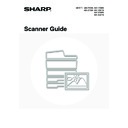Sharp MX-2300N / MX-2700N / MX-2300G / MX-2700G / MX-2300FG / MX-2700FG (serv.man20) User Manual / Operation Manual ▷ View online
24
CALLING UP A DESTINATION FROM A
GLOBAL ADDRESS BOOK
GLOBAL ADDRESS BOOK
When an LDAP server is configured in the Web page, you can look up an address in a global address book and retrieve
the address for Scan to E-mail or Internet fax transmission.
the address for Scan to E-mail or Internet fax transmission.
1
Touch the [Address Book] key.
2
Touch the [Global Address Search] key.
If only one LDAP server is configured, the global address search screen will appear. Go to (2) in step 3.
3
Search for the destination.
(1) Select the LDAP server.
Touch the key of the LDAP server that you wish to use
and then touch the [OK] key.
and then touch the [OK] key.
(2) Search for the destination on the text entry
screen that will appear.
Enter the initial letters of the name of the destination and
touch the [Search] key in the text entry screen. After a
brief interval the results will appear.
For the procedure for entering text, see "6. ENTERING
TEXT" in the User's Guide.
touch the [Search] key in the text entry screen. After a
brief interval the results will appear.
For the procedure for entering text, see "6. ENTERING
TEXT" in the User's Guide.
How to search
Enter the initial letters of the name (maximum of 64 characters). The system will look for names starting with the
entered letters.
An asterisk
Enter the initial letters of the name (maximum of 64 characters). The system will look for names starting with the
entered letters.
An asterisk
can be used as follows:
XXX
: Names beginning with "XXX".
XXX: Names that end with "XXX".
XXX
XXX
: Names that include "XXX".
AA
XX: Names that start with "AA" and end with "XX".
Quick File
File
Special Modes
Address Entry
Resend
Scan
A4
Send
Address Book
Scan
Mode Switch
Image
Settings
Send Settings
Ready to send.
Auto
AAA AAA
CCC CCC
EEE EEE
BBB BBB
DDD DDD
FFF FFF
ABCD
EFGHI
JKLMN
OPQRST
UVWXYZ
1/1
Frequent Use
To
Sort Address
Address Review
Global
Address Search
Bcc
Cc
Condition
Settings
Server 1
Server 2
Server 3
Server 4
Server Change
OK
Cancel
1/2
25
4
Select the destination.
(1) Touch the key of the desired destination.
If there are more destinations than can be displayed in the
screen, touch the
screen, touch the
keys to change pages.
(2) Touch the [To] key.
This enters the selected destination.
If you wish to enter another destination, repeat steps (1)
and (2) above.
If you wish to enter another destination, repeat steps (1)
and (2) above.
• If no names are found that match the search letters, a message will appear. Touch the [OK] key to close the
message and touch the [Search Again] key to search again.
• If more than 30 matches are found, a message will appear in the screen. Touch the [OK] key to close the message.
Up to 300 matches can appear. If no names are found that match the search letters, touch the [Search Again] key to
search again using more search letters.
search again using more search letters.
• To check the information stored in a destination...
(1) Touch the key of the destination that you wish to check.
(2) Touch the [Detail] key.
(2) Touch the [Detail] key.
The stored information appears.
(3) Touch the [OK] key.
You will return to the search results screen.
• If a screen for selecting the address to be used appears...
If the selected destination includes a fax number, telephone number, or other contact information in addition to the
e-mail address or Internet fax address, you will need to select which address you wish to use. Touch the [E-mail]
key or the [Internet Fax] key to retrieve the address for Scan to E-mail or Internet fax transmission.
e-mail address or Internet fax address, you will need to select which address you wish to use. Touch the [E-mail]
key or the [Internet Fax] key to retrieve the address for Scan to E-mail or Internet fax transmission.
• The [Detail] key can be touched to display information on the selected destination. To store the selected destination
in the Address Book, touch the [Register] key.
To
Ready to send.
Cc
Bcc
Detail
XXX AAA
XXX
XXX CCC
XXX BBB
Address Review
Search Again
Condition
Settings
Address Book
(1)
(2)
26
USING THE RESEND FUNCTION
The last 8 destination addresses used for Scan to E-mail and Internet fax transmissions are saved in memory and can
be selected to resend to those destinations.
be selected to resend to those destinations.
1
Touch the [Resend] key.
2
Touch the key of the desired address.
The last 8 addresses used for transmission are displayed.
• When the [Resend] key is touched and a destination selected, the mode of the selected destination is automatically
selected.
• The following types of addresses are not stored for resending.
• A one-touch key in which multiple destinations are stored (group key).
• Scan to FTP, Scan to Desktop, and Scan to Network Folder destinations
• Broadcasting destinations
• Addresses used only for BCC delivery
• Destinations transmitted to using a program
Quick File
File
Special Modes
Address Entry
Resend
Address Book
Scan
Mode Switch
Image
Settings
Send Settings
Ready to send.
Scan
Send
A4
Auto
AAA AAA
No.01
No.03
No.05
No.07
No.02
No.04
No.06
No.08
GGG GGG
EEE EEE
CCC CCC
BBB BBB
DDD DDD
FFF FFF
HHH HHH
Cancel
27
SCANNING TO E-MAIL, FTP, DESKTOP,
AND NETWORK FOLDER
AND NETWORK FOLDER
This section explains the basic procedure for transmission in scan mode (Scan to E-mail, Scan to FTP, Scan to
Desktop, and Scan to Network Folder).
Desktop, and Scan to Network Folder).
3
BASIC PROCEDURE FOR
TRANSMISSION IN SCAN MODE
TRANSMISSION IN SCAN MODE
When a default address is configured in "Default Address Setting" in the system settings (administrator), the mode cannot be
changed, the destination cannot be changed, and destinations cannot be added. If you wish to change the mode or
destination, touch the [Cancel] key in the touch panel and then follow the procedure below.
changed, the destination cannot be changed, and destinations cannot be added. If you wish to change the mode or
destination, touch the [Cancel] key in the touch panel and then follow the procedure below.
1
Place the original.
• When placing the original, orient it as explained below.
* To place a large portrait-oriented original, place it as shown above in "Landscape orientation" and specify the
placement orientation in step 4.
• Place A5 (5-1/2" x 8-1/2") size originals in portrait (vertical) orientation (
).
If placed in landscape (horizontal) orientation (
), an incorrect size will be detected. For an A5R (5-1/2" x 8-1/2"R)
size original, enter the original size manually.
• Originals cannot be scanned in succession from both the automatic document feeder and the document glass and
sent in a single transmission.
Do not place any objects under the original size detector. Closing the automatic document feeder with an object
underneath may damage the original size detector plate and prevent correct detection of the document size.
underneath may damage the original size detector plate and prevent correct detection of the document size.
1
1
Original size
detector
detector
1
1
1
1
1
1
Document feeder tray
Place the originals face up.
Portrait orientation*
Landscape orientation
Document glass
Place the original face down and align the
corner with the tip of the arrow mark
corner with the tip of the arrow mark
in the
top left corner of the document glass scale.
Original
Click on the first or last page to see other MX-2300N / MX-2700N / MX-2300G / MX-2700G / MX-2300FG / MX-2700FG (serv.man20) service manuals if exist.