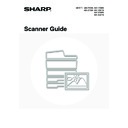Sharp MX-2300N / MX-2700N / MX-2300G / MX-2700G / MX-2300FG / MX-2700FG (serv.man20) User Manual / Operation Manual ▷ View online
20
CALLING UP A DESTINATION
A destination is called up by selecting its one-touch key.
1
Touch the [Address Book] key.
2
Touch the index tab where the
destination is stored.
destination is stored.
It is convenient to store frequently used destinations in the [Frequent Use] index. Specify that a destination be
displayed in the [Frequent Use] index when you store the destination.
displayed in the [Frequent Use] index when you store the destination.
3
Specify the destination.
(1) Touch the one-touch key of the desired
destination.
If you select an incorrect destination, touch the key again
to cancel the selection.
to cancel the selection.
(2) Touch the [To] key.
This enters the selected destination.
To continue specifying other destinations...
It is possible to specify multiple scan mode (Scan to E-mail, Scan to FTP, Scan to Desktop), Internet fax, and fax
mode destinations when performing a "broadcast" transmission (maximum of 500 destinations). Repeat steps 2 and 3.
When performing Scan to E-mail, you can select a one-touch key and then touch the [Cc] key or the [Bcc] key to send
Cc or Bcc copies of the e-mail.
It is possible to specify multiple scan mode (Scan to E-mail, Scan to FTP, Scan to Desktop), Internet fax, and fax
mode destinations when performing a "broadcast" transmission (maximum of 500 destinations). Repeat steps 2 and 3.
When performing Scan to E-mail, you can select a one-touch key and then touch the [Cc] key or the [Bcc] key to send
Cc or Bcc copies of the e-mail.
• System Settings (Administrator): Bcc Setting
This setting enables or disables Bcc delivery. When enabled, the [Bcc] key appears in the Address Book screen.
• System Settings (Administrator): Must Input Next Address Key at Broadcast Setting
This setting determines whether or not the [Next Address] key can be omitted before specifying the next destination.
Factory default setting: the [Next Address] key can be omitted.
Factory default setting: the [Next Address] key can be omitted.
• System Settings (Administrator): Disable Switching of Display Order
This is used to disable switching of the order of display of the one-touch keys in the Address Book screen. The currently
selected display order will be the order that is used after this setting is enabled.
selected display order will be the order that is used after this setting is enabled.
Quick File
File
Special Modes
Address Entry
Resend
Scan
A4
Send
Address Book
Scan
Mode Switch
Image
Settings
Send Settings
Ready to send.
Auto
AAA AAA
CCC CCC
EEE EEE
BBB BBB
DDD DDD
FFF FFF
ABCD
EFGHI
JKLMN
OPQRST
UVWXYZ
1/1
Frequent Use
To
Sort Address
Address Review
Global
Address Search
Bcc
Cc
Condition
Settings
AAA AAA
CCC CCC
EEE EEE
BBB BBB
DDD DDD
FFF FFF
ABCD
EFGHI
JKLMN
OPQRST
UVWXYZ
1/1
Frequent Use
To
Sort Address
Address Review
Global
Address Search
Bcc
Cc
Condition
Settings
(1)
(2)
21
CHECKING AND DELETING THE SELECTED
DESTINATIONS
DESTINATIONS
When multiple destinations have been selected, you can display and check the destinations. You can also delete a
destination from the list (cancel selection of the destination).
destination from the list (cancel selection of the destination).
1
Touch the [Address Review] key.
2
Check the destinations.
To check Cc or Bcc destinations, touch the corresponding tab.
To cancel a specified destination...
Touch the one touch-key of the destination that you wish to cancel. A message will appear to confirm the deletion.
Touch the [Yes] key.
Touch the one touch-key of the destination that you wish to cancel. A message will appear to confirm the deletion.
Touch the [Yes] key.
3
Touch the [OK] key.
You will return to the address review screen.
Address Review
Global
Address Search
Bcc
Cc
Sort Address
Condition
Settings
AAA AAA
CCC CCC
EEE EEE
BBB BBB
DDD DDD
FFF FFF
ABCD
EFGHI
JKLMN
OPQRST
UVWXYZ
1/1
Frequent Use
To
Address Review
OK
1/2
To
Cc
Bcc
001
002
004
006
003
005
AAA AAA
GGG GGG
III III
JJJ JJJ
HHH HHH
BBB BBB
Address Review
OK
1/2
To
001
002
004
006
003
005
AAA AAA
GGG GGG
III III
JJJ JJJ
Cc
Bcc
HHH HHH
BBB BBB
22
USING A SEARCH NUMBER TO SPECIFY A
DESTINATION
DESTINATION
A destination stored in the Address Book can be called up using the
key. This can be done in the base screen of
any of the modes or in the Address Book screen.
1
Touch the
key.
2
Enter the 3-digit search number of the
address with the numeric keys.
address with the numeric keys.
When the 3-digit search number is entered, the stored address
is called up and specified as a destination.
is called up and specified as a destination.
• The search number is the number that was stored when the destination was stored in the address book.
• If you do not know the search number, print the one-touch address list using "Sending Address List" in the system
settings.
• When entering search numbers such as "001" and "011", "0" can be omitted. For example to enter "001", enter "1"
and touch the
key or the [Next Address] key.
If an incorrect search number is entered...
Press the [CLEAR] key (
Press the [CLEAR] key (
) to clear the number and enter the correct number.
Quick File
File
Special Modes
Address Entry
Resend
Scan
Send
Ready to send.
Address Book
Scan
Mode Switch
Image
Settings
Send Settings
A4
Auto
23
ENTER THE ADDRESS MANUALLY
Destination addresses for Scan to E-mail and Internet fax can be entered manually.
1
Change the mode.
(1) Touch the [Mode Switch] key.
(2) Touch the key of the mode that you wish to
use.
2
Touch the [Address Entry] key.
3
Enter the destination address.
(1) If scan mode is selected, select the type of
delivery.
Normally the [To] key is touched. This specifies the e-mail
address that will be entered as the recipient.
address that will be entered as the recipient.
(2) Enter the destination address on the text
entry screen that will appear.
Enter the destination address and touch the [OK] key in
the text entry screen.
For the procedure for entering text, see "6. ENTERING
TEXT" in the User's Guide.
the text entry screen.
For the procedure for entering text, see "6. ENTERING
TEXT" in the User's Guide.
• If you wish the destination to be a Cc destination, touch the [Cc] key.
• The [Bcc] key only appears when Bcc has been enabled using "Bcc Setting" in the system settings (administrator).
If you wish the destination to be a Bcc destination, touch the [Bcc] key.
• When Internet fax mode is selected, you will return to the base screen after entering the destination address;
however, if "I-fax Reception Report On/Off Setting" is enabled in the system settings (administrator), the I-fax
reception report settings screen will appear. If you wish to receive a report, touch the [Yes] key. If not, touch the [No]
key.
reception report settings screen will appear. If you wish to receive a report, touch the [Yes] key. If not, touch the [No]
key.
• System Settings (Administrator): I-Fax Reception Report On/Off Setting
This setting is used to request a reception report when an Internet fax is sent. When the destination is specified by directly
entering the address, a message will appear asking you if you wish to receive a report.
entering the address, a message will appear asking you if you wish to receive a report.
• System Settings (Administrator): Bcc Setting
This setting enables or disables Bcc delivery. When enabled, the [Bcc] key appears in the Address Book screen and the
delivery type selection screen.
delivery type selection screen.
Quick File
File
Special Modes
Address Entry
Address Book
Fax
Data Entry
PC Scan
USB Mem. Scan
Internet Fax
Scan
Mode Switch
Send Settings
Image
Settings
(1)
(2)
Quick File
File
Special Modes
Address Entry
Resend
Scan
Send
Address Book
Scan
Mode Switch
Image
Settings
Send Settings
Ready to send.
A4
Auto
Select addressee type.
To
Cc
Bcc
Click on the first or last page to see other MX-2300N / MX-2700N / MX-2300G / MX-2700G / MX-2300FG / MX-2700FG (serv.man20) service manuals if exist.