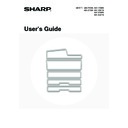Sharp MX-2300N / MX-2700N / MX-2300G / MX-2700G / MX-2300FG / MX-2700FG (serv.man18) User Manual / Operation Manual ▷ View online
36
PLACING THE ORIGINAL ON THE DOCUMENT GLASS
This section explains how to place the original on the document glass.
Allowed original sizes
When a non-standard size original is placed in copy
mode, see "SPECIFYING THE ORIGINAL SIZE" in the
Copier Guide.
When a non-standard size original is placed for a fax or
scanner transmission, see "SPECIFYING THE SCAN
SIZE OF THE ORIGINAL" in the Facsimile Guide or
Scanner Guide.
mode, see "SPECIFYING THE ORIGINAL SIZE" in the
Copier Guide.
When a non-standard size original is placed for a fax or
scanner transmission, see "SPECIFYING THE SCAN
SIZE OF THE ORIGINAL" in the Facsimile Guide or
Scanner Guide.
Maximum original size
Standard sizes
A3: 297 mm (width) x 420 mm (length)
11" (width) x 17" (length)
Non-standard sizes
297 mm (width) x 432 mm (length)
A3: 297 mm (width) x 420 mm (length)
11" (width) x 17" (length)
Non-standard sizes
297 mm (width) x 432 mm (length)
1
Open the automatic document feeder.
2
Place the original.
Place the original face down in the far left corner of the
document glass.
document glass.
The original should always be placed in the far left corner,
regardless of the size.
Align the top left corner of the original with the tip of the
regardless of the size.
Align the top left corner of the original with the tip of the
mark.
• Do not place any objects under the original size detector.
Closing the automatic document feeder with an object underneath may damage the original size detector and
prevent correct detection of the original size.
prevent correct detection of the original size.
• If you are placing a small original on the document glass, it is convenient to place a blank sheet of A4 or B5
(8-1/2" x 11" or 5-1/2" x 8-1/2") paper on top of the original.
3
Close the automatic document feeder.
Original size
detector
detector
A4 or 8-1/2" x 11"
B4 or
8-1/2" x 14"
8-1/2" x 14"
A3 or 11" x 17"
A5 or
5-1/2" x 8-1/2"
5-1/2" x 8-1/2"
B5
A4R or 8-1/2" x 11"R
B5R
Document glass scale
mark
Document glass scale
mark
37
Placing a thick book
When scanning a thick book or other thick original, follow the steps below to press the book down.
(1) Push up the far side of the automatic
document feeder.
The hinges supporting the automatic document feeder
will release and the rear side of the automatic document
feeder will rise.
will release and the rear side of the automatic document
feeder will rise.
(2) Gently close the automatic document
feeder.
(2)
(1)
Caution
• Do not close the automatic document feeder suddenly. This may damage the automatic document feeder and your
hand may become caught between the automatic document feeder and the machine.
• Do not place your hands inside the automatic document feeder. Your hand may become caught between the automatic
document feeder and the machine.
The automatic document feeder cannot be closed correctly in this state. To return the automatic document feeder to its
normal state, open it completely and then close it.
normal state, open it completely and then close it.
38
This chapter describes the peripheral devices that can be used with the machine and explains how to use the finisher
and saddle stitch finisher.
and saddle stitch finisher.
PERIPHERAL DEVICES
Peripheral devices can be installed on the machine to increase its range of functionality.
The peripheral devices are generally optional, however, some models include certain peripheral devices as standard
equipment.
The peripheral devices are generally optional, however, some models include certain peripheral devices as standard
equipment.
(As of November, 2005)
4
PERIPHERAL DEVICES
Product name
Product number
Description
Stand/1x500 sheet paper drawer
MX-DEX1*
1
Additional tray. A maximum 500 sheets of paper can be loaded
in each tray.
in each tray.
MX-DEX3*
2
Stand/2x500 sheet paper drawer
MX-DEX2*
1
MX-DEX4*
2
Large capacity tray
MX-LCX1
Additional tray. A maximum of 3500 sheets of paper can be
loaded in the tray.
To install the tray, a stand/1 x 500 sheet paper drawer or stand/2
x 500 sheet paper drawer is required.
loaded in the tray.
To install the tray, a stand/1 x 500 sheet paper drawer or stand/2
x 500 sheet paper drawer is required.
Exit tray unit
(Right tray)
(Right tray)
MX-TRX1*
1
This can be added to the right side of the machine.
MX-TRX2*
2
Finisher
MX-FNX1
Output device that enables the use of the staple function and
offset function.
offset function.
Punch module
MX-PNX1A
Punches holes in copies and other output. Requires a finisher.
MX-PNX1B
MX-PNX1C
MX-PNX1D
Saddle stitch finisher
MX-FNX2
Output device that enables use of the staple function, offset
function and pamphlet copy function.
To install the saddle stitch finisher, a stand/1 x 500 sheet paper
drawer or stand/2 x 500 sheet paper drawer is required.
function and pamphlet copy function.
To install the saddle stitch finisher, a stand/1 x 500 sheet paper
drawer or stand/2 x 500 sheet paper drawer is required.
Paper pass unit
MX-RBX1
Required when a saddle stitch finisher is installed.
Punch module
AR-PN1A
Punches holes in copies and other output. Requires a saddle
stitch finisher.
stitch finisher.
AR-PN1B
AR-PN1C
AR-PN1D
39
*1 Can be installed when using the MX-2300/2700 Series.
*2 Can be installed when using the MX-3500/4500 Series.
*2 Can be installed when using the MX-3500/4500 Series.
Barcode font kit
AR-PF1
Adds barcode fonts to the machine.
PS3 expansion kit
MX-PKX1
Enables the machine to be used as a Postscript compatible
printer.
printer.
Internet fax expansion kit
MX-FWX1
Enables Internet Fax.
Facsimile expansion kit
MX-FXX1
Adds a fax function.
Some options may not be available in some countries and regions.
Product name
Product number
Description
Click on the first or last page to see other MX-2300N / MX-2700N / MX-2300G / MX-2700G / MX-2300FG / MX-2700FG (serv.man18) service manuals if exist.