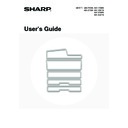Sharp MX-2300N / MX-2700N / MX-2300G / MX-2700G / MX-2300FG / MX-2700FG (serv.man18) User Manual / Operation Manual ▷ View online
20
This chapter explains how to load paper in the machine's trays.
IMPORTANT POINTS ABOUT PAPER
This section provides information that you should know before loading paper in the paper trays.
Be sure to read this section before loading paper.
Be sure to read this section before loading paper.
NAMES AND LOCATIONS OF TRAYS
The trays are identified by the names indicated below. For the sizes and types of paper that can be loaded in each tray,
see the Safety Guide.
see the Safety Guide.
Tray numbers
The tray numbers vary depending on the peripheral devices that are installed.
The explanations in this manual assume that a stand/2 x 500 sheet paper drawer and large capacity tray are installed.
If your machine has a stand/1 x 500 sheet paper drawer and a large capacity tray installed, substitute "Tray 4" wherever "Tray 5"
appears in this manual.
If your machine has a stand/1 x 500 sheet paper drawer and a large capacity tray installed, substitute "Tray 4" wherever "Tray 5"
appears in this manual.
2
LOADING PAPER
Peripheral devices
installed
installed
The machine
Stand/1 x 500
sheet paper
drawer
sheet paper
drawer
Stand/2 x 500 sheet paper
drawer
drawer
Large
capacity tray
capacity tray
First tray
Second tray
First tray
Second tray
Stand/1 x 500 sheet paper
drawer + Large capacity
tray
drawer + Large capacity
tray
Tray 1
Tray 2
Tray 3
–
–
Tray 4
Stand/2 x 500 sheet paper
drawer + Large capacity
tray
drawer + Large capacity
tray
–
Tray 3
Tray 4
Tray 5
None installed
–
–
–
–
Tray 1
Tray 2
Tray 2
Tray 3 (when a stand/1 x 500 sheet
paper drawer or a stand/2 x 500
sheet paper drawer is installed)
paper drawer or a stand/2 x 500
sheet paper drawer is installed)
Tray 4 (when a stand/2 x 500 sheet
paper drawer is installed)
paper drawer is installed)
Bypass tray
Tray 5 (when a large capacity tray is installed)
21
THE MEANING OF "R" IN PAPER SIZES
Some original and paper sizes can be placed in either the vertical or the horizontal orientation. To differentiate between
vertical and horizontal orientations, paper sizes in the horizontal orientation will be followed by an "R" (for example, A4R,
B5R, 8-1/2" x 11"R, 5-1/2" x 8-1/2"R).
Sizes that can be placed only in the horizontal orientation (A3, B4, 11" x 17", 8-1/2" x 14", 8-1/2" x 13") do not include
"R" in their size indication.
vertical and horizontal orientations, paper sizes in the horizontal orientation will be followed by an "R" (for example, A4R,
B5R, 8-1/2" x 11"R, 5-1/2" x 8-1/2"R).
Sizes that can be placed only in the horizontal orientation (A3, B4, 11" x 17", 8-1/2" x 14", 8-1/2" x 13") do not include
"R" in their size indication.
USEABLE PAPER
Various types of paper are sold. This section separately explains the plain paper and the special media that can be used
with the machine. For detailed information on the sizes and types of paper that can be loaded in each tray of the
machine, see the specifications in the Safety Guide and "Paper Tray Settings" in the System Settings Guide.
with the machine. For detailed information on the sizes and types of paper that can be loaded in each tray of the
machine, see the specifications in the Safety Guide and "Paper Tray Settings" in the System Settings Guide.
More information on plain paper and special paper
Plain paper that can be used in tray 1 to tray 5
• SHARP standard paper (see the Safety Guide for the specifications of (64 g/m
2
(17 lbs.)) SHARP standard paper).
• Pain paper other than SHARP standard paper (60 g/m
2
to 105 g/m
2
(16 lbs. to 28 lbs.))
• Recycled paper, coloured paper and pre-punched paper must meet the same specifications as plain paper.
Contact your dealer or nearest authorised service representative for advice on using these types of paper.
Special media that can be used in the bypass tray
• Transparency film
• Heavy paper, label sheets, envelopes, glossy paper, tab paper, and other special media
• Heavy paper, label sheets, envelopes, glossy paper, tab paper, and other special media
Horizontal orientation
"R" is appended.
"R" is appended.
Vertical orientation
"R" is not appended.
"R" is not appended.
Can be placed only in the
horizontal orientation
"R" is not appended.
horizontal orientation
"R" is not appended.
Useable paper
Remarks
Tray 1 to tray 5
Plain paper
See "More information on plain paper
and special paper" below.
and special paper" below.
Bypass tray
Plain paper
Special paper
Special paper
A4R
(8-1/2" x 11"R)
A4
(8-1/2" x 11")
A3
(11" x 17")
22
Paper that cannot be used
• Special media for inkjet printers (fine paper, glossy
paper, glossy film, etc.)
• Carbon paper or thermal paper
• Pasted paper
• Paper with clips
• Paper with fold marks
• Torn paper
• Oil-feed transparency film
• Pasted paper
• Paper with clips
• Paper with fold marks
• Torn paper
• Oil-feed transparency film
• Thin paper less than 55 g/m
2
(15 lbs.)
• Heavy paper 210 g/m
2
(57 lbs.) or over
• Irregularly shaped paper
• Stapled paper
• Damp paper
• Curled paper
• Paper with a wave-like pattern due to moisture absorption
• Stapled paper
• Damp paper
• Curled paper
• Paper with a wave-like pattern due to moisture absorption
Paper that is not recommended
• Iron-on transfer paper
• Japanese paper
• The reverse side of paper already printed on by
• Japanese paper
• The reverse side of paper already printed on by
another printer or copier.
• Perforated paper
• Various types of plain paper and special media are sold. Some types cannot be used with the machine. Contact your
dealer or nearest authorised service representative for advice on suitable paper.
• The image quality and toner fusibility of paper may change due to ambient conditions, operating conditions, and paper
characteristics, resulting in image quality inferior to that of SHARP standard paper. Contact your dealer or nearest
authorised service representative for advice on suitable paper.
authorised service representative for advice on suitable paper.
• The use of non-recommended or prohibited paper may result in skewed feeding, misfeeds, poor toner fusing (the toner
does not adhere to the paper well and can be rubbed off), or machine failure.
• The use of non-recommended paper may result in misfeeds or poor image quality. Before using non-recommended paper,
check if printing can be performed properly.
23
TRAY SETTINGS FOR TRAYS 1 TO 4
LOADING PAPER
A maximum of 500 sheets of paper from size A5R to size A3 (5-1/2" x 8-1/2"R to 11" x 17") can be loaded in trays 1 and 2.
A maximum of 500 sheets of paper from size B5R to size A3 (7-1/4" x 10-1/2"R to 11" x 17") can be loaded in trays 3 and 4.
For detailed information on the paper that can be loaded, see the specifications in the Safety Guide and "Paper Tray
Settings" in the System Settings Guide.
A maximum of 500 sheets of paper from size B5R to size A3 (7-1/4" x 10-1/2"R to 11" x 17") can be loaded in trays 3 and 4.
For detailed information on the paper that can be loaded, see the specifications in the Safety Guide and "Paper Tray
Settings" in the System Settings Guide.
1
Pull out the paper tray.
Gently pull the tray out until it stops.
2
Fan the paper.
Before loading the paper, fan it well. If the paper is not fanned,
multiple sheets may feed at once and cause a misfeed.
multiple sheets may feed at once and cause a misfeed.
3
Insert the paper into the tray.
Insert the paper with the print side face up.
However, letterhead and pre-printed paper should be inserted
with the print side face down.
The paper stack must not be higher than the indicator line (no
more than 500 sheets).
However, letterhead and pre-printed paper should be inserted
with the print side face down.
The paper stack must not be higher than the indicator line (no
more than 500 sheets).
If "Disabling of Duplex" is enabled in the system settings (administrator), insert letterhead and pre-printed paper with
the print side face up.
the print side face up.
4
Gently push the paper tray into the
machine.
machine.
Push the tray firmly all the way into the machine.
When loading paper, if you change the paper size from an inch size to an AB size, or from an AB size to an inch size,
or if you change the paper type, be sure to change the paper type setting as explained in "Paper Tray Settings" in the
System Settings Guide.
or if you change the paper type, be sure to change the paper type setting as explained in "Paper Tray Settings" in the
System Settings Guide.
Do not place heavy objects on the tray or press down on the tray.
Indicator
line
line
Click on the first or last page to see other MX-2300N / MX-2700N / MX-2300G / MX-2700G / MX-2300FG / MX-2700FG (serv.man18) service manuals if exist.