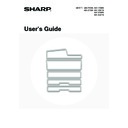Sharp MX-2300N / MX-2700N / MX-2300G / MX-2700G / MX-2300FG / MX-2700FG (serv.man18) User Manual / Operation Manual ▷ View online
4
This chapter provides basic information about the machine. Please read this chapter before using the machine.
PART NAMES AND FUNCTIONS
EXTERIOR
(1)
Duplex single pass feeder
(automatic document feeder)
(automatic document feeder)
This automatically feeds and scans multiple originals. Both
sides of two-sided originals can be automatically scanned.
Installed standard on the MX-3501N/4501N. Cannot be
installed on other models.
sides of two-sided originals can be automatically scanned.
Installed standard on the MX-3501N/4501N. Cannot be
installed on other models.
☞
PLACING THE ORIGINAL
(page 33)
(2)
Reversing single pass feeder
(automatic document feeder)
(automatic document feeder)
This automatically feeds and scans multiple originals. Both
sides of two-sided originals can be automatically scanned.
sides of two-sided originals can be automatically scanned.
☞
PLACING THE ORIGINAL
(page 33)
(3)
Front cover
Open this cover to switch the main power switch to "On"
or "Off" or to replace a toner cartridge.
or "Off" or to replace a toner cartridge.
☞
TURNING THE POWER ON AND OFF
(page 13)
☞
REPLACING THE TONER CARTRIDGES
(page 60)
(4)
Paper pass unit
*
This transfers output to the saddle stitch finisher.
(5)
Operation panel
This is used to select functions and enter the number of
copies.
copies.
☞
OPERATION PANEL
(page 9)
(6)
Exit tray unit (right tray)*
When installed, output can be delivered to this tray.
(7)
Output tray (centre tray)
Copy jobs and print jobs are delivered to this tray.
(8)
Finisher*
This can be used to staple output. A punch module can
also be installed to punch holes in output.
also be installed to punch holes in output.
☞
FINISHER
(page 40)
1
BEFORE USING THE MACHINE
(2)
(1)
(3) (4)
(7)
(6)
(5)
(8)
When a finisher, paper pass unit and
saddle stitch finisher (peripheral
devices) are not installed.
saddle stitch finisher (peripheral
devices) are not installed.
When a finisher (peripheral
device) is installed.
device) is installed.
When using the MX-3501N/4501N
* Peripheral Devices
The peripheral devices are generally optional, however, some models include certain peripheral devices as standard
equipment.
equipment.
5
(9)
Saddle stitch finisher
*
This can be used to staple output. The saddle stitch
finisher can automatically staple output at the centre line
and fold the pages to create a pamphlet. A punch module
can also be installed to punch holes in output.
finisher can automatically staple output at the centre line
and fold the pages to create a pamphlet. A punch module
can also be installed to punch holes in output.
☞
SADDLE STITCH FINISHER
(page 45)
(10) Tray 1
This holds paper. Up to 500 sheets of paper can be
loaded.
loaded.
☞
TRAY SETTINGS FOR TRAYS 1 TO 4
(page 23)
(11) Tray 2
This holds paper. Up to 500 sheets of paper can be
loaded.
loaded.
☞
TRAY SETTINGS FOR TRAYS 1 TO 4
(page 23)
(12) Tray 3 (when a stand/1 x 500 sheet paper drawer or a
stand/2 x 500 sheet paper drawer is installed)*
This holds paper. Up to 500 sheets of paper can be
loaded.
loaded.
☞
TRAY SETTINGS FOR TRAYS 1 TO 4
(page 23)
(13) Tray 4 (when a stand/2 x 500 sheet paper drawer is
installed)*
This holds paper. Up to 500 sheets of paper can be
loaded.
loaded.
☞
TRAY SETTINGS FOR TRAYS 1 TO 4
(page 23)
(14) Tray 5 (when a large capacity tray is installed)*
This holds paper. Up to 3500 sheets of paper can be
loaded.
loaded.
☞
LOADING PAPER IN TRAY 5 (Large capacity tray)
(page 26)
(9)
(11)
(10)
(14)
(12)
(13)
* Peripheral Devices
The peripheral devices are generally optional, however, some models include certain peripheral devices as standard
equipment.
equipment.
6
INTERIOR
(15) Toner cartridges
When the toner in a cartridge runs out, the cartridge must
be replaced with a new cartridge of the same colour.
The shape of the toner cartridge varies slightly by model.
be replaced with a new cartridge of the same colour.
The shape of the toner cartridge varies slightly by model.
☞
REPLACING THE TONER CARTRIDGES
(page 60)
(16) Fusing area
Heat is applied here to fuse the transferred image onto
the paper.
the paper.
(17) Transfer belt
During full colour copying, the toner images of each of
the four colours on each of the photoconductive drums
are combined together on the transfer belt.
During black and white copying, only the black toner
image is transferred onto the transfer belt.
the four colours on each of the photoconductive drums
are combined together on the transfer belt.
During black and white copying, only the black toner
image is transferred onto the transfer belt.
(18) Right side cover
Open this cover to operate the fusing area pressure
adjustment lever and to remove a misfeed.
adjustment lever and to remove a misfeed.
☞
Fusing unit pressure adjusting levers
(page 32)
(19) Paper reversing section cover
This is used when 2-sided copying and printing is
performed. Open this cover to remove a paper misfeed.
performed. Open this cover to remove a paper misfeed.
(20) Bypass tray
Use this tray to feed paper manually.
When loading paper larger than A4R or 8-1/2" x 11"R, be
sure to pull out the bypass tray extension.
When loading paper larger than A4R or 8-1/2" x 11"R, be
sure to pull out the bypass tray extension.
☞
LOADING PAPER IN THE BYPASS TRAY
(page 28)
(21) Main power switch
This is used to power on the machine.
When using the fax or Internet fax functions, keep this
switch in the "On" position.
When using the fax or Internet fax functions, keep this
switch in the "On" position.
☞
TURNING THE POWER ON AND OFF
(page 13)
(22) Waste toner box
This collects excess toner that remains after copying and
printing.
printing.
(23) Waste toner box release button
Press this button when you need to release the waste
toner box lock to replace the waste toner box or clean the
laser unit.
toner box lock to replace the waste toner box or clean the
laser unit.
☞
CLEANING THE LASER UNIT
(page 56)
☞
REPLACING THE WASTE TONER BOX
(page 63)
(24) Handle
Pull this out and grasp it when moving the machine.
(25) Right cover of stand/1 x 500 sheet paper drawer
Right cover of stand/2 x 500 sheet paper drawer
(when a stand/1 x 500 sheet paper drawer or a
stand/2 x 500 sheet paper drawer is installed)
(when a stand/1 x 500 sheet paper drawer or a
stand/2 x 500 sheet paper drawer is installed)
Open this to remove a paper misfeed in tray 3 or tray 4.
(26) Paper tray right side cover
Open this to remove a paper misfeed in tray 1 or tray 2.
(27) Right side cover release lever
To remove a paper jam, pull and hold this knob up to
open the right side cover.
open the right side cover.
(15)
(16)
(17)
(20)
(19)
(18)
(23)
(22)
(26) (27)
(25)
(24)
(21)
When using the MX-3500/4500 Series
Caution
The fusing unit is hot. Take care not to burn yourself
when removing a paper misfeed.
when removing a paper misfeed.
Do not touch or damage the transfer belt.
This may cause a defective image.
This may cause a defective image.
Your service technician will collect the waste toner
box.
box.
7
AUTOMATIC DOCUMENT FEEDER
MX-3501N/4501N
(1)
Paper feed roller
This roller rotates to automatically feed the original.
(2)
Document feeding area cover
Open this cover to remove an original misfeed or clean
the paper feed roller.
the paper feed roller.
(3)
Original guides
These help ensure that the original is scanned correctly.
Adjust the guides to the width of the original.
Adjust the guides to the width of the original.
☞
PLACING THE ORIGINAL
(page 33)
(4)
Document feeder tray
Place originals in this tray. 1-sided originals must be
placed face up.
placed face up.
☞
PLACING THE ORIGINAL
(page 33)
(5)
Original exit tray
Originals are delivered to this tray after scanning.
(6)
Scanning area
Originals placed in the document feeder tray are scanned
here.
here.
☞
REGULAR MAINTENANCE
(page 52)
(7)
Original size detector
This detects the size of an original placed on the
document glass.
document glass.
☞
PLACING THE ORIGINAL ON THE DOCUMENT
GLASS
GLASS
(page 36)
(8)
Reversing tray
During scanning of a 2-sided original, the original is
temporarily output to this tray in order to be turned over
for scanning of the reverse side.
temporarily output to this tray in order to be turned over
for scanning of the reverse side.
(9)
Document glass
Use this to scan a book or other thick original that cannot
be fed through the automatic document feeder.
be fed through the automatic document feeder.
☞
PLACING THE ORIGINAL ON THE DOCUMENT
GLASS
GLASS
(page 36)
(2)
(8)
(9)
(3)
(4)
(5)
(6)
(7)
(1)
(2)
(3)
(4)
(5)
Click on the first or last page to see other MX-2300N / MX-2700N / MX-2300G / MX-2700G / MX-2300FG / MX-2700FG (serv.man18) service manuals if exist.