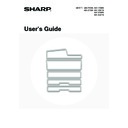Sharp MX-2300N / MX-2700N / MX-2300G / MX-2700G / MX-2300FG / MX-2700FG (serv.man18) User Manual / Operation Manual ▷ View online
32
Fusing unit pressure adjusting levers
In some cases damage to the envelopes, colour deviations, or smudging may occur even if envelopes within the
specifications are used. This problem may be alleviated by shifting the fusing unit pressure adjusting levers from their
"normal pressure position" to the "lower pressure position". Follow the procedure on the this page.
specifications are used. This problem may be alleviated by shifting the fusing unit pressure adjusting levers from their
"normal pressure position" to the "lower pressure position". Follow the procedure on the this page.
1
Pull out the right side cover.
While pushing up the open/close lever on the right side cover,
gently open the cover.
gently open the cover.
2
Move the fusing unit pressure adjusting
levers (two) to the lower pressure
position as shown.
levers (two) to the lower pressure
position as shown.
3
Close the right side cover.
Caution
The fusing unit is hot. Take care not to burn yourself when operating the fusing unit pressure adjusting levers.
Be sure to return the levers to the "normal pressure position" before printing or copying on paper other than envelopes.
Otherwise, fusing problems, paper misfeeds, or equipment failure may occur.
Otherwise, fusing problems, paper misfeeds, or equipment failure may occur.
A
B
Normal
position
position
Lower pressure
position
position
A: Front side of
fusing unit
B: Rear side of
fusing unit
33
This chapter explains how to place originals in the automatic document feeder and on the document glass.
PLACING THE ORIGINAL
PLACING ORIGINALS IN THE AUTOMATIC DOCUMENT
FEEDER
FEEDER
This section explains how to place originals in the automatic document feeder.
Allowed original sizes
When a non-standard size original is placed in copy mode, see "SPECIFYING THE ORIGINAL SIZE" in the Copier
Guide.
When a non-standard size original is placed for a fax or scanner transmission, see "SPECIFYING THE SCAN SIZE OF
THE ORIGINAL" in the Facsimile Guide or Scanner Guide.
Allowed original weights
Guide.
When a non-standard size original is placed for a fax or scanner transmission, see "SPECIFYING THE SCAN SIZE OF
THE ORIGINAL" in the Facsimile Guide or Scanner Guide.
Allowed original weights
To scan originals from 35 g/m
2
to 49 g/m
2
(9 Ibs. to 14 Ibs.), use "Slow Scan Mode" in the special modes. Scanning
without using "Slow Scan Mode" may result in original misfeeds.
When "Slow Scan Mode" is selected, automatic two-sided scanning is not possible.
When "Slow Scan Mode" is selected, automatic two-sided scanning is not possible.
3
ORIGINALS
Minimum original size
Maximum original size
Standard sizes
(minimum size that can be automatically detected)
A5: 210 mm (width) x 148 mm (length)
8-1/2" (width) x 5-1/2" (length)
Non-standard sizes
(minimum size that can be specified manually)
131 mm (width) x 140 mm (length)
5-1/8" (width) x 5-1/2" (length)
(minimum size that can be automatically detected)
A5: 210 mm (width) x 148 mm (length)
8-1/2" (width) x 5-1/2" (length)
Non-standard sizes
(minimum size that can be specified manually)
131 mm (width) x 140 mm (length)
5-1/8" (width) x 5-1/2" (length)
Standard sizes
(maximum size that can be automatically detected)
A3: 297 mm (width) x 420 mm (length)
11" (width) x 17" (length)
A3W (12" x 18" size paper) cannot be used.
Non-standard sizes
(maximum size that can be specified manually)
Copy mode: 297 mm (width) x 432 mm (length)
In image send mode, up to 297 mm (width) x 800 mm (length)
(11"(width) x 13-1/2" (length)) is possible.
(maximum size that can be automatically detected)
A3: 297 mm (width) x 420 mm (length)
11" (width) x 17" (length)
A3W (12" x 18" size paper) cannot be used.
Non-standard sizes
(maximum size that can be specified manually)
Copy mode: 297 mm (width) x 432 mm (length)
In image send mode, up to 297 mm (width) x 800 mm (length)
(11"(width) x 13-1/2" (length)) is possible.
MX-3501N/4501N
1-sided copying: 35 g/m
2
to 128 g/m
2
(9 Ibs. to 34 Ibs.)
2-sided copying: 50 g/m
2
to 128 g/m
2
(15 Ibs. to 34 Ibs.)
Models other than the above
1-sided copying: 35 g/m
2
to 128 g/m
2
(9 Ibs. to 34 Ibs.)
2-sided copying: 50 g/m
2
to 105 g/m
2
(15 Ibs. to 28 Ibs.)
1
Make sure an original does not remain
on the document glass.
on the document glass.
Open the automatic document feeder, make sure that an
original is not on the document glass, and then gently close the
automatic document feeder.
original is not on the document glass, and then gently close the
automatic document feeder.
34
Mixed size originals (placing different sizes of originals together)
When using the automatic document feeder, originals of different sizes in the range of combinations shown below can
be scanned together.
When scanning mixed sizes of originals, be sure to touch the [Mixed Size Original] key in the special modes and select
[Same Width] or [Different Width].
The following combinations of original sizes can be used.
be scanned together.
When scanning mixed sizes of originals, be sure to touch the [Mixed Size Original] key in the special modes and select
[Same Width] or [Different Width].
The following combinations of original sizes can be used.
When the originals are the same width
Touch the [Mixed Size Original] key in the special modes
and select [Same Width].
Touch the [Mixed Size Original] key in the special modes
and select [Same Width].
Allowed combinations of sizes
A3 and A4, B4 and B5, A4R and A5 (11" x 17" and
8-1/2" x 11", 8-1/2" x 14" and 8-1/2" x 11"R, 8-1/2" x 14"
and 5-1/2" x 8-1/2", 8-1/2" x 13" and 8-1/2" x 11"R,
8-1/2" x 13" and 5-1/2" x 8-1/2", 8-1/2" x 11"R and
5-1/2" x 8-1/2")
A3 and A4, B4 and B5, A4R and A5 (11" x 17" and
8-1/2" x 11", 8-1/2" x 14" and 8-1/2" x 11"R, 8-1/2" x 14"
and 5-1/2" x 8-1/2", 8-1/2" x 13" and 8-1/2" x 11"R,
8-1/2" x 13" and 5-1/2" x 8-1/2", 8-1/2" x 11"R and
5-1/2" x 8-1/2")
When the originals are different widths
Touch the [Mixed Size Original] key in the special modes
and select [Different Width].
Touch the [Mixed Size Original] key in the special modes
and select [Different Width].
Allowed combinations of sizes
A3 and B4, A3 and B5, A4 and B4, A4 and B5, B4 and
A4R, B4 and A5, B5 and A4R, B5 and A5 (11" x 17" and
8-1/2" x 14", 11" x 17" and 8-1/2" x 13", 11" x 17" and
5-1/2" x 8-1/2")
Combinations of sizes other than the above cannot be
used for "Different Width". 2-sided scanning is not
possible when "Different Width" is selected.
A3 and B4, A3 and B5, A4 and B4, A4 and B5, B4 and
A4R, B4 and A5, B5 and A4R, B5 and A5 (11" x 17" and
8-1/2" x 14", 11" x 17" and 8-1/2" x 13", 11" x 17" and
5-1/2" x 8-1/2")
Combinations of sizes other than the above cannot be
used for "Different Width". 2-sided scanning is not
possible when "Different Width" is selected.
2
Adjust the original guides to the size of
the originals.
the originals.
3
Place the original.
Make sure the edges of the originals are even.
Insert the originals face up all the way into the document feeder
tray.
Insert a number of originals that does not exceed the indicator
line on the document feeder tray. On the MX-3501N/4501N, a
maximum of 150 sheets can be inserted . A maximum of 100
sheets can be inserted in the automatic document feeder of
other models.
Insert the originals face up all the way into the document feeder
tray.
Insert a number of originals that does not exceed the indicator
line on the document feeder tray. On the MX-3501N/4501N, a
maximum of 150 sheets can be inserted . A maximum of 100
sheets can be inserted in the automatic document feeder of
other models.
1
1
Indicator
line
line
A4 (8-1/2" x 11")
A3 (11" x 17")
Place the originals with the
sides that are the same
length aligned on the left.
sides that are the same
length aligned on the left.
A3 (11" x 17")
B4
(8-1/2" x 14")
B4
(8-1/2" x 14")
(8-1/2" x 14")
Align the originals here
in the document feeder
tray.
in the document feeder
tray.
35
• Before inserting originals into the document feeder tray, be sure to remove any staples or paper clips.
• If originals have damp spots due to correction fluid, ink or pasteup glue, wait until the originals are dry before making
copies. Otherwise the interior of the document feeder or the document glass may be soiled.
• Do not use the following originals. Incorrect original size detection, original misfeeds, and smudges may result.
Transparency film, tracing paper, carbon paper, thermal paper or
originals printed with thermal transfer ink ribbon should not be fed
through the document feeder. Originals to be fed through the
feeder should not be damaged, crumpled, folded, loosely pasted
together, or have cut-out holes. Originals with multiple punched
holes other than two-hole or three-hole punched paper may not
feed correctly.
originals printed with thermal transfer ink ribbon should not be fed
through the document feeder. Originals to be fed through the
feeder should not be damaged, crumpled, folded, loosely pasted
together, or have cut-out holes. Originals with multiple punched
holes other than two-hole or three-hole punched paper may not
feed correctly.
• When using originals with two or three holes, place them so that the
punched edge is at a position away from the feed slot.
Hole
positions
positions
Feed slot
Click on the first or last page to see other MX-2300N / MX-2700N / MX-2300G / MX-2700G / MX-2300FG / MX-2700FG (serv.man18) service manuals if exist.