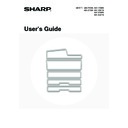Sharp MX-2300N / MX-2700N / MX-2300G / MX-2700G / MX-2300FG / MX-2700FG (serv.man18) User Manual / Operation Manual ▷ View online
24
CHANGING THE PAPER SIZE
1
Pull out the paper tray.
Gently pull the tray out until it stops.
If paper remains in the tray, remove it.
If paper remains in the tray, remove it.
2
Adjust the guide plates A and B by
squeezing their lock levers and sliding
them to match the vertical and
horizontal dimensions of the paper to be
loaded.
squeezing their lock levers and sliding
them to match the vertical and
horizontal dimensions of the paper to be
loaded.
The guide plates A and B are slidable. Slide each guide plate
while squeezing its lock lever.
while squeezing its lock lever.
3
Fan the paper.
Before loading the paper, fan it well. If the paper is not fanned,
multiple sheets may feed at once and cause a misfeed.
multiple sheets may feed at once and cause a misfeed.
4
Insert the paper into the tray.
Insert the paper with the print side face up.
However, letterhead and pre-printed paper should be inserted
with the print side face down.
The paper stack must not be higher than the indicator line (no
more than 500 sheets).
However, letterhead and pre-printed paper should be inserted
with the print side face down.
The paper stack must not be higher than the indicator line (no
more than 500 sheets).
If "Disabling of Duplex" is enabled in the system settings (administrator), insert letterhead and pre-printed paper with
the print side face up.
the print side face up.
5
Gently push the paper tray into the
machine.
machine.
Push the tray firmly all the way into the machine.
B
A
Indicator
line
line
25
6
Set the paper size and paper type.
Be sure to change the paper size and paper type settings as
explained in "Paper Tray Settings" in the System Settings
Guide.
When the size of paper used in a tray is changed, the correct
paper size setting must be selected. If the paper size setting is
incorrect, the wrong size of paper will be selected when
automatic paper selection operates, preventing printing or
causing a misfeed or other problem.
explained in "Paper Tray Settings" in the System Settings
Guide.
When the size of paper used in a tray is changed, the correct
paper size setting must be selected. If the paper size setting is
incorrect, the wrong size of paper will be selected when
automatic paper selection operates, preventing printing or
causing a misfeed or other problem.
Do not place heavy objects on the tray or press down on the tray.
If you changed the paper loaded in tray 1 to tray 4...
See the System Settings Guide to change the paper size setting and paper type setting.
See the System Settings Guide to change the paper size setting and paper type setting.
System Settings: Paper Tray Settings
Change these settings when you change the size or type of paper loaded in a tray.
Change these settings when you change the size or type of paper loaded in a tray.
SYSTEM
SETTINGS
System Settings
Defau
Total Count
Paper Tray
Settings
Printer Condition
Settings
Addr
Docu
26
LOADING PAPER IN TRAY 5 (Large capacity
tray)
tray)
The large capacity tray can hold up to 3500 sheets of A4, B5 or 8-1/2" x 11" size paper (80 g/m
2
(20 lbs.)).
The paper size of tray 5 can only be changed by a SHARP service technician.
For detailed information on the paper that can be loaded, see the specifications in the Safety Guide and "Paper Tray
Settings" in the System Settings Guide.
For detailed information on the paper that can be loaded, see the specifications in the Safety Guide and "Paper Tray
Settings" in the System Settings Guide.
1
Pull out tray 5.
Gently pull the tray out until it stops.
2
Fan the paper.
Before loading the paper, fan it well. If the paper is not fanned,
multiple sheets may feed at once and cause a misfeed.
multiple sheets may feed at once and cause a misfeed.
3
Place the paper in the centre of the
paper table.
paper table.
Insert the paper with the print side face down.
However, letterhead and pre-printed paper should be inserted
with the print side face up.
The paper stack must not be higher than the indicator line (no
more than 3500 sheets).
However, letterhead and pre-printed paper should be inserted
with the print side face up.
The paper stack must not be higher than the indicator line (no
more than 3500 sheets).
If "Disabling of Duplex" is enabled in the system settings (administrator), insert letterhead and pre-printed paper with
the print side face down.
the print side face down.
Indicator
line
line
27
4
Gently push the paper tray into the
machine.
machine.
Push the tray firmly all the way into the machine.
Do not place heavy objects on the tray or press down on the tray.
When you change the type of paper loaded in tray 5, change the paper type setting in "Paper Tray Settings" in the system
settings. See the System Settings Guide to change the paper type setting.
settings. See the System Settings Guide to change the paper type setting.
System Settings: Paper Tray Settings
Change these settings when you change the type of paper loaded in the tray.
Change these settings when you change the type of paper loaded in the tray.
Click on the first or last page to see other MX-2300N / MX-2700N / MX-2300G / MX-2700G / MX-2300FG / MX-2700FG (serv.man18) service manuals if exist.