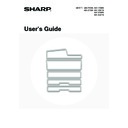Sharp MX-2300N / MX-2700N / MX-2300G / MX-2700G / MX-2300FG / MX-2700FG (serv.man18) User Manual / Operation Manual ▷ View online
52
This chapter explains how to clean the machine and replace the toner cartridge or waste toner box.
REGULAR MAINTENANCE
To ensure that the machine continues to provide top quality performance, periodically clean the machine.
CLEANING THE DOCUMENT GLASS AND AUTOMATIC
DOCUMENT FEEDER
DOCUMENT FEEDER
If the document glass, document backplate sheet, or automatic document scanning area becomes dirty, the dirt will
appear as dirty spots or coloured lines or white lines in the scanned image. Always keep these parts clean.
Wipe the parts with a clean, soft cloth.
If necessary, moisten the cloth with water or a small amount of neutral detergent. After wiping with the moistened cloth,
wipe the parts dry with a clean dry cloth.
appear as dirty spots or coloured lines or white lines in the scanned image. Always keep these parts clean.
Wipe the parts with a clean, soft cloth.
If necessary, moisten the cloth with water or a small amount of neutral detergent. After wiping with the moistened cloth,
wipe the parts dry with a clean dry cloth.
Document glass
Document backplate sheet
5
MAINTENANCE
Warning
Do not use a flammable spray to clean the machine. If gas from the spray comes in contact with hot electrical
components or the fusing unit inside the machine, fire or electrical shock may result.
components or the fusing unit inside the machine, fire or electrical shock may result.
Do not use thinner, benzene, or similar volatile cleaning agents to clean the machine. These may degrade or discoloured the housing.
53
Scanning area
If coloured lines or white lines appear in images scanned using the automatic document feeder, clean the scanning area
(the thin long glass next to the document glass).
To clean this area, use the glass cleaner that is stored in the automatic document feeder. After using the glass cleaner,
be sure to return it to its storage position.
(the thin long glass next to the document glass).
To clean this area, use the glass cleaner that is stored in the automatic document feeder. After using the glass cleaner,
be sure to return it to its storage position.
Examples of lines in the image
MX-3501N/4501N
(1) Open the automatic document feeder and remove the glass cleaner.
(2) Clean the scanning areas with the glass cleaner.
One scanning area is the document glass and the other is inside the automatic document feeder.
Document glass
Document glass
Automatic document feeder
Open the scanning area cover on the automatic document feeder. Push in the release switch to release the cover.
Open the scanning area cover on the automatic document feeder. Push in the release switch to release the cover.
Black lines
White lines
54
Clean the scanning area in the automatic document feeder. When you have finished cleaning, close the cover.
(3) Replace the glass cleaner.
Other models
(1) Open the automatic document feeder and remove the glass cleaner.
(2) Clean the scanning area with the glass cleaner.
(3) Replace the glass cleaner.
55
CLEANING THE MAIN CHARGER OF THE
PHOTOCONDUCTIVE DRUM
PHOTOCONDUCTIVE DRUM
If black lines or coloured lines appear even after you have cleaned the document glass and document feeder, use the
charger cleaner to clean the main charger that charges the drum.
Figure 1
charger cleaner to clean the main charger that charges the drum.
Figure 1
Figure 2
(1) Open the front cover.
(2) Release the waste toner box lock and let
the waste toner box fall forward.
For the steps to follow when letting the waste toner box
fall forward, see step 3 of "
fall forward, see step 3 of "
CLEANING THE LASER
UNIT
" (page 56).
(3) Slowly pull out the green knob (charger cleaner).
Pull out the knob as shown in Figure 2.
(4) Once the green knob (charger cleaner) is
pulled out, slowly push it back in.
Push the knob as shown in Figure 2.
(5) Repeat steps (3) and (4) for each of the
other charger cleaners.
There are a total of 4 places to be cleaned in the machine
as shown in Figure 1.
as shown in Figure 1.
(6) Push the waste toner box into the machine.
Push the waste toner box firmly in until it clicks into place.
(7) Close the front cover.
CLEANING THE BYPASS
FEED ROLLER
FEED ROLLER
If paper misfeeds frequently occur when feeding
envelopes, or thick paper through the bypass tray, wipe
the surface of the feed roller with a clean soft cloth
moistened with water or a neutral detergent.
envelopes, or thick paper through the bypass tray, wipe
the surface of the feed roller with a clean soft cloth
moistened with water or a neutral detergent.
CLEANING THE
ORIGINAL FEED ROLLER
ORIGINAL FEED ROLLER
If lines or other dirt appear on the scanned original when
the automatic document feeder is used, wipe the surface
of the roller with a clean soft cloth moistened with water
or a neutral detergent.
the automatic document feeder is used, wipe the surface
of the roller with a clean soft cloth moistened with water
or a neutral detergent.
Charger cleaner
Waste toner outlet
• If this does not solve the problem, pull the knob out and push it back in 2 more times.
• When pulling and pushing the knob to clean the charger, pull and push the knob slowly from one end to the other.
• Touching the waste toner outlet or the waste toner box may soil your hands and clothes. Exercise caution when cleaning
the charger.
On the MX-3501N/4501N, this cleaning is not
necessary.
necessary.
Click on the first or last page to see other MX-2300N / MX-2700N / MX-2300G / MX-2700G / MX-2300FG / MX-2700FG (serv.man18) service manuals if exist.