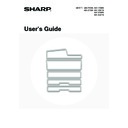Sharp MX-2300N / MX-2700N / MX-2300G / MX-2700G / MX-2300FG / MX-2700FG (serv.man18) User Manual / Operation Manual ▷ View online
56
CLEANING THE LASER UNIT
When the laser unit inside the machine becomes dirty, line-like colour irregularities (coloured lines) may appear in the
print image. When the following conditions appear, clean the laser unit.
print image. When the following conditions appear, clean the laser unit.
Identifying lines (coloured lines) caused by a dirty laser unit
• Coloured lines always appear in the same place. (The lines are never black.)
• The coloured lines are parallel to the direction of paper feeding.
• Coloured lines appear not only when the copy function is used but also when the printer function is used. (The
• The coloured lines are parallel to the direction of paper feeding.
• Coloured lines appear not only when the copy function is used but also when the printer function is used. (The
problem appears during both printing and copying.)
1
Open the front cover.
2
Take out the cleaning tool for the laser
unit.
unit.
The cleaning tool is attached to the front cover.
3
Release the waste toner box.
Press the waste toner box release button.
The waste toner box will fall forward as shown.
Gently support the box with your hands as you let it fall forward
as far as it will go.
Gently support the box with your hands as you let it fall forward
as far as it will go.
57
4
Make sure that the cleaner at the tip of
the cleaning tool is not dirty.
the cleaning tool is not dirty.
If the cleaner is dirty, remove the cleaner and replace it with a
clean one. For the procedure for replacing the cleaner, see
steps 5 through 7. If the cleaner is not dirty, go to step 8.
clean one. For the procedure for replacing the cleaner, see
steps 5 through 7. If the cleaner is not dirty, go to step 8.
5
Pull the replacement cleaner out of the
waste toner box.
waste toner box.
The replacement cleaner is stored at the top of the waste toner
box.
Grasp the end of the cleaner and pull it out of the waste toner
box.
box.
Grasp the end of the cleaner and pull it out of the waste toner
box.
6
Remove the dirty cleaner from the tip of
the cleaning tool.
the cleaning tool.
(1) Firmly grasp the tool close to where the
cleaner is attached.
(2) Use your other hand to press down on the
hook that secures the cleaner and remove
the cleaner.
the cleaner.
Do not return the removed cleaner to the top of the waste toner box.
7
Attach the new cleaner to the cleaning
tool.
tool.
(1) Align the cleaner hook with the attachment
hole in the cleaning tool.
(2) Hold the cleaner firmly and push the
cleaning tool in.
Cleaner
58
8
Clean the laser unit.
(1) Point the cleaner down and slowly insert
the tool into the hole that you wish to clean.
Be sure to point the cleaner down.
(2) Insert the cleaning tool all the way into the
hole and then pull it back out.
Pull the cleaning tool out until you feel the tip of the tool
leave the cleaning surface of the laser unit.
leave the cleaning surface of the laser unit.
(3) Repeat step (2) two or three times and then
remove the cleaning tool.
9
Repeat step 8 to clean all holes in the
laser unit (4 holes).
laser unit (4 holes).
There are a total of 4 holes to be cleaned in the laser unit,
including the hole cleaned in step 8. Clean all holes.
including the hole cleaned in step 8. Clean all holes.
10
Push the waste toner box into the
machine.
machine.
Push the waste toner box firmly in until it clicks into place.
Holes
59
11
Replace the cleaning tool.
(1) Point the cleaner up and hook the end of the
tool (the end without the cleaner) onto the
holder on the right.
holder on the right.
(2) Align the holder with the hole in the centre
of the cleaning tool and slowly press down
from above.
from above.
(3) Fit the holder into the hole in the tip (the end
with the cleaner) of the cleaning tool.
12
Close the front cover.
Click on the first or last page to see other MX-2300N / MX-2700N / MX-2300G / MX-2700G / MX-2300FG / MX-2700FG (serv.man18) service manuals if exist.