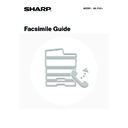Sharp MX-1800N (serv.man44) User Manual / Operation Manual ▷ View online
100
DELETING A DOCUMENT FROM THE PUBLIC BOX
Delete a document from the public box when it is no longer needed.
1
Touch the [Special Modes] key.
2
Select memory box.
(1) Touch the
keys to switch through
the screens.
(2) Touch the [Memory Box] key.
3
Touch the [Delete Data] key.
4
Touch the [Public Box] key.
5
Touch the [Yes] key.
The document is deleted and you return to the screen of step 4.
To cancel the deletion...
Touch the [No] key. You will return to the screen of step 4.
Touch the [No] key. You will return to the screen of step 4.
Speaker
Resend
Quick File
File
Special Modes
Sub Address
Address Book
Fax
Mode Switch
Image
Settings
Direct TX
Memory TX
Auto Reception
Fax Memory:100%
Ready to send.
Fax
Special Modes
Special Modes
OK
2/3
Transaction
Report
Own Name
Select
Polling
Memory Box
(2)
(1)
Memory Box
Cancel
Print Data
Delete Data
Print Data
Data Store
Polling Memory
Confidential
Reception
Memory Box - Delete Data
Cancel
Box 1
Box 3
Box 5
Box 2
Box 4
Box 6
Box 7
Public Box
1/1
Delete the data in the memory box?
No
Yes
Public Box
101
FORWARDING RECEIVED FAXES
(Fax Data Forward)
(Fax Data Forward)
When the machine cannot print because it is out of paper or out of toner, received faxes can be forwarded to another
previously programmed fax machine.
This function is convenient in an office or work area that has two or more telephone lines and another fax machine is
connected to a different line than the machine.
previously programmed fax machine.
This function is convenient in an office or work area that has two or more telephone lines and another fax machine is
connected to a different line than the machine.
1
Press the [SYSTEM SETTINGS] key.
2
Touch the [Fax Data Receive/Forward]
key.
key.
3
Touch the [Fax Data Forward] key.
The machine cannot print
Printing
Forwarding
Received fax
The machine
Forwarding
destination
destination
SYSTEM
SETTINGS
System Settings
Admin Password
Default Settings
Total Count
Address Control
Exit
List Print
(User)
Fax Data
Receive/Forward
USB-Device Check
Paper Tray
Settings
Printer Condition
Settings
Document Filing
Control
System Settings
Fax Data Receive/Forward
OK
Fax Data Forward
Internet Fax Manual Reception
Fax Receive Settings
1/2
102
4
Touch the [Yes] key.
Your machine dials the destination machine and transmits the
fax.
fax.
If a password entry screen appears after the [Yes] key is touched, "Hold Setting for Received Data Print" has been
enabled for received faxes. Enter the password with the numeric keys to begin forwarding.
enabled for received faxes. Enter the password with the numeric keys to begin forwarding.
☞
PRINTING A PASSWORD-PROTECTED FAX (Hold Setting For Received Data Print)
(page 47)
To cancel forwarding...
Touch the [No] key. The job becomes a fax reception job again and is held in memory until it can be printed.
Touch the [No] key. The job becomes a fax reception job again and is held in memory until it can be printed.
• If some pages of a fax that is being forwarded were successfully printed, only those pages that were not printed will be
forwarded.
• A forwarded fax becomes a fax transmission job. If transmission does not take place because the transmission was
cancelled or an error occurred, the fax will be held in memory until it can be printed.
• All faxes received are forwarded. Note, however, that faxes received to an F-code confidential memory box cannot be
forwarded.
System Settings for Fax (Administrator):
Set the Telephone Number for Data Forwarding
(page 184)
This is used to store the forwarding fax number.
Transfer the received data to another
device?
device?
No
Yes
103
SENDING A FAX DIRECTLY FROM A
COMPUTER (PC-Fax)
COMPUTER (PC-Fax)
A document on a computer can be transmitted via the machine as a fax. Faxes are sent using the PC-Fax function in the
same way as documents are printed. Select the PC-Fax driver as the printer driver for your computer and then select the
Print command in the software application. Image data for transmission will be created and sent as a fax.
same way as documents are printed. Select the PC-Fax driver as the printer driver for your computer and then select the
Print command in the software application. Image data for transmission will be created and sent as a fax.
For more information on using PC-Fax, see the Help file for the PC-Fax driver.
• The PC-Fax driver is on the "CD-ROM" that accompanies the machine. For the installation procedure and system
requirements, see the Software Setup Guide.
• This function can only be used when the printer function can be used.
• This function can only be used on a Windows
®
computer.
• This function can only be used to send faxes. Faxes received by the machine cannot be received to your computer.
Fax transmission
Click on the first or last page to see other MX-1800N (serv.man44) service manuals if exist.