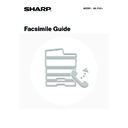Sharp MX-1800N (serv.man44) User Manual / Operation Manual ▷ View online
88
FAXING THIN ORIGINALS (Slow Scan Mode)
Use this function when you wish to scan thin originals using the automatic document feeder. This function helps prevent
thin originals from misfeeding.
thin originals from misfeeding.
1
Insert the originals face up in the
document feeder tray.
document feeder tray.
Adjust the document guides slowly.
If the originals are inserted with too much force, they may crumple and misfeed.
2
Touch the [Special Modes] key.
3
Select slow scan mode.
(1) Touch the
keys to switch through
the screens.
(2) Touch the [Slow Scan Mode] key so that it is
highlighted.
(3) Touch the [OK] key.
D
C
B
A
D
C
B
A
1
1
Speaker
Resend
Scan
Send
Auto
Quick File
File
Special Modes
Sub Address
Address Book
Fax
Mode Switch
Image
Settings
Direct TX
Memory TX
Auto Reception
Fax Memory:100%
A4
Ready to send.
Fax
Special Modes
Special Modes
OK
3/3
Slow Scan
Mode
Job
Build
Quick File
File
Mixed Size
Original
(2)
(1)
(3)
89
4
Enter the destination fax number.
(1) Touch the [Address Book] key.
(2) Touch the one-touch key of the desired
destination.
☞
CALLING UP A FAX NUMBER FROM THE ADDRESS
BOOK
BOOK
(page 36)
If the fax number of the transmitting machine is not stored in the
Address Book, enter the fax number with the numeric keys.
Address Book, enter the fax number with the numeric keys.
☞
ENTERING A FAX NUMBER WITH THE NUMERIC KEYS
(page 35)
You can touch the
key to display a list of the selected special mode settings or two-sided scanning. To return to
the previous screen after checking the settings, touch the [OK] key.
5
Press the [BLACK & WHITE START] key
(
(
).
To cancel scanning...
Press the [STOP] key (
Press the [STOP] key (
).
To cancel slow scan mode...
Touch the [Slow Scan Mode] key in the screen of step 3 so that it is not highlighted.
Touch the [Slow Scan Mode] key in the screen of step 3 so that it is not highlighted.
Speaker
Resend
Scan
Send
Auto
Quick File
File
Special Modes
Sub Address
Address Book
Fax
Mode Switch
Image
Settings
Direct TX
Memory TX
Auto Reception
Fax Memory:100%
A4
Ready to send.
(1)
Sub Address
Global
AAA AAA
EEE EEE
CCC CCC
DDD DDD
BBB BBB
FFF FFF
ABCD
EFGHI
JKLMN
OPQRST
UVWXYZ
1/1
Frequent Use
Condition
Settings
Address Review
Cc
To
Sort Address
(2)
90
SENDING A LARGE NUMBER OF PAGES
(Job Build)
(Job Build)
This function lets you separate a large multi-page original into sets, scan each set using the automatic document feeder,
and transmit the pages in a single transmission. Use this function when the number of sheets that you wish to fax
exceeds the maximum number of sheets that can be inserted in the automatic document feeder at once.
When scanning originals that are separated into sets, scan the set that has the first page first. The settings that you
select for the first set can be used for all remaining sets.
and transmit the pages in a single transmission. Use this function when the number of sheets that you wish to fax
exceeds the maximum number of sheets that can be inserted in the automatic document feeder at once.
When scanning originals that are separated into sets, scan the set that has the first page first. The settings that you
select for the first set can be used for all remaining sets.
• Up to 999 pages can be scanned. Note that when the memory is being used for other jobs, fewer pages can be scanned.
• This function cannot be used in direct transmission mode or when using the speaker.
1
Insert the originals face up in the
document feeder tray.
document feeder tray.
Place the originals face up. Insert the originals all the way into
the document feeder tray. The stack must not be higher than
the indicator line.
the document feeder tray. The stack must not be higher than
the indicator line.
2
Touch the [Special Modes] key.
3
Select job build mode.
(1) Touch the
keys to switch through
the screens.
(2) Touch the [Job Build] key so that it is
highlighted.
(3) Touch the [OK] key.
1
1
101
1
Originals
Originals are
scanned in
separate sets.
scanned in
separate sets.
All originals can
be send in one
operation.
be send in one
operation.
1
1
Indicator
line
line
Speaker
Resend
Scan
Send
Auto
Quick File
File
Special Modes
Sub Address
Address Book
Fax
Mode Switch
Image
Settings
Direct TX
Memory TX
Auto Reception
Fax Memory:100%
A4
Ready to send.
Fax
Special Modes
Special Modes
OK
3/3
Slow Scan
Mode
Job
Build
Quick File
File
Mixed Size
Original
(2)
(1)
(3)
91
4
Enter the destination fax number.
(1) Touch the [Address Book] key.
(2) Touch the one-touch key of the desired
destination.
☞
CALLING UP A FAX NUMBER FROM THE ADDRESS
BOOK
BOOK
(page 36)
If the fax number of the transmitting machine is not stored in the
Address Book, enter the fax number with the numeric keys.
Address Book, enter the fax number with the numeric keys.
☞
ENTERING A FAX NUMBER WITH THE NUMERIC KEYS
(page 35)
You can touch the
key to display a list of the selected special mode settings. To return to the previous screen
after checking the settings, touch the [OK] key.
5
Press the [BLACK & WHITE START] key
(
(
) to scan the first set.
To cancel scanning...
Press the [STOP] key (
Press the [STOP] key (
).
6
Insert the next set of originals and press
the [BLACK & WHITE START] key (
the [BLACK & WHITE START] key (
).
Place the originals face up. Insert the originals all the way into
the document feeder tray. The stack must not be higher than
the indicator line. Repeat until all sets of originals have been
scanned.
the document feeder tray. The stack must not be higher than
the indicator line. Repeat until all sets of originals have been
scanned.
If no action is taken for one minute after the final original is scanned, scanning automatically ends and the
transmission is entered in the job queue.
transmission is entered in the job queue.
7
Touch the [Read-End] key.
• If the memory becomes full during scanning, a message will appear and the transmission will be cancelled.
• This function cannot be used in combination with the following functions:
Dual Page Scan, Card Shot
To cancel the job build function....
Touch the [Job Build] key in the screen of step 3 so that it is not highlighted.
Touch the [Job Build] key in the screen of step 3 so that it is not highlighted.
Speaker
Resend
Scan
Send
Auto
Quick File
File
Special Modes
Sub Address
Address Book
Fax
Mode Switch
Image
Settings
Direct TX
Memory TX
Auto Reception
Fax Memory:100%
A4
Ready to send.
(1)
Sub Address
Global
AAA AAA
EEE EEE
CCC CCC
DDD DDD
BBB BBB
FFF FFF
ABCD
EFGHI
JKLMN
OPQRST
UVWXYZ
1/1
Frequent Use
Condition
Settings
Address Review
Cc
To
Sort Address
(2)
101
101
Place next original. (Pg.No.x)
Press [Start].
When finished, press [Read-End]
Press [Start].
When finished, press [Read-End]
Read-End
Click on the first or last page to see other MX-1800N (serv.man44) service manuals if exist.