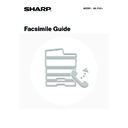Sharp MX-1800N (serv.man44) User Manual / Operation Manual ▷ View online
96
SENDING A FAX WHEN ANOTHER
MACHINE POLLS YOUR MACHINE
(Polling memory)
MACHINE POLLS YOUR MACHINE
(Polling memory)
Sending a document that has been scanned into memory when another machine polls your machine is called "Polling
Memory".
Prior to polling, the document that will be faxed to the other machine must be scanned into the memory box for polling
memory.
This function can only be used when the other machine is Super G3 or G3 compatible and has a polling function.
Memory".
Prior to polling, the document that will be faxed to the other machine must be scanned into the memory box for polling
memory.
This function can only be used when the other machine is Super G3 or G3 compatible and has a polling function.
RESTRICTING POLLING ACCESS (Polling security)
To only allow specified machines to poll your machine, you can restrict polling to machines whose programmed sender
fax number matches a fax number stored in your machine as a polling passcode number. This is called "Polling
Security".
To use this function, first store polling passcode numbers (the sender fax numbers programmed in the other machines)
in the machine's system settings for fax, and then enable polling security.
fax number matches a fax number stored in your machine as a polling passcode number. This is called "Polling
Security".
To use this function, first store polling passcode numbers (the sender fax numbers programmed in the other machines)
in the machine's system settings for fax, and then enable polling security.
Up to 10 fax numbers can be stored as polling passcode numbers.
• System Settings for Fax (Administrator):
Polling Security Setting
(page 186)
This is used to enable polling security.
• System Settings for Fax (Administrator):
Passcode Number Setting
(page 186)
This is used to store fax numbers as polling passcode numbers.
(1) Requests fax transmission.
(3) The fax is received.
(2) The document in the
memory box is
transmitted.
transmitted.
Memory box for
polling memory
polling memory
Transmission
97
SCANNING A DOCUMENT INTO A MEMORY BOX FOR
POLLING TRANSMISSION
POLLING TRANSMISSION
Follow these steps to scan a document into the memory box (Public Box) for polling transmission.
1
Place the original.
Place the original face up in the document feeder tray, or face
down on the document glass.
down on the document glass.
2
Touch the [Special Modes] key.
3
Select memory box.
(1) Touch the
keys to switch through
the screens.
(2) Touch the [Memory Box] key.
4
Touch the [Data Store] key.
5
Touch the [Public Box] key.
1
1
Speaker
Resend
Scan
Send
Auto
Quick File
File
Special Modes
Sub Address
Address Book
Fax
Mode Switch
Image
Settings
Direct TX
Memory TX
Auto Reception
Fax Memory:100%
A4
Ready to send.
Fax
Special Modes
Special Modes
OK
2/3
Transaction
Report
Own Name
Select
Polling
Memory Box
(2)
(1)
Memory Box
Cancel
Print Data
Delete Data
Print Data
Data Store
Polling Memory
Confidential
Reception
Memory Box - Data Store
Cancel
Box 1
Box 3
Box 5
Box 2
Box 4
Box 6
Box 7
Public Box
1/1
98
6
Specify the number of polling times.
(1) Touch the key for the desired number of
times.
Touch the [Once] key if you want the document cleared
from memory after it is transmitted. Touch the [Unlimited]
key to allow polling an unlimited number of times.
from memory after it is transmitted. Touch the [Unlimited]
key to allow polling an unlimited number of times.
(2) Touch the [OK] key.
7
Select image settings and special
modes.
modes.
To select image settings (exposure, resolution, original size,
and two-sided original) and special mode settings, touch the
[Image Settings] key.
and two-sided original) and special mode settings, touch the
[Image Settings] key.
The following functions can be selected: Erase, Dual Page Scan, 2in1, Card Shot, Job Build, Mixed Size Original,
Slow Scan Mode, Own Name Select.
Slow Scan Mode, Own Name Select.
8
Press the [BLACK & WHITE START] key
(
(
).
Scanning begins.
• If you inserted the original pages in the document feeder
tray, all pages are scanned.
• If you are scanning the original on the document glass, scan
each page one page at a time.
When scanning finishes, place the next original and press
the [BLACK & WHITE START] key (
When scanning finishes, place the next original and press
the [BLACK & WHITE START] key (
). Repeat until all
pages have been scanned and then press the [Read-End]
key.
key.
To cancel scanning...
Press the [STOP] key (
Press the [STOP] key (
) while the original is being scanned.
If another document remains in the memory box (public box), the newly scanned document is added to the previous
document. In this case, the number of polling times will be the number set for the newly scanned document.
document. In this case, the number of polling times will be the number set for the newly scanned document.
Memory Box - Data Store
OK
Unlimited
Once
(1)
(2)
Memory Box
List
Image
Settings
Auto Reception
Fax Memory:100%
Public Box
Press [Start] to scan original.
Press [Start] to scan original.
Scan
Send
Auto
A4
99
PRINTING A DOCUMENT STORED IN THE PUBLIC BOX
To check a document stored in the public box for polling transmission, follow the steps below to print the document.
1
Touch the [Special Modes] key.
2
Select memory box.
(1) Touch the
keys to switch through
the screens.
(2) Touch the [Memory Box] key.
3
Touch the [Print Data] key.
4
Touch the [Public Box] key.
When nothing is stored in the public box, the [Public Box] key will be greyed out.
5
Press the [BLACK & WHITE START] key
(
(
).
The stored document is printed.
To cancel printing...
Touch the [Cancel] key in the touch panel.
Touch the [Cancel] key in the touch panel.
Speaker
Resend
Quick File
File
Special Modes
Sub Address
Address Book
Fax
Mode Switch
Image
Settings
Direct TX
Memory TX
Auto Reception
Fax Memory:100%
Ready to send.
Fax
Special Modes
Special Modes
OK
2/3
Transaction
Report
Own Name
Select
Polling
Memory Box
(2)
(1)
Memory Box
Cancel
Print Data
Delete Data
Print Data
Data Store
Polling Memory
Confidential
Reception
Memory Box - Print Data
Cancel
Box 1
Box 3
Box 5
Box 2
Box 4
Box 6
Box 7
Public Box
1/1
Click on the first or last page to see other MX-1800N (serv.man44) service manuals if exist.