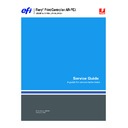Sharp AR-PE3 (serv.man6) User Manual / Operation Manual ▷ View online
21
Restoring functionality after service
9.
Before you leave the customer site, verify Fiery X3e operation as described in the
following flow diagram.
following flow diagram.
F
IGURE
M
Steps to verify the Fiery X3e
After performing Fiery functions, put the Fiery X3e back online: at the FIERY
PRINTER SCREEN, press the Go Back key
PRINTER SCREEN, press the Go Back key
then touch the ONLINE key.
N
OTE
:
For information about other required cables, the dedicated power supply, and
other components inside the print engine, see the Printer I/F Kit provided by the
manufacturer of the print engine.
manufacturer of the print engine.
Power up and print test pages
(see page 22).
(see page 22).
Check the Setup options (see the
User
Software Installation Guide
).
Connect the Fiery X3e to the network
and verify (see page 24).
and verify (see page 24).
22
Printing Fiery X3e pages
Printing Fiery X3e pages
The Control Panel allows you to print special pages that are included in the Fiery X3e
system software. These pages reside on the Fiery X3e HDD and include the Test Page,
Configuration page, Job Log, Control Panel Map, and Font List.
system software. These pages reside on the Fiery X3e HDD and include the Test Page,
Configuration page, Job Log, Control Panel Map, and Font List.
Printing the Configuration page
The Configuration page lists all the settings in effect from the current Setup. After you
have finished running Setup, print a Configuration page to confirm your settings. If the
Fiery X3e is rebooting, allow the Fiery X3e to reboot and return to Idle before printing a
Configuration page.
have finished running Setup, print a Configuration page to confirm your settings. If the
Fiery X3e is rebooting, allow the Fiery X3e to reboot and return to Idle before printing a
Configuration page.
Before you perform any service procedure, print the Fiery X3e Configuration page (if
possible) so that you can return the settings to their former configurations, if necessary.
possible) so that you can return the settings to their former configurations, if necessary.
After the connection to the network is made, the network administrator can customize
Setup options according to the network and user environment. Using the Configuration
page as a guide can help speed up this process. For more information, see the User
Software Installation Guide.
Setup options according to the network and user environment. Using the Configuration
page as a guide can help speed up this process. For more information, see the User
Software Installation Guide.
Printing the Test Page
Before connecting the Fiery X3e to the network, print the Test Page. The Test Page is a
file that resides in the Fiery X3e. Output verifies that the Fiery X3e is functional and
connected properly to the print engine.
file that resides in the Fiery X3e. Output verifies that the Fiery X3e is functional and
connected properly to the print engine.
T
O
PRINT
F
IERY
X3
E
PAGES
FROM
THE
C
ONTROL
P
ANEL
1.
Touch the OFFLINE key to take the print engine offline and then touch the Fiery icon key.
N
OTE
:
After performing Fiery functions, make sure to put the Fiery X3e back online:
press the Go Back key
then touch the ONLINE key.
1.
2.
3.
2.
3.
A 4
A 4
8
1
/
2
X11
DUPLEX
PAPER SELECT
READY TO PRINT.
OFFLINE
ONLINE
1.
2.
3.
2.
3.
A 4
A 4
8
1
/
2
X11
DUPLEX
PAPER SELECT
OFFLINE.
ONLINE
OFFLINE
Status
Fiery icon key
OFFLINE key
23
Printing Fiery X3e pages
2.
At the FIERY PRINTER SCREEN, select CONTROLLER SCREEN, and touch the Menu key to
access the Functions menu.
access the Functions menu.
3.
Select Print Pages from the Functions screen.
4.
Select PS Test Page (or PCL Test Page).
The message, “Sending...” appears.
5.
Examine the Test Page.
If the Test Page prints, you know that the Fiery X3e print engine is functional and that
the connection between the Fiery X3e and the print engine is working properly.
When you examine the Test Page, consider the following:
the connection between the Fiery X3e and the print engine is working properly.
When you examine the Test Page, consider the following:
• All patches should be visible, even though they may be very faint (in the 5% and 2%
range).
• Each patch set should show uniform gradation from patch to patch as the tone lightens
from 100% to 0%.
Poor image quality may indicate a need to calibrate the system or service the
print engine.
print engine.
6.
To print other Fiery X3e pages, such as the Configuration page, return to the Print Pages
screen and select the page you want to print.
screen and select the page you want to print.
7.
Store or post the current Configuration page near the server in an accessible location for
quick reference.
quick reference.
Users can find handy information on this page, such as the current Setup configuration.
You are now ready to connect the Fiery X3e to the network and have the network
administrator print a few test documents to verify the network connection.
administrator print a few test documents to verify the network connection.
FIERY PRINTER SCREEN
CONTROLLER SCREEN
REMOTE SCAN MODE
FIERY PRINTER SCREEN
Fiery X3e
Idle
Idle
36536MB x.x
Info
Select
Menu key
Name of Fiery printer screen
(Info, Functions, etc.)
Screen title
4 line selection keys
(for selecting corresponding menu item)
(for selecting corresponding menu item)
Go back key
24
Verifying connection to the network
Verifying connection to the network
The Fiery X3e provides twisted pair connectivity to an Ethernet network. This section
describes how to connect the Fiery X3e to the network and print some test documents in
order to verify the connection. Category 3, category 4, or category 5 unshielded twisted
pair (UTP) network cable can be used for 10BaseT. Category 5 or later UTP cable can be
used for 100BaseTX. The network cable connects to the RJ-45 connector at the faceplate
of the Fiery X3e (see Figure N on page 24).
describes how to connect the Fiery X3e to the network and print some test documents in
order to verify the connection. Category 3, category 4, or category 5 unshielded twisted
pair (UTP) network cable can be used for 10BaseT. Category 5 or later UTP cable can be
used for 100BaseTX. The network cable connects to the RJ-45 connector at the faceplate
of the Fiery X3e (see Figure N on page 24).
F
IGURE
N
Fiery X3e external connectors at the faceplate
T
O
CONNECT
A
TWISTED
PAIR
CABLE
TO
THE
F
IERY
X3
E
1.
Shut down and power off the Fiery X3e, as described on page 6.
2.
Connect the network cable to the RJ-45 connector at the faceplate of the Fiery X3e.
3.
Configure Setup options.
It is the network administrator’s responsibility to configure Setup according to the
network and user environment. Default settings in Setup may be adequate although they
may not be optimal for the user’s environment. For Setup information, refer the network
administrator to the User Software Installation Guide.
network and user environment. Default settings in Setup may be adequate although they
may not be optimal for the user’s environment. For Setup information, refer the network
administrator to the User Software Installation Guide.
4.
After configuring Setup options, verify the network connection.
Once the network connection has been made and the Fiery X3e has the correct Setup
configuration and is Idle, the Fiery X3e should be available on the network.
configuration and is Idle, the Fiery X3e should be available on the network.
The network administrator should perform any additional network Setup, verify the
network connection, verify that the Fiery X3e appears in the list of printers, and print a
few test documents from a networked computer that will use the Fiery X3e. For more
information, see the User Software Installation Guide.
network connection, verify that the Fiery X3e appears in the list of printers, and print a
few test documents from a networked computer that will use the Fiery X3e. For more
information, see the User Software Installation Guide.
10/100BaseT connector (RJ-45)
for twisted pair Ethernet
Parallel port connector
10/100BaseT LED (amber)
Off = 10BaseT
On = 100BaseTX
On = 100BaseTX
Network activity LED (green)
Off = No activity
Blinks = Network activity
Blinks = Network activity
Faceplate
Click on the first or last page to see other AR-PE3 (serv.man6) service manuals if exist.