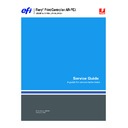Sharp AR-PE3 (serv.man6) User Manual / Operation Manual ▷ View online
5
Accessing the Fiery X3e
F
IGURE
C
Fiery X3e installed in the print engine
In the Fiery X3e Functions menu, under Shut Down, there are the following choices:
•
Restart Server
—Resets the Fiery X3e server software without resetting the underlying
operating system
•
Shut Down System
—Shuts down the Fiery X3e properly so that you can safely power
off the Fiery X3e
•
Reboot System
—Resets both the Fiery X3e and the underlying operating system, and
then reboots the Fiery X3e
Choose Shut Down System when you are ready to inspect or service the Fiery X3e,
according to the following procedure.
according to the following procedure.
Print engine
(right side/back view)
Fiery X3e
external
connectors
external
connectors
Fiery X3e
power switch
power switch
Fiery X3e
(cover not
shown)
(cover not
shown)
Location of
main power
switch (left
side)
main power
switch (left
side)
6
Accessing the Fiery X3e
T
O
SHUT
DOWN
THE
F
IERY
X3
E
C
AUTION
:
Before you touch any parts inside the Fiery X3e, make sure to wear an ESD
grounding wrist strap and follow all ESD safety precautions.
1.
Touch the OFFLINE key to take the print engine offline and then touch the Fiery icon key.
N
OTE
:
After performing Fiery functions, put the Fiery X3e back online: press the Go
Back key
then touch the ONLINE key.
2.
At the FIERY PRINTER SCREEN, select CONTROLLER SCREEN then touch the Menu key to
access the Functions menu.
access the Functions menu.
3.
Select Shut Down from the Functions screen, then select Shut Down System.
4.
When the message “READY TO POWER OFF THE PRINT CONTROLLER SYSTEM” appears,
power off the Fiery X3e using the dedicated Fiery X3e power switch on the Fiery X3e
faceplate.
power off the Fiery X3e using the dedicated Fiery X3e power switch on the Fiery X3e
faceplate.
N
OTE
:
If you are recycling power, wait at least five seconds before powering back on.
1.
2.
3.
2.
3.
A 4
A 4
8
1
/
2
X11
DUPLEX
PAPER SELECT
READY TO PRINT.
OFFLINE
ONLINE
1.
2.
3.
2.
3.
A 4
A 4
8
1
/
2
X11
DUPLEX
PAPER SELECT
OFFLINE.
ONLINE
OFFLINE
Status
Fiery icon key
OFFLINE key
FIERY PRINTER SCREEN
CONTROLLER SCREEN
REMOTE SCAN MODE
FIERY PRINTER SCREEN
Fiery X3e
Idle
Idle
36536MB x.x
Info
Select
Menu key
Name of Fiery printer screen
(Info, Functions, etc.)
Screen title or
status
4 line selection keys
(for selecting corresponding menu item)
(for selecting corresponding menu item)
Go back key
7
Accessing the Fiery X3e
Before you access the Fiery X3e hardware, it is necessary also to power off and unplug the
print engine (see the following procedure).
print engine (see the following procedure).
T
O
ACCESS
THE
F
IERY
X3
E
1.
Shut down the Fiery X3e according to the procedure on page 6.
2.
Power off the print engine using its main power switch.
3.
Unplug the print engine.
Unplugging the print engine powers off the Fiery power supply. If the print engine is
plugged in, the Fiery X3e power supply remains on even when the print engine and the
Fiery X3e are powered off. For more information, see service documentation for the
Sharp AR-C330 print engines.
plugged in, the Fiery X3e power supply remains on even when the print engine and the
Fiery X3e are powered off. For more information, see service documentation for the
Sharp AR-C330 print engines.
4.
Remove the lid from the Fiery X3e: remove 6 screws, unhook the lid, and lift it off.
Set aside the lid and screws.
Set aside the lid and screws.
F
IGURE
D
Accessing the Fiery X3e
Fiery X3e
Lid
Print engine
8
Accessing the Fiery X3e
T
O
REMOVE
THE
F
IERY
X3
E
FROM
THE
PRINT ENGINE
C
AUTION
:
Before you touch any parts inside the Fiery X3e, make sure to wear an ESD
grounding wrist strap and follow all ESD safety precautions.
1.
Shut down and access the Fiery X3e as described in “To shut down the Fiery X3e” on
page 6 and “To access the Fiery X3e” on page 7.
page 6 and “To access the Fiery X3e” on page 7.
2.
Disconnect the following cables:
• At the faceplate: Network cable and parallel port cable, if connected
• At the top plate: Motherboard interface cable and Scan card interface cable
• From inside the Fiery X3e: Two power cables to the Fiery X3e power switch, Power
cable to the motherboard connector labeled ENG_PWR, Power cable to the HDD
F
IGURE
E
Cables connected to the print engine
Faceplate
Network connector
Parallel port connector
N
OTE
:
For clarity, the top plate
and a portion of the faceplate
are not shown.
are not shown.
Motherboard interface cable
Scan card interface cable
Power cables from
print engine
through cutout to:
Power switch
Motherboard
HDD
print engine
through cutout to:
Power switch
Motherboard
HDD
Click on the first or last page to see other AR-PE3 (serv.man6) service manuals if exist.