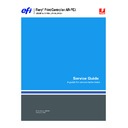Sharp AR-PE3 (serv.man6) User Manual / Operation Manual ▷ View online
17
Removing and replacing Fiery X3e components
Hard disk drive
The factory-installed hard disk drive (HDD) is formatted and loaded with all Fiery X3e
software, including operating software, system software, network drivers, and printer
fonts. Because the HDD is used to store spooled print jobs, available disk space is
displayed on the Control Panel.
software, including operating software, system software, network drivers, and printer
fonts. Because the HDD is used to store spooled print jobs, available disk space is
displayed on the Control Panel.
Before you replace the HDD, if possible, print the following from the Functions menu:
•
Configuration page
—records the customer’s current Setup configuration (custom
settings will be lost when you install system software).
•
Font List
—details what fonts are resident on the Fiery X3e. Along with the fonts that
are provided on the System Software CD, the customer may have installed additional
fonts that will be deleted when system software is installed.
fonts that will be deleted when system software is installed.
If the hard disk drive needs to be replaced, you must install the system software on the
new hard disk drive. (Replacement drives are shipped without Fiery X3e system software
installed.) For more information, see “System software” on page 25.
new hard disk drive. (Replacement drives are shipped without Fiery X3e system software
installed.) For more information, see “System software” on page 25.
Proper handling
Handle the hard disk drive with care:
• Use proper ESD practices when grounding yourself and the Fiery X3e.
• Keep magnets and magnetic-sensitive objects away from the HDD.
• Do not remove the screws on top of the HDD. Loosening these screws voids the
warranty.
• Never drop, jar, or bump the HDD.
• Handle the HDD by its sides and avoid touching the printed circuit board.
• Allow the HDD to reach room temperature before installation.
HDD problems may be a result of the following:
• Loose or faulty cable connection
• Faulty HDD
Before you decide that the HDD must be replaced, make sure that the cables are intact
and connected properly. Make sure that the connectors on the HDD and on the
motherboard are intact, aligned properly, and firmly connected to the HDD cable. If
pins are bent, gently straighten them with a pair of needlenose pliers.
and connected properly. Make sure that the connectors on the HDD and on the
motherboard are intact, aligned properly, and firmly connected to the HDD cable. If
pins are bent, gently straighten them with a pair of needlenose pliers.
To remove or replace the HDD, use the following procedures and refer to the
following figure.
following figure.
18
Removing and replacing Fiery X3e components
F
IGURE
L
HDD in the Fiery X3e
T
O
REMOVE
THE
HDD
C
AUTION
:
Wear an ESD grounding wrist strap and follow standard ESD (electrostatic
discharge) precautions while handling Fiery X3e components.
1.
Remove the Fiery X3e from the print engine, as described on page 8.
Disconnect the power cable from the HDD.
2.
Remove the four screws that secure the HDD to the pan (see Figure L).
Set the screws aside.
3.
Remove the HDD cable from the HDD.
4.
Place the HDD in an antistatic bag.
Do not touch the drive with magnetic objects, such as magnetic screwdrivers. Do not
place items near the hard disk drive that are sensitive to magnets, such as credit cards and
employee ID cards. See “Proper handling” on page 17.
place items near the hard disk drive that are sensitive to magnets, such as credit cards and
employee ID cards. See “Proper handling” on page 17.
Pan
HDD cable
(can remain attached
to the motherboard)
(can remain attached
to the motherboard)
HDD
N
OTE
:
For clarity, the
motherboard is not
shown.
shown.
19
Removing and replacing Fiery X3e components
T
O
REPLACE
THE
HDD
C
AUTION
:
Wear an ESD grounding wrist strap and follow standard ESD (electrostatic
discharge) precautions before handling Fiery X3e components.
1.
Handle the HDD with care.
Do not touch it with magnetic objects or place any objects near it that are sensitive to
magnets. See “Proper handling” on page 17.
magnets. See “Proper handling” on page 17.
2.
Insert the HDD cable into the HDD.
Make sure the other end of the cable is securely attached to the motherboard PRIMARY
IDE DRIVE connector.
IDE DRIVE connector.
3.
Secure the HDD to the pan using the four screws you removed earlier (see Figure L on
page 18).
page 18).
4.
Reassemble the unit and verify functionality (see page 20).
Connect the power cable to the HDD.
20
Restoring functionality after service
Restoring functionality after service
To complete any service procedures performed on the Fiery X3e, install the Fiery X3e
inside the print engine as described in the Fiery X3e installation instructions (not
provided in this guide) and verify that it is working properly. To verify the installation,
check the connections of the Fiery X3e first to the print engine and then to the network.
inside the print engine as described in the Fiery X3e installation instructions (not
provided in this guide) and verify that it is working properly. To verify the installation,
check the connections of the Fiery X3e first to the print engine and then to the network.
T
O
REASSEMBLE
AND
VERIFY
THE
F
IERY
X3
E
1.
Reseat any cables, boards, or devices that you may have loosened or removed during
inspection or service (see Figure B on page 4 and “Checking connections” on page 9).
inspection or service (see Figure B on page 4 and “Checking connections” on page 9).
2.
Make sure the following components are installed and connected properly according to
their procedures:
their procedures:
• On the motherboard:
Scan card, battery, CPU cooling system, optional DIMM (if present).
• In the pan:
Motherboard, HDD, enclosed fan, top panel.
3.
If you removed the Fiery X3e from the print engine, reinstall it:
• Lift the Fiery X3e near the print engine and route the power cables from the
print engine through the pan cutout.
• Hook the Fiery X3e to the print engine and attach the Fiery X3e to the print engine
with the 3 screws you removed earlier.
• Tighten the bottom 3 screws that you loosened earlier.
4.
Make sure the following cables are installed and connected properly:
• Power cables to the power switch (2), HDD, and motherboard at ENG_PWR
• Enclosed fan cable to the motherboard at ENC_FAN
• HDD cable to the motherboard at PRIMARY IDE DRIVE
5.
Make sure both service switches are in normal position (away from the motherboard).
6.
Slide the lid on the Fiery X3e pan until it hooks into place and attach the lid to the pan
with the 8 screws you removed earlier.
with the 8 screws you removed earlier.
7.
Connect the external cables to the Fiery X3e.
• At the top panel: Interface cables (2) to the motherboard and the Scan card.
• At the faceplate: network cable and, if necessary, the parallel port cable.
8.
If you installed a new HDD, install system software according to the procedure in
“System software” on page 25.
“System software” on page 25.
A spare HDD is shipped without system software.
Click on the first or last page to see other AR-PE3 (serv.man6) service manuals if exist.