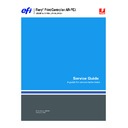Sharp AR-PE3 (serv.man6) User Manual / Operation Manual ▷ View online
1
Overview
Overview
The Fiery Print Controller AR-PE3 embeds computer connectivity and highly efficient
PostScript and PCL printing capacity into Sharp AR-C330 print engines. This service
guide describes how to remove or replace Fiery Print Controller AR-PE3 components
and how to reinstall system software.
PostScript and PCL printing capacity into Sharp AR-C330 print engines. This service
guide describes how to remove or replace Fiery Print Controller AR-PE3 components
and how to reinstall system software.
N
OTE
:
The term “Fiery X3e” is used in this manual to refer to the Fiery Print
Controller AR-PE3.
Generally, the Fiery X3e does not require regular maintenance. The Fiery X3e is shipped
with all necessary software already installed. Use the procedures in this book to inspect,
remove, reseat, or replace major hardware components and to reinstall system software.
Replacement parts for the Fiery X3e are available from your authorized service support
center. You must reinstall system software if you replace the hard disk drive or update
the system software. You can also reinstall system software as a way to troubleshoot
the system.
with all necessary software already installed. Use the procedures in this book to inspect,
remove, reseat, or replace major hardware components and to reinstall system software.
Replacement parts for the Fiery X3e are available from your authorized service support
center. You must reinstall system software if you replace the hard disk drive or update
the system software. You can also reinstall system software as a way to troubleshoot
the system.
F
IGURE
A
Printing system
2
Scope of this guide
Scope of this guide
This service guide does not describe how to install the Fiery X3e interface kit into the
print engine or how to troubleshoot or service components for the Fiery X3e that reside
inside the print engine. For detailed information about components inside the
print engine, such as the dedicated power supply, see the documentation provided by the
print engine manufacturer (not included in this service guide).
print engine or how to troubleshoot or service components for the Fiery X3e that reside
inside the print engine. For detailed information about components inside the
print engine, such as the dedicated power supply, see the documentation provided by the
print engine manufacturer (not included in this service guide).
Tools you will need
To install or service the Fiery X3e, bring the following tools and parts to the customer
site:
site:
• ESD wrist grounding strap and antistatic mat
• #0 and #1 Phillips head screwdrivers (non-magnetic)
• Needle-nose pliers (to straighten bent pins)
• Hook-nose pliers (to replace the CPU cooling unit)
Also bring this guide, documentation for any optional service kits you are installing, and
any technical notes for the Fiery X3e.
any technical notes for the Fiery X3e.
3
Precautions
Precautions
Always observe the following general precautions when servicing the Fiery X3e assembly:
1.
Report any shipping damage.
If there is any evidence of shipping or handling damage to packing boxes or their
contents, save the damaged boxes and parts, call the shipper immediately to file a claim,
and notify your authorized service/support center.
contents, save the damaged boxes and parts, call the shipper immediately to file a claim,
and notify your authorized service/support center.
2.
Never alter an existing network without permission.
The Fiery X3e is probably connected to an existing Local Area Network (LAN) based on
Ethernet hardware. The network is the link between the customer’s computer, existing
laser printers, and other prepress equipment. Never disturb the LAN by breaking or
making a network connection, altering termination, installing or removing networking
hardware or software, or shutting down networked devices without the knowledge and
express permission of the network administrator.
Ethernet hardware. The network is the link between the customer’s computer, existing
laser printers, and other prepress equipment. Never disturb the LAN by breaking or
making a network connection, altering termination, installing or removing networking
hardware or software, or shutting down networked devices without the knowledge and
express permission of the network administrator.
3.
Never assign an IP address in Network Setup.
Only the network administrator should assign an IP address on a network device.
Entering an incorrect IP address to the Fiery X3e can cause unpredictable errors on any
or all devices.
Entering an incorrect IP address to the Fiery X3e can cause unpredictable errors on any
or all devices.
4.
Follow standard ESD (electrostatic discharge) precautions while working on the internal
components of the print engine.
components of the print engine.
Static is always a concern when servicing electronic devices. It is highly unlikely that the
area around the print engine is static-free. Carpeting, leather-soled shoes, synthetic
clothing fibers, silks, and plastics may generate a static charge of more than 10,000 volts.
Static discharge is capable of destroying the circuits etched in silicon microchips, or
dramatically shortening their life span. By observing standard precautions, you can avoid
extra service calls and save the cost of a new board.
area around the print engine is static-free. Carpeting, leather-soled shoes, synthetic
clothing fibers, silks, and plastics may generate a static charge of more than 10,000 volts.
Static discharge is capable of destroying the circuits etched in silicon microchips, or
dramatically shortening their life span. By observing standard precautions, you can avoid
extra service calls and save the cost of a new board.
When possible, work on a ground-connected antistatic mat. Wear an antistatic
wristband, grounded at the same place as the antistatic mat. If that is not possible:
wristband, grounded at the same place as the antistatic mat. If that is not possible:
• Attach a grounding strap to your wrist. Attach the other end to a good ground.
• When you remove an electronic component, place it into an antistatic bag
immediately. Do not walk across a carpet or vinyl floor while carrying an unprotected
board.
board.
• Leave new electronic components inside their antistatic bags until you are ready to
install them.
• When you unpack the electronic components, touch a metal area of the print engine to
discharge the static on your body. Place the components on a grounded antistatic
surface, component-side up.
surface, component-side up.
5.
Avoid flexing a printed circuit board, and handle it by opposing edges (not corners) only.
6.
Never set a cup of coffee—or any liquid—on or near any components or the print device.
4
Accessing the Fiery X3e
F
IGURE
B
Fiery X3e exploded view
Accessing the Fiery X3e
To service the Fiery X3e, you must perform the following tasks:
• Shut down the Fiery X3e; power off both the Fiery X3e and the print engine.
• Depending on the procedure, unplug the print engine.
• Remove the lid from the Fiery X3e.
• Depending on the procedure, remove the Fiery X3e from the print engine.
Key
1. Lid
2. Scan card
3. HDD
4. HDD cable (ribbon)
5. Fiery X3e motherboard
6. CPU cooling assembly
7. DIMM socket and optional DIMM
8. Scan card connector
9. BIOS chip
10. Network and parallel port connectors
11. Battery
12. Service switches
13. Pan and faceplate
14. Fiery X3e power switch
15. Top plate
16. Enclosed fan
N
OTE
:
Not shown:
• Interface cables from copier to Scan
card and motherboard
• Power cables to Fiery power switch
(2), motherboard, and HDD
• Dedicated Fiery X3e power supply
and other items of the printer
interface kit that are inside the
interface kit that are inside the
1
2
3
4
5
7
8
14
11
9
13
15
6
16
10
12
Click on the first or last page to see other AR-PE3 (serv.man6) service manuals if exist.