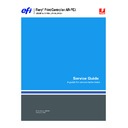Sharp AR-PE3 (serv.man6) User Manual / Operation Manual ▷ View online
13
Removing and replacing Fiery X3e components
T
O
REPLACE
THE
MOTHERBOARD
IN
THE
PAN
C
AUTION
:
Wear an ESD grounding wrist strap and follow standard ESD (electrostatic
discharge) precautions while performing this procedure.
1.
If you are replacing an old motherboard with a new motherboard, install the optional
DIMM if you removed one from the old motherboard (see page 14):
DIMM if you removed one from the old motherboard (see page 14):
2.
Aligning the motherboard with the screw holes in the bottom of the pan, slide the edge
connectors into the faceplate cutouts. Push the motherboard onto the push-pin
stand-off.
connectors into the faceplate cutouts. Push the motherboard onto the push-pin
stand-off.
Do not to flex the motherboard as you install it.
3.
Install the screws that secure the motherboard to the pan (8) and faceplate (2).
See Figure I on page 12.
4.
Connect the enclosed fan cable to motherboard ENC_FAN connector.
5.
Connect the HDD cable to the PRIMARY IDE DRIVE connector.
6.
Reassemble the unit and verify functionality (see page 20).
Removing and replacing Fiery X3e components
Before you replace costly components, verify the connections between the print engine
and the Fiery X3e. Also, verify the connections of each replaceable Fiery X3e component.
For more information about troubleshooting, see page 37.
and the Fiery X3e. Also, verify the connections of each replaceable Fiery X3e component.
For more information about troubleshooting, see page 37.
The following sections describe how to remove and install replaceable parts on the
Fiery X3e:
Fiery X3e:
• Optional DIMM, if present
• Battery
• Enclosed fan
• CPU cooling assembly
• Hard Disk Drive (HDD)
For information about replacing other components, see the print engine manufacturer’s
service documentation.
service documentation.
C
AUTION
:
Wear an ESD grounding wrist strap and follow standard ESD (electrostatic
discharge) precautions while performing the following procedures.
14
Removing and replacing Fiery X3e components
DIMM
An optional DIMM (dual in-line memory module) can be installed in the motherboard
DIMM socket. It is held in place by levers at each end of its socket on the Fiery X3e.
DIMM socket. It is held in place by levers at each end of its socket on the Fiery X3e.
The memory capacity for the Fiery X3e is 512MB. The standard configuration is 256MB
provided by motherboard circuitry. To upgrade, install a 256MB DIMM in the
motherboard DIMM socket.
provided by motherboard circuitry. To upgrade, install a 256MB DIMM in the
motherboard DIMM socket.
Approved DIMMs are available from your authorized service support center.
T
O
REPLACE
OR
ADD
A
DIMM
1.
Shut down and access the Fiery X3e as described on page 6 and page 7.
2.
To release a DIMM, push outward on the lever on each side of the DIMM (see Figure J).
F
IGURE
J
Releasing a DIMM
3.
Slide the DIMM straight out of the socket to avoid damaging the DIMM or the socket, and
set the DIMM aside.
set the DIMM aside.
4.
To install a DIMM, insert it straight into the socket. Push the DIMM into the socket until
the levers snap into place.
the levers snap into place.
The DIMM fits the socket only one way. The notch on the bottom of the DIMM should
line up with the notch in the socket. Make sure that the levers close securely around the
ends of the DIMM and that the DIMM is fully seated in its socket. Avoid flexing the
board while you firmly seat the DIMM in its socket.
line up with the notch in the socket. Make sure that the levers close securely around the
ends of the DIMM and that the DIMM is fully seated in its socket. Avoid flexing the
board while you firmly seat the DIMM in its socket.
5.
Reassemble the unit and verify functionality (see page 20).
To verify memory capacity, print a Configuration page to check the amount of memory
recorded. Due to CPU overhead, 512MB shows as 496MB (256MB shows 240MB).
recorded. Due to CPU overhead, 512MB shows as 496MB (256MB shows 240MB).
N
OTE
:
For clarity,
the CPU cooling
assembly on the
motherboard is
not shown.
assembly on the
motherboard is
not shown.
DIMM
Lever
15
Removing and replacing Fiery X3e components
Battery
The battery on the Fiery X3e is located at BT100. To replace it, see “Specifications” on
page 35.
page 35.
CAUTION: There is danger of explosion if the battery is replaced with the incorrect type.
Replace only with the same type recommended by the manufacturer. Dispose of used
batteries according to local regulations.
Replace only with the same type recommended by the manufacturer. Dispose of used
batteries according to local regulations.
T
O
REPLACE
THE
MOTHERBOARD
BATTERY
1.
After removing the Fiery X3e from the print engine as described on page 8, pull the old
battery out of its socket (see Figure K).
battery out of its socket (see Figure K).
2.
Place the new battery under the top leads and over the bottom leads. Make sure the
positive (+) side of the battery is facing up.
positive (+) side of the battery is facing up.
F
IGURE
K
Motherboard battery and socket
3.
Reassemble the Fiery X3e and verify its functionality as described on page 20.
N
OTE
:
When you power on the Fiery X3e, let the Fiery X3e reach Idle, then power off
and on again to reinitialize the realtime clock.
4.
Configure the time and date in Setup.
N
OTE
:
If the time and date do not remain configured, check the battery installation. To
make proper electrical contact, the battery must be in contact with the top leads on the
top and the bottom leads on the bottom (see Figure K).
top and the bottom leads on the bottom (see Figure K).
Top leads (2)
Bottom leads (2)
Socket
+
Battery
Slide the battery under the
top leads
top leads
Lay the battery on the
bottom leads
bottom leads
16
Removing and replacing Fiery X3e components
Enclosed fan
One enclosed fan is attached to the chassis to cool the system.
T
O
REPLACE
ENCLOSED
FAN
1.
Remove the Fiery X3e from the print engine, as described on page 8.
2.
Disconnect the fan cable from the motherboard ENC_FAN connector.
3.
Remove the rivets that secure the fan to the back of the chassis and remove the fan.
You can place metal (such as the stem of a screwdriver) between the rivet and your thumb
and then press to dislodge the rivet.
and then press to dislodge the rivet.
4.
Secure the new fan inside the back of the chassis using the rivets just removed. Make
sure the new fan is in the same orientation as the old fan.
sure the new fan is in the same orientation as the old fan.
Make sure to install the fan such that the air blows out the back of the chassis.
5.
Connect the fan cable to a motherboard ENC_FAN connector.
6.
Reassemble the unit and verify functionality as described on page 20.
Power supply
The Fiery X3e has its own dedicated power supply inside the print engine. For
instructions on how to remove or replace it, see the appropriate Printer I/F Kit Service
Manual supplied by the print engine manufacturer.
instructions on how to remove or replace it, see the appropriate Printer I/F Kit Service
Manual supplied by the print engine manufacturer.
CPU cooling assembly
The CPU cooling assembly consists of a heatsink and fan for dissipating heat generated
by the CPU. For the location, see Figure H on page 10.
by the CPU. For the location, see Figure H on page 10.
T
O
REPLACE
THE
CPU
COOLING
ASSEMBLY
1.
Remove the motherboard from the pan as described on page 12.
2.
Disconnect the fan cable from the motherboard connector labeled CPU_FAN.
3.
Pinch each of the four tension screws on the underside of the motherboard to detach the
CPU cooling assembly from the motherboard.
CPU cooling assembly from the motherboard.
When replacing the fan, install it in its original orientation.
4.
Align the new CPU cooling assembly over the CPU. Push the four tension screws through
the screw holes until they snap into place.
the screw holes until they snap into place.
5.
Connect the fan cable to the motherboard connector labeled CPU_FAN.
The motherboard connector is keyed so that the cable fits only one way.
6.
Reinstall the motherboard into the pan as described in page 13.
Click on the first or last page to see other AR-PE3 (serv.man6) service manuals if exist.