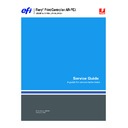Sharp AR-PE3 (serv.man6) User Manual / Operation Manual ▷ View online
37
The troubleshooting process
The troubleshooting process
The following sections identify the sources of common problems that may occur with
the Fiery X3e and suggests ways of correcting them.
the Fiery X3e and suggests ways of correcting them.
These sections do not attempt to provide troubleshooting information for attached
computers, the print engine, or extensive networks. Refer problems in these areas to the
appropriate service departments and network administrators.
computers, the print engine, or extensive networks. Refer problems in these areas to the
appropriate service departments and network administrators.
The troubleshooting process is designed to eliminate the most obvious causes of failure
before progressing to more complex issues. “Where problems occur” on page 37 gives an
overview of the Fiery X3e components and indicates areas most likely to require
troubleshooting.
before progressing to more complex issues. “Where problems occur” on page 37 gives an
overview of the Fiery X3e components and indicates areas most likely to require
troubleshooting.
• Before you go to the customer site, do a phone check.
“Before you go to the customer site” on page 39 suggests areas you should check before
making a service call to the customer site. With a phone call, you can find out if the
problem is a simple operating failure or a failure caused by a network or configuration
change. You can ask the customer to check for loose cables on the back of the
print engine and loose connections at a power strip or outlet.
making a service call to the customer site. With a phone call, you can find out if the
problem is a simple operating failure or a failure caused by a network or configuration
change. You can ask the customer to check for loose cables on the back of the
print engine and loose connections at a power strip or outlet.
• Check for obvious causes of problems.
• Check network connections.
“Preliminary on-site checkout” on page 40 takes you through the initial visual checks
you should make when you arrive at the customer site.
you should make when you arrive at the customer site.
“Checking the network” on page 42 provides guidelines for checking the network
connections between the print engine and the computers to which it is connected, as
well as information about several printing problems.
connections between the print engine and the computers to which it is connected, as
well as information about several printing problems.
Where problems occur
The Fiery X3e is a built-in print server for the print engine, and it is generally part of a
configuration like the one shown in Figure P. Problems may occur in one of the
following areas:
configuration like the one shown in Figure P. Problems may occur in one of the
following areas:
• The Fiery X3e or the print engine
• The interface between the Fiery X3e and the print engine
• The interface between the Fiery X3e and computers that print to it
38
The troubleshooting process
F
IGURE
P
Fiery X3e functional diagram
Motherboard
Power supply
External devices
Print Engine
Fiery X3e Assembly
+5VDC
CPU
Network
interface
PCI/Memory
Controller
Print Engine
Print
Memory
Networked
computers
computer
RTC/
PCI-ISA
Parallel
interface
Battery
Print Engine
interface
with Scan card
PCI Bus
IDE HDD
Power
switch
Power supply
Control Panel
interface
Status/Control
39
The troubleshooting process
Before you go to the customer site
Before you make a service call to a customer site, talk to the customer on the phone, and
check the following items:
check the following items:
1.
Does the print engine work?
If the print engine works, but the user cannot print the Fiery X3e Test Page, a service call
is probably required.
is probably required.
2.
Is the failure caused by a simple operating problem?
• Is there a printing problem?
• Does the Fiery X3e Test Page fail to print?
• Does the Fiery X3e fail to respond to a print command?
• Does printing seem to take a long time?
• Is print quality poor?
• Does the Fiery X3e fail to appear in the list of printers?
If the answer to any of these questions is yes, refer the customer to the
Job Management Guide.
Job Management Guide.
If the customer has followed the corrective actions in the Job Management Guide and
has failed to solve the problem, be prepared to make a service call. Keep a log of the
failures the customer has observed.
has failed to solve the problem, be prepared to make a service call. Keep a log of the
failures the customer has observed.
3.
Has the customer made any network changes?
If network changes have occurred, request that the customer’s network administrator
verify the Fiery X3e network requirements.
verify the Fiery X3e network requirements.
4.
Is the user having printing problems with a particular image file?
If there are problems with files from particular applications, the user may be more
successful using different print settings.
successful using different print settings.
If your telephone call fails to clear up the problem, proceed to the next phase, the
preliminary on-site checkout.
preliminary on-site checkout.
40
The troubleshooting process
Preliminary on-site checkout
Your goal in the preliminary on-site checkout is to eliminate obvious problems, such as
loose or missing cables and connectors.
loose or missing cables and connectors.
Checking connections
Before you remove the Fiery X3e, perform the following tasks:
• Make sure the external cables are connected properly.
F
IGURE
Q
Fiery X3e faceplate
F
IGURE
R
Fiery X3e top plate
• Make sure the power cable is plugged into the wall outlet and that the print engine is
powered on.
• Make sure the Fiery X3e is properly connected to the print engine.
For guidelines when disassembling, checking, and reassembling the print engine, see
other documentation. If these connectors are in place and the problem still exists when
the print engine is powered on, proceed to the next phase of troubleshooting.
other documentation. If these connectors are in place and the problem still exists when
the print engine is powered on, proceed to the next phase of troubleshooting.
Parallel port
10/100BaseT port
Fiery X3e power switch
(dedicated)
10/100BaseT LED
Off = 10 BaseT
On = 100BaseTX
Network activity LED
Off = No network activity
Blinks = Network activity
Interface connector: Scan card
Interface connector: Motherboard
Click on the first or last page to see other AR-PE3 (serv.man6) service manuals if exist.