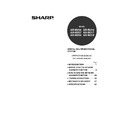Sharp AR-M316 (serv.man16) User Manual / Operation Manual ▷ View online
23
HOW TO USE THE NETWORK SCANNER FUNCTION
2
Sending an image by selecting an e-mail address in an LDAP server
To use an LDAP server, the LDAP server settings must be configured in the Web page.
1
Perform steps 1 through 6 of "BASIC
TRANSMISSION METHOD". (p.20)
TRANSMISSION METHOD". (p.20)
2
Touch the [ADDRESS BOOK] key.
The address book screen
appears.
appears.
3
Touch the [GLOBAL ADDRESS
SEARCH] key.
SEARCH] key.
The global address
search screen appears.
search screen appears.
4
Touch the key of the server that you
wish to search and then touch the
[OK] key.
wish to search and then touch the
[OK] key.
• If you make a mistake, touch the
key to move the
cursor ( ) back to the mistake and then enter the
correct character.
correct character.
• To enter a number, touch the [AB/ab
12#$%] key.
The screen will change to the number entry screen.
To return to the text entry screen, touch the [AB/ab
To return to the text entry screen, touch the [AB/ab
12#$%] key again.
5
Touch the [OK] key.
The server begins searching.
When the search is finished, a list of the matching
e-mail addresses appears.
When the search is finished, a list of the matching
e-mail addresses appears.
6
Touch the one-touch key of the
desired destination.
desired destination.
If you touch the wrong
key, touch the correct key.
key, touch the correct key.
7
Touch the [ADD SELECTED] key.
The destination selected
in step 6 is entered as a
destination of the
transmission.
in step 6 is entered as a
destination of the
transmission.
8
If you wish to enter another e-mail
address, repeat steps 6 through 7.
address, repeat steps 6 through 7.
If multiple LDAP servers have been configured and
you wish to select a different server, touch the
[ADDRESS BOOK] key and then touch the
[GLOBAL ADDRESS SEARCH] key.
you wish to select a different server, touch the
[ADDRESS BOOK] key and then touch the
[GLOBAL ADDRESS SEARCH] key.
9
Touch the [ADDRESS REVIEW] key
and check the destinations.
and check the destinations.
When the [ADDRESS
REVIEW] key is touched,
only the entered
destinations are displayed.
To delete a destination,
touch the key of the
destination that you wish
to delete.
Touch the [OK] key to
return to the initial screen.
REVIEW] key is touched,
only the entered
destinations are displayed.
To delete a destination,
touch the key of the
destination that you wish
to delete.
Touch the [OK] key to
return to the initial screen.
10
Continue from step 9 of "BASIC
TRANSMISSION METHOD" (p.21).
TRANSMISSION METHOD" (p.21).
If multiple LDAP servers have been
configured, the server select screen appears.
Touch the key of the server that you wish to
search and then touch the [OK] key.
configured, the server select screen appears.
Touch the key of the server that you wish to
search and then touch the [OK] key.
The selected server key is highlighted.
ADDRESS
BOOK
ADDRESS ENTRY
ADDRESS REVIEW
SEND SETTINGS
ABC
GROUP
JKLMN
OPQRST
UVWXYZ
CONDITION
SETTINGS
1/2
ADDRESS REVIEW
GLOBAL
ADDRESS SEARCH
Note
1/2
CANCEL
OK
SERVER SELECT
SERVER 1
SERVER 2
SERVER 3
SERVER 4
SPACE
12#$%
abc
ABC
AB/ab
CANCEL
OK
GLOBAL ADDRESS SEARCH
test
If there are no matches, touch the [OK] key
in the message screen that appears. Touch
the [SEARCH AGAIN] key and repeat the
procedure from step 4.
in the message screen that appears. Touch
the [SEARCH AGAIN] key and repeat the
procedure from step 4.
To cancel the operation when selecting
destinations, press the [CLEAR ALL] key (
destinations, press the [CLEAR ALL] key (
).
Note
test5
test6
test3
test1
ADD SELECTED
tes
test2
READY TO SEND.
test4
test5
test6
test3
test1
ADD SELECTED
tes
test2
No.001:test1
[email protected]
[email protected]
test4
CONDITION
SETTINGS
ADDRESS REVIEW
SEARCH AGAIN
ADDRESS BOOK
Note
!ar_m256_316series_sec_networkscanner.book 23 ページ 2007年3月5日 月曜日 午前11時5分
24
HOW TO USE THE NETWORK SCANNER FUNCTION
SCANNING AND TRANSMITTING A TWO-SIDED
ORIGINAL (when an RSPF is installed)
ORIGINAL (when an RSPF is installed)
Follow these steps to automatically scan a two-sided original.
1
Make sure the machine is in scanner
mode and then load the document in
the RSPF. (p.20)
mode and then load the document in
the RSPF. (p.20)
2
Touch the [ORIGINAL] key.
3
Touch the [2-SIDED BOOKLET] key or
the [2-SIDED TABLET] key as
appropriate for the original you
loaded.
the [2-SIDED TABLET] key as
appropriate for the original you
loaded.
If you wish to rotate the
original 90° when
creating an image file,
touch the [ROTATE THE
IMAGE 90 DEGREES]
checkbox (a checkmark
should appear in the
box).
original 90° when
creating an image file,
touch the [ROTATE THE
IMAGE 90 DEGREES]
checkbox (a checkmark
should appear in the
box).
4
Touch the [OK] key.
You will return to the
initial screen.
initial screen.
A two-sided original icon appears next to the
[ORIGINAL] key.
(Example: The icon that appears when the
[2-SIDED BOOKLET] key is touched.)
[ORIGINAL] key.
(Example: The icon that appears when the
[2-SIDED BOOKLET] key is touched.)
5
Continue from step 4 of "BASIC
TRANSMISSION METHOD" (p.20 to 21).
TRANSMISSION METHOD" (p.20 to 21).
If the correct original size does not appear in
the screen of step 2, touch the [MANUAL]
key and specify the correct original size
(p.26).
the screen of step 2, touch the [MANUAL]
key and specify the correct original size
(p.26).
AUTO 8½X11
ORIGINAL
300dpi
RESOLUTION
TIFF-G4
FILE FORMAT
MANUAL
ROTATE THE
AUTO
2-SIDED
BOOKLET
BOOKLET
2-SIDED
TABLET
TABLET
ORIGINAL SIZE
Note
MANUAL
ROTATE THE IMAGE 90 DEGREES
OK
2-SIDED
TABLET
TABLET
JOB
BUILD
BUILD
INAL SIZE
AUTO 8½X11
ORIGINAL
300dpi
RESOLUTION
QUALITY
TIFF-G4
FILE FORMAT
• Booklets and tablets
Two-sided originals that are bound at the side are booklets, and two-sided
originals that are bound at the top are tablets.
originals that are bound at the top are tablets.
• Two-sided scanning mode turns off after transmission is finished. Two-sided
scanning mode can also be canceled by pressing the [CLEAR ALL] key
(
(
).
Note
Booklet
Tablet
!ar_m256_316series_sec_networkscanner.book 24 ページ 2007年3月5日 月曜日 午前11時5分
25
HOW TO USE THE NETWORK SCANNER FUNCTION
2
SCANNING A LARGE NUMBER OF ORIGINALS (when
an RSPF is installed)
an RSPF is installed)
If you have a large number of originals, the originals can be scanned in batches using the RSPF.
1
Make sure the machine is in scanner
mode and then load the document in
the RSPF. (p.20)
mode and then load the document in
the RSPF. (p.20)
2
Touch the [ORIGINAL] key.
3
Touch the [JOB BUILD] key.
If you wish to rotate the
original 90° when creating
an image file, touch the
[ROTATE THE IMAGE 90
DEGREES] checkbox (a
checkmark should appear
in the box).
original 90° when creating
an image file, touch the
[ROTATE THE IMAGE 90
DEGREES] checkbox (a
checkmark should appear
in the box).
4
Touch the [OK] key.
You will return to the
initial screen.
initial screen.
A job build icon appears next to the [ORIGINAL] key.
5
Perform steps 4 through 9 of "BASIC
TRANSMISSION METHOD". (p.20 to 21)
TRANSMISSION METHOD". (p.20 to 21)
6
Press the [START] key (
).
Scanning of the originals
begins. A message
appears in the touch
panel.
begins. A message
appears in the touch
panel.
7
When all of the originals in the RSPF
have been scanned, load the next
batch and press the [START] key (
have been scanned, load the next
batch and press the [START] key (
).
Repeat this sequence until all pages have been
scanned.
scanned.
8
When all originals have been
scanned, touch the [READ-END] key.
scanned, touch the [READ-END] key.
"SENDING. PRESS [C]
TO CANCEL." appears in
the touch panel and
transmission begins.
When transmission is
finished, "SENDING
COMPLETED." appears
in the touch panel.
TO CANCEL." appears in
the touch panel and
transmission begins.
When transmission is
finished, "SENDING
COMPLETED." appears
in the touch panel.
If the correct original size does not appear in
the screen of step 2, touch the [MANUAL] key
and specify the correct original size (p.26).
the screen of step 2, touch the [MANUAL] key
and specify the correct original size (p.26).
AUTO 8½X11
ORIGINAL
300dpi
RESOLUTION
TIFF-G4
FILE FORMAT
MANUAL
ROTATE THE IMAGE 90 DEGREES
OK
2-SIDED
TABLET
TABLET
JOB
BUILD
BUILD
RIGINAL SIZE
Note
MANUAL
ROTATE THE IMAGE 90 DEGREES
OK
2-SIDED
TABLET
TABLET
JOB
BUILD
BUILD
NAL SIZE
300dpi
QUALITY
RESOLUTION
TIFF-G4
FILE FORMAT
AUTO 8½X11
ORIGINAL
If no action is taken for one minute, scanning
automatically ends and transmission begins.
automatically ends and transmission begins.
Note
READ-END
ESS [START].
EAD-END].
• Job build mode turns off after transmission is finished. Job build mode can also be canceled by pressing the
[CLEAR ALL] key (
).
• When performing Scan to E-mail, see the notes on page 22.
Note
!ar_m256_316series_sec_networkscanner.book 25 ページ 2007年3月5日 月曜日 午前11時5分
26
SCANNING SETTINGS
(ORIGINAL SIZE, QUALITY, RESOLUTION,
FILE FORMAT, AND SEND SETTING)
FILE FORMAT, AND SEND SETTING)
When sending an image, you can change the original scan size, quality, resolution, file format, and file name.
MANUALLY SETTING THE SCANNING SIZE
If you load an original that is not a standard size, or if you wish to change the scanning size, touch the [ORIGINAL]
key and set the original size manually.
Perform the following steps after loading the document in the RSPF or on the document glass.
key and set the original size manually.
Perform the following steps after loading the document in the RSPF or on the document glass.
1
Touch the [ORIGINAL] key.
2
Touch the [MANUAL] key.
The sizes that can be
selected are displayed.
selected are displayed.
3
Touch the desired original size key.
[AUTO] is no longer
highlighted. [MANUAL]
and the original size key
you touched are
highlighted.
highlighted. [MANUAL]
and the original size key
you touched are
highlighted.
If you wish to select an AB size, touch
the [AB
the [AB
INCH] key and then touch
the desired original size key.
[AB] is highlighted and
AB size keys are
displayed. To return to
the inch size, touch the
[AB
AB size keys are
displayed. To return to
the inch size, touch the
[AB
INCH] key once
again.
4
Touch the outer [OK] key.
You will return to the
initial screen.
Touching the inner [OK]
key in the step above
returns you to step 2.
initial screen.
Touching the inner [OK]
key in the step above
returns you to step 2.
5
The selected size appears in the top
half of the [ORIGINAL] key.
half of the [ORIGINAL] key.
*Standard sizes:
The following originals sizes will be correctly detected:
• Countries/regions that use inch-based standard sizes:11"x17", 8-1/2"x14", 8-1/2"x11", 8-1/2"x11"R,
• Countries/regions that use inch-based standard sizes:11"x17", 8-1/2"x14", 8-1/2"x11", 8-1/2"x11"R,
5-1/2"x8-1/2", 5-1/2"x8-1/2"R*.
• Countries/regions that use AB standard sizes: A3, A4, A4R, A5, A5R*, B4, B5, B5R.
* These sizes can only be automatically detected when the RSPF is used.
If a non-standard size original is loaded (including special sizes), the closest standard size may be displayed, or
the original size may not appear.
the original size may not appear.
Note
• If you wish to rotate the original 90
°
when
creating an image file, touch the [ROTATE
THE IMAGE 90 DEGREES] checkbox (a
checkmark should appear in the box).
THE IMAGE 90 DEGREES] checkbox (a
checkmark should appear in the box).
• The [2-SIDED] key and [JOB BUILD] key
do not appear on models that do not have
an RSPF installed.
an RSPF installed.
AUTO 8½X11
ORIGINAL
300dpi
RESOLUTION
TIFF-G4
FILE FORMAT
MANUAL
ROTATE THE IMAGE 90 D
O
DED
LET
LET
2-SIDED
TABLET
TABLET
JOB
BUIL
BUIL
ORIGINAL SIZE
Note
5 X8
1
/
2
1
/
2
5 X8 R
1
/
2
1
/
2
8 X11R
1
/
2
8 X13
1
/
2
8 X14
1
/
2
8 X11
1
/
2
11X17
AUTO
MANUAL
OK
ORIGINAL SIZE
OK
INCH
AB
You can return to automatic detection by
pressing the [CLEAR ALL] key (
pressing the [CLEAR ALL] key (
).
AUTO
MANUAL
OK
ORIGINAL SIZE
OK
B5
A4R
A5R
A4
A5
B5R
INCH
AB
A3
B4
MANUAL
OK
INAL SIZE
OK
B5
A4R
5R
4
INCH
AB
3
A4
ORIGINAL
300dpi
RESOLUTION
TIFF-G4
FILE FORMAT
A4
Note
!ar_m256_316series_sec_networkscanner.book 26 ページ 2007年3月5日 月曜日 午前11時5分
Click on the first or last page to see other AR-M316 (serv.man16) service manuals if exist.