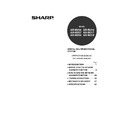Sharp AR-M316 (serv.man16) User Manual / Operation Manual ▷ View online
7
BEFORE USING THE NETWORK SCANNER FUNCTION
1
SMTP SERVER AND DNS SERVER SETTINGS
SMTP is used to transmit e-mail that is sent using Scan to E-mail or Scan to FTP (Hyperlink). To use these
transmission methods, your SMTP server settings must be configured.
transmission methods, your SMTP server settings must be configured.
Configuring SMTP server settings
1
Click "Services" in the menu frame.
2
Click "SMTP".
3
Enter the required information in
"SMTP Setup".
"SMTP Setup".
For detailed explanations of the procedures for
establishing settings, click "Help" in the menu
frame.
establishing settings, click "Help" in the menu
frame.
4
When you have completed all of the
entries, click "Submit".
entries, click "Submit".
The entries will be stored.
Configuring DNS server settings
If you entered a host name in "Primary SMTP Server" or "Secondary SMTP Server" of "SMTP Setup", you must also
configure your DNS server settings.
You will also need to configure your DNS server settings if host names will be entered in "Hostname or IP Address"
when storing destinations for Scan to FTP (Scan to FTP (Hyperlink)) or Scan to Desktop.
configure your DNS server settings.
You will also need to configure your DNS server settings if host names will be entered in "Hostname or IP Address"
when storing destinations for Scan to FTP (Scan to FTP (Hyperlink)) or Scan to Desktop.
1
Click "Services" in the menu frame.
2
Click "DNS".
3
Enter the required information in
"DNS Setup".
"DNS Setup".
For detailed explanations of the procedures for
establishing settings, click "Help" in the menu
frame.
establishing settings, click "Help" in the menu
frame.
4
When you have completed all of the
entries, click "Submit".
entries, click "Submit".
The entries will be stored.
!ar_m256_316series_sec_networkscanner.book 7 ページ 2007年3月5日 月曜日 午前11時5分
8
BEFORE USING THE NETWORK SCANNER FUNCTION
CONFIGURING LDAP SERVER SETTINGS (WHEN
USING AN LDAP SERVER)
USING AN LDAP SERVER)
If mail addresses are managed on your network by an LDAP server, the e-mail addresses stored in the LDAP server
can be used for Scan to E-mail.
In addition, user authentication can be enabled to restrict use of the network scanner function by means of user
passwords stored in the LDAP server. (p.17)
To allow the machine to use the e-mail addresses in the LDAP server, the LDAP server settings must be configured in the Web page.
can be used for Scan to E-mail.
In addition, user authentication can be enabled to restrict use of the network scanner function by means of user
passwords stored in the LDAP server. (p.17)
To allow the machine to use the e-mail addresses in the LDAP server, the LDAP server settings must be configured in the Web page.
1
Click "LDAP" in the menu frame.
2
Select "Enable" in the "LDAP Setup" menu.
3
Click "Submit".
4
Configure the settings in "Global
Address Books List".
Address Books List".
For detailed explanations of the procedures for
establishing settings, click "Help" in the menu frame.
establishing settings, click "Help" in the menu frame.
5
When you have completed all of the
entries, click "Submit".
entries, click "Submit".
The entries will be stored.
!ar_m256_316series_sec_networkscanner.book 8 ページ 2007年3月5日 月曜日 午前11時5分
9
BEFORE USING THE NETWORK SCANNER FUNCTION
1
PROGRAMMING CUSTOM INDEX NAMES
Stored destinations appear as one-touch keys in the Address book screen of the touch panel (p.19). Each stored
destination appears in the ABC (alphabetical) index, and can also be included in one of the six custom indexes (note
that these are called "group indexes" in the touch panel). To program names for the custom indexes, follow the steps
below.
destination appears in the ABC (alphabetical) index, and can also be included in one of the six custom indexes (note
that these are called "group indexes" in the touch panel). To program names for the custom indexes, follow the steps
below.
1
Click "Network Scanning" in the menu
frame.
frame.
2
Click "Custom Index".
3
Enter names for groups 1 to 6.
Six group indexes are available, and a name up
to six characters long can be assigned to each.
The names "USER 1" to "USER 6" are initially
entered. Change the names as needed.
to six characters long can be assigned to each.
The names "USER 1" to "USER 6" are initially
entered. Change the names as needed.
4
When you have completed all of the
entries, click "Submit".
entries, click "Submit".
The entries will be stored.
• To change a previously programmed custom index name, simply overwrite the old name.
• To switch between the ABC index and the custom indexes in the Address book screen, see page 19.
• To switch between the ABC index and the custom indexes in the Address book screen, see page 19.
Note
!ar_m256_316series_sec_networkscanner.book 9 ページ 2007年3月5日 月曜日 午前11時5分
10
BEFORE USING THE NETWORK SCANNER FUNCTION
SETTING UP DESTINATION INFORMATION
To store the name and address of a destination in a one-touch key, click "Destination" in the Web page menu frame.
"Destination" can also be used to edit or clear stored destinations. (p.14)
A total of 200 destinations can be stored, including E-mail, FTP, Desktop, and Group destinations.
Stored destinations can be selected in the machine's touch panel when transmission is performed.
* Multiple e-mail addresses (up to 100) can be stored as a group. Note that this may reduce the maximum number
"Destination" can also be used to edit or clear stored destinations. (p.14)
A total of 200 destinations can be stored, including E-mail, FTP, Desktop, and Group destinations.
Stored destinations can be selected in the machine's touch panel when transmission is performed.
* Multiple e-mail addresses (up to 100) can be stored as a group. Note that this may reduce the maximum number
of destinations (normally 200) that can be stored.
E-mail:
See below
FTP:
Refer to page 11.
Desktop:
Refer to page 12.
Group:
Refer to page 13.
Storing destinations for Scan to E-mail
1
Click "Destination" in the menu frame.
2
Click "E-mail".
3
Enter the destination information.
For detailed explanations of the procedures for
establishing settings, click "Help" in the menu
frame.
establishing settings, click "Help" in the menu
frame.
4
When you have completed all of the
entries, click "Submit".
entries, click "Submit".
The entries will be stored.
Make sure that the address book screen (p.19) does not appear in the machine's touch panel when you store,
edit, or delete destinations. Destinations cannot be edited or deleted when the address book screen appears.
edit, or delete destinations. Destinations cannot be edited or deleted when the address book screen appears.
Click here.
Note
If user authentication is enabled and you wish
to allow login using the above stored
information, select the "It adds also to the
Sender List." checkbox and enter the "Login
Name" (maximum of 32 characters). The login
name must be the same as the login name
stored in the LDAP server.
to allow login using the above stored
information, select the "It adds also to the
Sender List." checkbox and enter the "Login
Name" (maximum of 32 characters). The login
name must be the same as the login name
stored in the LDAP server.
Note
To perform Scan to E-mail, the SMTP server settings must first be established. Click "Application" in the Web
page, click "SMTP" in the screen that appears, and then enter the settings under "SMTP Setup" (p.7).
page, click "SMTP" in the screen that appears, and then enter the settings under "SMTP Setup" (p.7).
Note
!ar_m256_316series_sec_networkscanner.book 10 ページ 2007年3月5日 月曜日 午前11時5分
Click on the first or last page to see other AR-M316 (serv.man16) service manuals if exist.