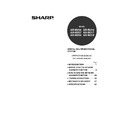Sharp AR-M316 (serv.man16) User Manual / Operation Manual ▷ View online
19
BEFORE USING THE NETWORK SCANNER FUNCTION
1
Address book screen
Touch the [ADDRESS BOOK] key in the condition setting screen (previous page) to display the screen shown below
at right.
Destinations stored using the Web page are grouped in indexes (
at right.
Destinations stored using the Web page are grouped in indexes (
) according to the letter entered in "Initial" for
each destination, and the name entered in "Display Name" is displayed in the one-touch key (
).
One-touch key display
This shows the one-touch keys that have been
stored on the selected "index card". The key type is
indicated by the icon at the right.
This shows the one-touch keys that have been
stored on the selected "index card". The key type is
indicated by the icon at the right.
:Scan to E-mail
:Scan to FTP
:Scan to FTP
:Scan to Desktop
The number of one-touch keys that appear in one
screen can be changed to 6, 8, or 12 using "THE
NUMBER OF DIRECT ADDRESS / SENDER
KEYS DISPLAYED SETTING" in the key operator
programs.
screen can be changed to 6, 8, or 12 using "THE
NUMBER OF DIRECT ADDRESS / SENDER
KEYS DISPLAYED SETTING" in the key operator
programs.
Display switching keys
In cases where the one-touch keys cannot all be
displayed on one screen, this shows how many
screens are left. Touch the "
In cases where the one-touch keys cannot all be
displayed on one screen, this shows how many
screens are left. Touch the "
" "
" keys to
move through the screens.
[CONDITION SETTINGS] key
This displays the condition setting screen (p.18),
which is used to set various conditions.
This displays the condition setting screen (p.18),
which is used to set various conditions.
[GLOBAL ADDRESS SEARCH] key (p.23)
If an LDAP server is used, touch this key to select
a Scan to E-mail destination in the LDAP server. If
an LDAP server is not used, the key is grayed out
and cannot be selected.
If an LDAP server is used, touch this key to select
a Scan to E-mail destination in the LDAP server. If
an LDAP server is not used, the key is grayed out
and cannot be selected.
[ABC
GROUP] key
Touch this key to switch between the alphabetical
index and the group index. The selected index type
is displayed.
index and the group index. The selected index type
is displayed.
Index keys
One-touch key destinations are stored on each of
these index cards (alphabetical index or group
index). Touch an index key to display the card.
Group indexes make it possible to store one-touch
keys by group with an assigned name for easy
reference. This is done with the custom settings
(p.9). Frequently used one-touch key destinations
can be stored on the [FREQUENT USE] card for
convenient access.
One-touch key destinations are stored on each of
these index cards (alphabetical index or group
index). Touch an index key to display the card.
Group indexes make it possible to store one-touch
keys by group with an assigned name for easy
reference. This is done with the custom settings
(p.9). Frequently used one-touch key destinations
can be stored on the [FREQUENT USE] card for
convenient access.
6
1
USER 1
USER 2
USER 3
USER 4
USER 5
USER 6
ABC
GROUP
ABC
GROUP
FREQUENT USE
ABCD
EFGHI
JKLMN
OPQRST
UVWXYZ
TEST5
TEST6
TEST7
TEST8
TEST3
TEST1
TEST2
CONDITION
SETTINGS
1/2
ADDRESS REVIEW
READY TO SEND.
GLOBAL
ADDRESS SEARCH
TEST4
E-mail Destination Management page
6
6
1
1
2
3
4
5
6
1
2
3
4
5
6
• If the initial screen has been set to the address book screen in the key operator programs, the above screen
will be the initial screen.
• If desired, you can use the key operator program, "DEFAULT DISPLAY SETTINGS", to set the default screen
to the group index. (Refer to the key operator's guide.)
Note
!ar_m256_316series_sec_networkscanner.book 19 ページ 2007年3月5日 月曜日 午前11時5分
20
2
Chapter 2
HOW TO USE THE NETWORK SCANNER FUNCTION
SENDING AN IMAGE
BASIC TRANSMISSION METHOD
1
Make sure the machine is in scanner
mode.
mode.
When the [SCAN] key
light is on, the machine is
in scanner mode. If the
light is not on, press the
[SCAN] key.
If user authentication is
enabled, you must log in.
(p.17)
light is on, the machine is
in scanner mode. If the
light is not on, press the
[SCAN] key.
If user authentication is
enabled, you must log in.
(p.17)
2
Load the original.
For detailed information
on loading an original,
refer to the operation
manual for copier.
on loading an original,
refer to the operation
manual for copier.
3
Check the original size that appears in
the top half of the [ORIGINAL] key.
the top half of the [ORIGINAL] key.
The original size is
automatically detected.
If you loaded a
non-standard size
document or wish to
change the scanning size,
touch the [ORIGINAL] key
and set the document
size. (Refer to page 26.)
automatically detected.
If you loaded a
non-standard size
document or wish to
change the scanning size,
touch the [ORIGINAL] key
and set the document
size. (Refer to page 26.)
4
Adjust the quality setting. (p.27)
The factory default
settings are:
settings are:
• Image quality:
TEXT/PHOTO
• Density: AUTO
5
Adjust the resolution setting. (p.28)
The factory default
setting is "300dpi".
setting is "300dpi".
6
Select the file format. (p.29)
The factory default
settings are:
settings are:
• FILE TYPE: TIFF
• COMPRESSION MODE:
• COMPRESSION MODE:
MMR (G4)
• PAGES PER FILE: ALL
7
Touch the [ADDRESS BOOK] key.
The address book screen
appears.
appears.
You cannot load documents in both the
RSPF and on the document glass and send
them in a single transmission. If documents
are loaded in both the RSPF and on the
document glass, only the document in the
RSPF will be scanned and transmitted.
RSPF and on the document glass and send
them in a single transmission. If documents
are loaded in both the RSPF and on the
document glass, only the document in the
RSPF will be scanned and transmitted.
• To scan a two-sided original (when an RSPF
is installed), refer to page 24.
• If you are scanning a large number of
originals (and the RSPF is installed), follow
the procedure on page 25.
the procedure on page 25.
• To rotate the document image 90° before
transmission, see page 26.
COPY
PRINT
SCAN
ON LI
DATA
DATA
DATA
Note
AUTO 8½X11
ORIGINAL
300dpi
RESOLUTION
TIFF-G4
FILE FORMAT
Note
AUTO
8½X11
300dpi
RESOLUTION
QUALITY
TIFF-G4
AUTO
FILE FORMAT
AUTO 8½X11
ORIGINAL
300dpi
RESOLUTION
QUALITY
TIFF-G4
FILE FORMAT
AUTO 8½X11
ORIGINAL
300dpi
RESOLUTION
QUALITY
TIFF-G4
FILE FORMAT
ADDRESS
BOOK
ADDRESS ENTRY
ADDRESS REVIEW
SEND SETTINGS
!ar_m256_316series_sec_networkscanner.book 20 ページ 2007年3月5日 月曜日 午前11時5分
21
HOW TO USE THE NETWORK SCANNER FUNCTION
2
8
Touch the one-touch key of the desired
destination.
destination.
The key you touched is
highlighted. If you touch
the wrong key, touch the
key again to cancel the
selection. The key
display will return to
normal.
highlighted. If you touch
the wrong key, touch the
key again to cancel the
selection. The key
display will return to
normal.
9
Enter a file name for the scanned
image. (p.30)
image. (p.30)
If the send settings are
not changed, a file name
is assigned based on the
items specified in the
Web page.
not changed, a file name
is assigned based on the
items specified in the
Web page.
Using the RSPF
10
Press the [START] key (
).
Scanning begins. When
scanning is finished,
"SENDING. PRESS [C]
TO CANCEL." appears in
the touch panel and
transmission begins.
When transmission is
finished, "SENDING
COMPLETED." appears
in the touch panel.
scanning is finished,
"SENDING. PRESS [C]
TO CANCEL." appears in
the touch panel and
transmission begins.
When transmission is
finished, "SENDING
COMPLETED." appears
in the touch panel.
Using the document glass
10
Press the [START] key (
).
The original is scanned
and the [READ-END] key
appears.
and the [READ-END] key
appears.
11
If you have another page to scan,
change pages and then press the
[START] key (
change pages and then press the
[START] key (
).
Repeat this sequence until all pages have been
scanned.
scanned.
12
After the final page is scanned, touch
the [READ-END] key.
the [READ-END] key.
"SENDING. PRESS [C]
TO CANCEL." appears in
the touch panel and
transmission begins.
When transmission is
finished, "SENDING
COMPLETED." appears
in the touch panel.
TO CANCEL." appears in
the touch panel and
transmission begins.
When transmission is
finished, "SENDING
COMPLETED." appears
in the touch panel.
• Refer to pages 10 to 13 for information on
programming one-touch key destinations.
• When touching a one-touch key,
corresponding information from the email
destination screen is shown in the
message display.
destination screen is shown in the
message display.
• The destination e-mail address for Scan to
E-mail can be entered manually, or you
can search for a destination in an LDAP
server on the network (p.22 to 23).
can search for a destination in an LDAP
server on the network (p.22 to 23).
• Multiple destinations can be specified for
a Scan to E-mail transmission (p.22).
When sending an image by Scan to E-mail,
a subject and sender's name can be
entered.
Normally the subject and sender are
automatically entered based on the
information stored in "Reply E-mail Address"
in "SMTP Setup" in the Web page.
If user authentication is enabled, the e-mail
address of the user who logged in is used as
the sender.
a subject and sender's name can be
entered.
Normally the subject and sender are
automatically entered based on the
information stored in "Reply E-mail Address"
in "SMTP Setup" in the Web page.
If user authentication is enabled, the e-mail
address of the user who logged in is used as
the sender.
FREQUENT USE
ABCD
EFGHI
JKLMN
OP
TEST5
TEST6
TEST7
TEST8
TEST3
TEST1
TEST2
READY TO SEND.
TEST4
Note
ADDRESS
BOOK
ADDRESS ENTRY
ADDRESS REVIEW
SEND SETTINGS
Note
If no action is taken for one minute, scanning
automatically ends and transmission begins.
automatically ends and transmission begins.
Note
READ-END
ESS [START].
EAD-END].
• To cancel transmission while "SCANNING ORIGINAL." appears in the display or before the [READ-END] key
is touched, press the [CLEAR] key (
) or the [CLEAR ALL] key (
). If you press the [CLEAR] key (
),
the destination and scan settings are saved. To cancel a transmission, press the [JOB STATUS] key and
cancel the job. (p.31)
cancel the job. (p.31)
• If you exceed the number of pages that can be scanned while scanning an original, "THE MEMORY
BECOMES FULL." will appear in the touch panel. To send the data that has been scanned to that point, touch
the [SEND] key. To cancel the transmission, touch the [CANCEL] key.
the [SEND] key. To cancel the transmission, touch the [CANCEL] key.
• If a misfeed occurs while an original is being scanned, remove the original according to the instructions in the
touch panel. To resume scanning after removing the misfeed, press the [START] key (
).
Note
!ar_m256_316series_sec_networkscanner.book 21 ページ 2007年3月5日 月曜日 午前11時5分
22
HOW TO USE THE NETWORK SCANNER FUNCTION
TRANSMISSION METHODS FOR SCAN TO E-MAIL
The destination for a Scan to E-mail transmission can be selected from the address book or entered manually. You
can also use an e-mail address stored on an LDAP server.
It is possible to select multiple destinations for a Scan to E-mail transmission using a combination of these methods.
Use the following procedure when you wish to enter the e-mail address manually or use an e-mail address stored on
an LDAP server.
can also use an e-mail address stored on an LDAP server.
It is possible to select multiple destinations for a Scan to E-mail transmission using a combination of these methods.
Use the following procedure when you wish to enter the e-mail address manually or use an e-mail address stored on
an LDAP server.
Sending an image by entering an e-mail address manually
1
Perform steps 1 through 6 of "BASIC
TRANSMISSION METHOD". (p.20)
TRANSMISSION METHOD". (p.20)
2
Touch the [ADDRESS ENTRY] key.
The e-mail address entry
screen appears.
screen appears.
3
Touch the keys on the keyboard to
enter the e-mail address.
enter the e-mail address.
• If you make a mistake, touch the
key to move the
cursor ( ) back to the mistake and then enter the
correct character.
correct character.
• To enter a number, touch the [AB/ab
12#$%] key.
The screen will change to the number entry screen.
To return to the text entry screen, touch the [AB/ab
To return to the text entry screen, touch the [AB/ab
12#$%] key again.
4
Touch the [OK] key.
5
If you wish to enter another e-mail
address, repeat steps 2 through 4.
address, repeat steps 2 through 4.
If you wish to select an e-mail address from the
address book screen, follow steps 7 and 8 of
"BASIC TRANSMISSION METHOD" (p.20 to 21).
If you wish to select an e-mail address in an
LDAP server, follow the steps in "Sending an
image by selecting an e-mail address in an LDAP
server" (p.23).
address book screen, follow steps 7 and 8 of
"BASIC TRANSMISSION METHOD" (p.20 to 21).
If you wish to select an e-mail address in an
LDAP server, follow the steps in "Sending an
image by selecting an e-mail address in an LDAP
server" (p.23).
6
Touch the [ADDRESS REVIEW] key
and check the destinations.
and check the destinations.
When the [ADDRESS
REVIEW] key is touched,
only the entered
destinations are displayed.
To delete a destination,
touch the key of the
destination that you wish
to delete.
Touch the [OK] key to
return to the initial screen.
REVIEW] key is touched,
only the entered
destinations are displayed.
To delete a destination,
touch the key of the
destination that you wish
to delete.
Touch the [OK] key to
return to the initial screen.
7
Continue from step 9 of "BASIC
TRANSMISSION METHOD" (p.21).
TRANSMISSION METHOD" (p.21).
ADDRESS
BOOK
ADDRESS ENTRY
ADDRESS REVIEW
SEND SETTINGS
SPACE
12#$%
abc
ABC
AB/ab
CANCEL
OK
E-MAIL ADDRESS
abc
ABC
CANCEL
OK
If you frequently transmit to a fixed group of
destinations, you can store the destinations
as a group (p.13).
destinations, you can store the destinations
as a group (p.13).
The entered or selected destinations appear in
the address review screen as one touch keys.
A maximum of 18 characters of the name or
e-mail address can appear in each key.
the address review screen as one touch keys.
A maximum of 18 characters of the name or
e-mail address can appear in each key.
To cancel the operation when selecting
destinations, press the [CLEAR ALL] key (
destinations, press the [CLEAR ALL] key (
).
Note
ADDRESS
BOOK
ADDRESS ENTRY
ADDRESS REVIEW
SEND SETTINGS
Note
Note
• Important points when using Scan to E-mail
Be very careful not to send image data files that are too large. Your mail server's system administrator may
have placed a limit on the amount of data that can be sent in one e-mail transmission. If this limit is
exceeded, the e-mail will not be delivered to the recipient. Even if there is no limit and your e-mail is
successfully delivered, a large data file may take a long time to be received and place a heavy burden on the
recipient's network, depending on the recipient's network (Internet) connection environment. If large image
data files are repeatedly sent, the resulting burden on the network may slow down the speed of other,
unrelated data transmissions and in some cases, may even cause the mail server or network to go down. In
cases where you need to send multiple documents, try such measures as lowering the resolution mode.
have placed a limit on the amount of data that can be sent in one e-mail transmission. If this limit is
exceeded, the e-mail will not be delivered to the recipient. Even if there is no limit and your e-mail is
successfully delivered, a large data file may take a long time to be received and place a heavy burden on the
recipient's network, depending on the recipient's network (Internet) connection environment. If large image
data files are repeatedly sent, the resulting burden on the network may slow down the speed of other,
unrelated data transmissions and in some cases, may even cause the mail server or network to go down. In
cases where you need to send multiple documents, try such measures as lowering the resolution mode.
• A limit can be set for the size of image files sent by Scan to E-mail in "Maximum Size of File" (p.6) in the Web page.
Caution
!ar_m256_316series_sec_networkscanner.book 22 ページ 2007年3月5日 月曜日 午前11時5分
Click on the first or last page to see other AR-M316 (serv.man16) service manuals if exist.