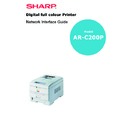Sharp AR-C200P (serv.man12) User Manual / Operation Manual ▷ View online
Apple Macintosh 84
1.
To switch AppleTalk on, open [System Preferences], click
[Network] then click [AppleTalk].
[Network] then click [AppleTalk].
2.
Check the [Make AppleTalk Active] check box and if your network
uses AppleTalk Zones, enter the appropriate zone information
and click [Apply Now].
uses AppleTalk Zones, enter the appropriate zone information
and click [Apply Now].
These are all the steps that are necessary to setup the printer for
network printing in Macintosh OS X.
network printing in Macintosh OS X.
Troubleshooting 85
TROUBLESHOOTING
The network addresses used in this manual are shown for example
only. Network addresses used in your installation must be generated
from your own network.
only. Network addresses used in your installation must be generated
from your own network.
Self-diagnostic test
Printer does not print.
Ensure the printer emulation is set to
PS or Automatic.
NG is printed in the Self-diagnostic test.
Flash ROM Check registers NG.
Confirm that the network interface card (NIC) is installed correctly and
turn the printer off and on again.
turn the printer off and on again.
Initialize the NIC.
Troubleshooting 86
TCP/IP
Computer cannot find the network interface card.
Turn the printer off and on again.
Confirm the network interface is enabled on the printer.
Check there is a response to the
PING command.
Check that the network cable is correctly connected and that the
green LED close to the printer’s network interface is lit. If not, change
the cable and try again.
green LED close to the printer’s network interface is lit. If not, change
the cable and try again.
Run the Self-diagnostic test.
Check the IP Address, Subnet Mask and Gateway are correct.
Check that the TCP/IP protocol is set to
Enable.
Reset the network interface card to factory default settings.
If DHCP, BOOTP and RARP are not used, ensure they have been set to
Disable.
Disable.
Cannot print with lpr and ftp.
Turn the printer off and on again.
Check there is a response to the
ping command.
Check the network cable is correctly connected.
Change the cable and try again.
Check the host name and IP address are configured in the
workstation.
workstation.
Check the printer port name is configured in the workstation.
There are three port names:
lp, euc and sjis. Use lp by default as euc
and
sjis are specific to PostScript printers.
Troubleshooting 87
Incorrect User name on the banner page.
If printing with lpr, the User name printed is unknown and the
Filename printed is the Spool file name.
Filename printed is the Spool file name.
If printing with FTP, the User name printed is the User name entered
during FTP login and the File name printed is the Transmitted file
name. If the Print Directory name is indicated in the
during FTP login and the File name printed is the Transmitted file
name. If the Print Directory name is indicated in the
put command, the
File name is not printed. The Printer name printed is the Logical
Directory name.
Directory name.
NetWare
Printer cannot find the network interface card.
Turn the printer off and on again.
Confirm the network interface is enabled on the printer.
Check that the network cable is correctly connected and that the
green LED close to the printer’s network interface is lit. If not, change
the cable and try again.
green LED close to the printer’s network interface is lit. If not, change
the cable and try again.
If the standard configuration utility is used, check the NetWare
network number in the environment settings.
network number in the environment settings.
If the NetWare protocol is disabled, set it to
Enable.
Reset the network interface card to factory default settings.
The network interface card is identified by the setup utility but not by
the NetWare server.
the NetWare server.
Start up the NetWare server and check the NIC configuration.
Check the NSAP packet on the NetWare server is not set to
Disable.
Remote Server mode
Check the correct print server is operating on the file server.
Check the Print Server name operating on the File Server and the Print
Server name set in the NIC are the same.
Server name set in the NIC are the same.
Click on the first or last page to see other AR-C200P (serv.man12) service manuals if exist.