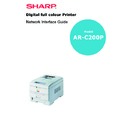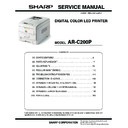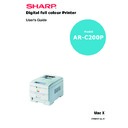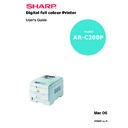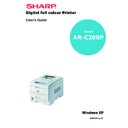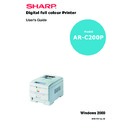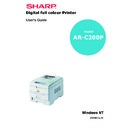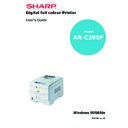Sharp AR-C200P (serv.man12) User Manual / Operation Manual ▷ View online
Network Interface Guide
Digital full colour Printer
Model
AR-C200P
1
PREFACE
Every effort has been made to ensure that the information in this document is complete,
accurate, and up-to-date. The manufacturer assumes no responsibility for the results of
errors beyond its control. The manufacturer also cannot guarantee that changes in
software and equipment made by other manufacturers and referred to in this guide will
not affect the applicability of the information in it. Mention of software products
manufactured by other companies does not necessarily constitute endorsement by the
manufacturer.
accurate, and up-to-date. The manufacturer assumes no responsibility for the results of
errors beyond its control. The manufacturer also cannot guarantee that changes in
software and equipment made by other manufacturers and referred to in this guide will
not affect the applicability of the information in it. Mention of software products
manufactured by other companies does not necessarily constitute endorsement by the
manufacturer.
While all reasonable efforts have been made to make this document as accurate and
helpful as possible, we make no warranty of any kind, expressed or implied, as to the
accuracy or completeness of the information contained herein.
helpful as possible, we make no warranty of any kind, expressed or implied, as to the
accuracy or completeness of the information contained herein.
Copyright © 2004. All rights reserved.
Microsoft, MS-DOS and Windows are registered trademarks of Microsoft Corporation.
Apple, Macintosh, Mac and Mac OS are registered trademarks of Apple Computer.
Other product names and brand names are registered trademarks or trademarks of
their proprietors.
their proprietors.
This product complies with the requirements of the Council
Directives 89/336/EEC (EMC) and 73/23/EEC (LVD) as amended
where applicable on the approximation of the laws of the member
states relating to electromagnetic compatibility and low voltage.
Directives 89/336/EEC (EMC) and 73/23/EEC (LVD) as amended
where applicable on the approximation of the laws of the member
states relating to electromagnetic compatibility and low voltage.
2
TABLE OF CONTENTS
Microsoft Windows . . . . . . . . . . . . . . . . . . . . . . . . . . . . . . . . .5
Overview . . . . . . . . . . . . . . . . . . . . . . . . . . . . . . . . . . . . . .5
Installation of TCP/IP Protocol . . . . . . . . . . . . . . . . . . . . .6
Windows 95/98/Me . . . . . . . . . . . . . . . . . . . . . . . . . . . . .7
Windows NT 4.0 . . . . . . . . . . . . . . . . . . . . . . . . . . . . . . . .7
Windows 2000 . . . . . . . . . . . . . . . . . . . . . . . . . . . . . . . . .8
Windows XP . . . . . . . . . . . . . . . . . . . . . . . . . . . . . . . . . . . .8
Network printer IP address configuration . . . . . . . . . . . .9
Windows 95/98/Me . . . . . . . . . . . . . . . . . . . . . . . . . . . 11
Windows NT 4.0 . . . . . . . . . . . . . . . . . . . . . . . . . . . . . . 12
Windows 2000 . . . . . . . . . . . . . . . . . . . . . . . . . . . . . . . 13
Windows XP . . . . . . . . . . . . . . . . . . . . . . . . . . . . . . . . . . 16
Installation of TCP/IP Protocol . . . . . . . . . . . . . . . . . . . . .6
Windows 95/98/Me . . . . . . . . . . . . . . . . . . . . . . . . . . . . .7
Windows NT 4.0 . . . . . . . . . . . . . . . . . . . . . . . . . . . . . . . .7
Windows 2000 . . . . . . . . . . . . . . . . . . . . . . . . . . . . . . . . .8
Windows XP . . . . . . . . . . . . . . . . . . . . . . . . . . . . . . . . . . . .8
Network printer IP address configuration . . . . . . . . . . . .9
Windows 95/98/Me . . . . . . . . . . . . . . . . . . . . . . . . . . . 11
Windows NT 4.0 . . . . . . . . . . . . . . . . . . . . . . . . . . . . . . 12
Windows 2000 . . . . . . . . . . . . . . . . . . . . . . . . . . . . . . . 13
Windows XP . . . . . . . . . . . . . . . . . . . . . . . . . . . . . . . . . . 16
Novell Netware IPX . . . . . . . . . . . . . . . . . . . . . . . . . . . . . . . 19
NetBEUI Protocol . . . . . . . . . . . . . . . . . . . . . . . . . . . . . . 19
Windows 95/98/Me . . . . . . . . . . . . . . . . . . . . . . . . . . . 20
Windows NT 4.0 . . . . . . . . . . . . . . . . . . . . . . . . . . . . . . 20
Windows 2000 . . . . . . . . . . . . . . . . . . . . . . . . . . . . . . . 21
Windows XP . . . . . . . . . . . . . . . . . . . . . . . . . . . . . . . . . . 21
Printer driver configuration . . . . . . . . . . . . . . . . . . . . . 22
Windows 95/98/Me . . . . . . . . . . . . . . . . . . . . . . . . . . . 20
Windows NT 4.0 . . . . . . . . . . . . . . . . . . . . . . . . . . . . . . 20
Windows 2000 . . . . . . . . . . . . . . . . . . . . . . . . . . . . . . . 21
Windows XP . . . . . . . . . . . . . . . . . . . . . . . . . . . . . . . . . . 21
Printer driver configuration . . . . . . . . . . . . . . . . . . . . . 22
Network Configuration . . . . . . . . . . . . . . . . . . . . . . . . . . . . 25
Introduction. . . . . . . . . . . . . . . . . . . . . . . . . . . . . . . . . . 25
Specification . . . . . . . . . . . . . . . . . . . . . . . . . . . . . . 26
Self-diagnostic test . . . . . . . . . . . . . . . . . . . . . . . . . 27
Self-diagnostic test . . . . . . . . . . . . . . . . . . . . . . . . . 27
Configuration utility . . . . . . . . . . . . . . . . . . . . . . . . . . . 28
Available utilities . . . . . . . . . . . . . . . . . . . . . . . . . . 28
Using Quick Setup . . . . . . . . . . . . . . . . . . . . . . . . . . . . 29
Using AdminManager . . . . . . . . . . . . . . . . . . . . . . . . . . 30
Installation . . . . . . . . . . . . . . . . . . . . . . . . . . . . . . . . . . 31
Interface. . . . . . . . . . . . . . . . . . . . . . . . . . . . . . . . . . . . . 32
Using AdminManager . . . . . . . . . . . . . . . . . . . . . . . . . . 30
Installation . . . . . . . . . . . . . . . . . . . . . . . . . . . . . . . . . . 31
Interface. . . . . . . . . . . . . . . . . . . . . . . . . . . . . . . . . . . . . 32
File menu . . . . . . . . . . . . . . . . . . . . . . . . . . . . . . . . . 32
Status Menu . . . . . . . . . . . . . . . . . . . . . . . . . . . . . . 32
Setup Menu . . . . . . . . . . . . . . . . . . . . . . . . . . . . . . . 33
Device Setup . . . . . . . . . . . . . . . . . . . . . . . . . . . . . . 34
Create a NetWare Queue. . . . . . . . . . . . . . . . . . . . . 46
Delete NetWare Object . . . . . . . . . . . . . . . . . . . . . . 48
IP Address Setup . . . . . . . . . . . . . . . . . . . . . . . . . . . 48
Option Menu . . . . . . . . . . . . . . . . . . . . . . . . . . . . . . 49
Help Menu . . . . . . . . . . . . . . . . . . . . . . . . . . . . . . . . 49
Status Menu . . . . . . . . . . . . . . . . . . . . . . . . . . . . . . 32
Setup Menu . . . . . . . . . . . . . . . . . . . . . . . . . . . . . . . 33
Device Setup . . . . . . . . . . . . . . . . . . . . . . . . . . . . . . 34
Create a NetWare Queue. . . . . . . . . . . . . . . . . . . . . 46
Delete NetWare Object . . . . . . . . . . . . . . . . . . . . . . 48
IP Address Setup . . . . . . . . . . . . . . . . . . . . . . . . . . . 48
Option Menu . . . . . . . . . . . . . . . . . . . . . . . . . . . . . . 49
Help Menu . . . . . . . . . . . . . . . . . . . . . . . . . . . . . . . . 49
Using a Web browser . . . . . . . . . . . . . . . . . . . . . . . . . . 50
3
Microsoft Internet Explorer. . . . . . . . . . . . . . . . . . . 50
Netscape Navigator. . . . . . . . . . . . . . . . . . . . . . . . . 50
Default user name and password . . . . . . . . . . . . . 50
Adjusting printer settings. . . . . . . . . . . . . . . . . . . . 51
Netscape Navigator. . . . . . . . . . . . . . . . . . . . . . . . . 50
Default user name and password . . . . . . . . . . . . . 50
Adjusting printer settings. . . . . . . . . . . . . . . . . . . . 51
Using TELNET . . . . . . . . . . . . . . . . . . . . . . . . . . . . . . . . . 52
Using SNMP. . . . . . . . . . . . . . . . . . . . . . . . . . . . . . . . . . 59
Using SNMP. . . . . . . . . . . . . . . . . . . . . . . . . . . . . . . . . . 59
Novell NetWare . . . . . . . . . . . . . . . . . . . . . . . . . . . . . . . . . . 61
Overview . . . . . . . . . . . . . . . . . . . . . . . . . . . . . . . . . . . . 61
Supported Versions and Modes. . . . . . . . . . . . . . . 61
Remote Printer Mode . . . . . . . . . . . . . . . . . . . . . . . 61
Print Server Mode (Recommended) . . . . . . . . . . . . 61
Remote Printer Mode . . . . . . . . . . . . . . . . . . . . . . . 61
Print Server Mode (Recommended) . . . . . . . . . . . . 61
Setup Utilities . . . . . . . . . . . . . . . . . . . . . . . . . . . . . . . . 63
UNIX . . . . . . . . . . . . . . . . . . . . . . . . . . . . . . . . . . . . . . . . . . . 65
Overview . . . . . . . . . . . . . . . . . . . . . . . . . . . . . . . . . . . . 65
Configuration. . . . . . . . . . . . . . . . . . . . . . . . . . . . . . 65
Operating system configuration. . . . . . . . . . . . . . . 68
Operating system configuration. . . . . . . . . . . . . . . 68
Apple Macintosh . . . . . . . . . . . . . . . . . . . . . . . . . . . . . . . . . 81
Overview . . . . . . . . . . . . . . . . . . . . . . . . . . . . . . . . . . . . 81
Supported Versions . . . . . . . . . . . . . . . . . . . . . . . . . . . 81
Setup Utilities for Mac OS 8.x and 9.x . . . . . . . . . . . . . 82
Configuration . . . . . . . . . . . . . . . . . . . . . . . . . . . . . . . . 82
Supported Versions . . . . . . . . . . . . . . . . . . . . . . . . . . . 81
Setup Utilities for Mac OS 8.x and 9.x . . . . . . . . . . . . . 82
Configuration . . . . . . . . . . . . . . . . . . . . . . . . . . . . . . . . 82
AppleTalk Configuration . . . . . . . . . . . . . . . . . . . . . 82
Macintosh OS X . . . . . . . . . . . . . . . . . . . . . . . . . . . . 83
Macintosh OS X . . . . . . . . . . . . . . . . . . . . . . . . . . . . 83
Troubleshooting . . . . . . . . . . . . . . . . . . . . . . . . . . . . . . . . . 85
Self-diagnostic test. . . . . . . . . . . . . . . . . . . . . . . . . . . . 85
TCP/IP . . . . . . . . . . . . . . . . . . . . . . . . . . . . . . . . . . . . . . 86
NetWare . . . . . . . . . . . . . . . . . . . . . . . . . . . . . . . . . . . . . 87
EtherTalk . . . . . . . . . . . . . . . . . . . . . . . . . . . . . . . . . . . . 88
NetBEUI . . . . . . . . . . . . . . . . . . . . . . . . . . . . . . . . . . . . . 89
TCP/IP . . . . . . . . . . . . . . . . . . . . . . . . . . . . . . . . . . . . . . 86
NetWare . . . . . . . . . . . . . . . . . . . . . . . . . . . . . . . . . . . . . 87
EtherTalk . . . . . . . . . . . . . . . . . . . . . . . . . . . . . . . . . . . . 88
NetBEUI . . . . . . . . . . . . . . . . . . . . . . . . . . . . . . . . . . . . . 89
Glossary . . . . . . . . . . . . . . . . . . . . . . . . . . . . . . . . . . 91
Appendix– E-Mail Alert Function . . . . . . . . . . . . . . . . . . . . 93