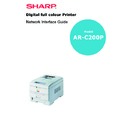Sharp AR-C200P (serv.man12) User Manual / Operation Manual ▷ View online
UNIX 68
Operating system configuration
This section explains how to configure a printer for major UNIX
operating systems.
operating systems.
Sun OS 4.x.x (BSD) configuration
The following explanation uses Sun OS 4.1.3 and an AR-C200P printer
as examples. The absolute path of commands and the configuration
method may differ between OS versions, so refer to the workstation
manuals for more information.
as examples. The absolute path of commands and the configuration
method may differ between OS versions, so refer to the workstation
manuals for more information.
If an incorrect IP Address, Subnet Mask or Gateway is entered, the
network may go down or other damage may occur. Check the address
with the network manager and confirm that the IP address of the
printer has been set.
network may go down or other damage may occur. Check the address
with the network manager and confirm that the IP address of the
printer has been set.
1.
Login as [root] to the workstation.
If you do not have Superuser rights, the network manager should
conduct the configuration.
conduct the configuration.
2.
Register the IP address of the network card and the host name in
the /etc/hosts file.
the /etc/hosts file.
Example: for IP address 192.168.20.127 and host name AR-C200P
192.168.20.127 AR-C200P
3.
Use the
ping command to confirm connection with the network
card.
Example: for host name AR-C200P
# ping AR-C200P
If there is no reply, then there is a problem with the configuration of
the IP address (the IP address has already been set manually or
dynamically) or with the network. Reset the network interface card
settings to their defaults and then try to set a temporary IP address. If
you still have the problem after resetting the network interface card,
consult the network manager.
the IP address (the IP address has already been set manually or
dynamically) or with the network. Reset the network interface card
settings to their defaults and then try to set a temporary IP address. If
you still have the problem after resetting the network interface card,
consult the network manager.
4.
Register the printer in the /etc/printcap file.
UNIX 69
Example: for host name AR-C200P, to create a queue called AR-
C200P_lp
C200P_lp
AR-C200P_lp: \
:lp=:rm=AR-C200PAR-C200P:rp=lp:\
:sd=/usr/spool/AR-C200P_lp:\
:lf=/usr/spool/AR-C200P_lp/AR-C200P_lp_errs:
AR-C200P_lp
The name of the printer queue
lp:
The name of the device used to connect to the
printer. Does not need to be specified for a remote
machine.
printer. Does not need to be specified for a remote
machine.
rm:
The name of the host of the remote printer. This
should be the same as the name added to the /etc/
hosts file.
should be the same as the name added to the /etc/
hosts file.
rp:
The name of the printer on the remote printer. It
should be lp.
should be lp.
sd:
The spool directory. Give the absolute path.
lf:
The error log file. Give the absolute path.
5.
Create the spool directory and error log file.
Example: for spool Directory AR-C200P_lp and Error Log file AR-
C200P_lp_errs
C200P_lp_errs
# mkdir /usr/spool/AR-C200P_lp
# touch /usr/spool/AR-C200P_lp/AR-C200P_lp_errs
# chown –R daemon /usr/spool/AR-C200P_lp
# chgrp –R # daemon /usr/spool/AR-C200P_lp
6.
# touch /usr/spool/AR-C200P_lp/AR-C200P_lp_errs
# chown –R daemon /usr/spool/AR-C200P_lp
# chgrp –R # daemon /usr/spool/AR-C200P_lp
6.
Check that
lpd (printer daemon) is activated.
# ps aux | grep lpd
7.
If
lpd is not running, you can start it by logging in as superuser
and executing
# /usr/lib/lpd &
UNIX 70
Sun Solaris 2.x configuration
Admintool is normally used to register remote printers on Open
Windows. However, it cannot be used here, as the data recipient and
queue have the same name. The procedure below must be used for
registering a remote printer.
Windows. However, it cannot be used here, as the data recipient and
queue have the same name. The procedure below must be used for
registering a remote printer.
If Solaris 2.x is connected to the remote printer for a long period
according to the system specifications, errors and forced
disconnection may occur. Therefore, if paper tearing, off-line and
other errors result in waiting time, printing may have to be aborted.
according to the system specifications, errors and forced
disconnection may occur. Therefore, if paper tearing, off-line and
other errors result in waiting time, printing may have to be aborted.
if an incorrect IP address is entered, the network may go down or
other damage may occur. Configure after consulting the network
manager.
other damage may occur. Configure after consulting the network
manager.
The following explanation uses Sun Solaris 2.8 (known as Solaris 8)
and a AR-C200P printer as examples. The absolute path and method
of configuring commands may differ in other versions of the OS. Refer
to the workstation manual for more details.
and a AR-C200P printer as examples. The absolute path and method
of configuring commands may differ in other versions of the OS. Refer
to the workstation manual for more details.
1.
Confirm that the IP address of the printer has been set.
2.
Login as [root] to the workstation. If you do not have superuser
rights, the network manager should conduct the configuration.
rights, the network manager should conduct the configuration.
3.
Register the IP address of the network card and the host name in
/etc/hosts file.
/etc/hosts file.
Example: for IP Address 192.168.20.127 and host name AR-C200P
192.168.20.127 AR-C200P
4.
Use the
ping command to confirm connection with the network
card.
Example: for host name AR-C200P
# ping AR-C200P
If there is no reply, there is a problem with the configuration of the IP
address (the IP address has already been set manually or
dynamically), or with the network.
address (the IP address has already been set manually or
dynamically), or with the network.
UNIX 71
Reset the network interface card settings to default and try to set a
temporary IP address. If you still have the problem after resetting the
network interface card, consult the network manager.
temporary IP address. If you still have the problem after resetting the
network interface card, consult the network manager.
5.
Register the network card as a remote printer server.
Example: for host name AR-C200P
a. Stop the print scheduler.
# usr/sbin/lpshut
b. Create the printer queue.
# /usr/sbin/lpadmin -p AR-C200P_lp -v /dev/null \
-m
netstandard -o dest=AR-C200P:lp
-o protocol=bsd
c. Set the queue to accept PostScript print jobs.
# /usr/sbin/lpadmin -p AR-C200P_lp -I postscript
d. Start the print scheduler.
# /usr/sbin/lpsched
e. Activate the print queue.
# /usr/sbin/accept AR-C200P_lp
f.
Enable the print queue
# /bin/enable AR-C200P_lp
To customise output, for example to add additional commands at the
start of each print job, you can edit a copy of the
start of each print job, you can edit a copy of the
netstandard model
file then add it using the
lpadmin command.
Example: for printer AR-C200P_lp, with model file called AR-
C200P_model
C200P_model
# /usr/sbin/lpshut
# /usr/sbin/lpadmin
–p AR-C200P_lp –m AR-C200P_model
# /usr/sbin/lpsched
Click on the first or last page to see other AR-C200P (serv.man12) service manuals if exist.