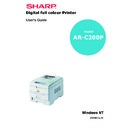Sharp AR-C200P (serv.man10) User Manual / Operation Manual ▷ View online
SETTING UP > 33
PAPER FEED AND EXIT
Selection of which paper feed and which paper exit to use for printing
and whether simplex (single sided) or duplex (double sided) printing
is available, depends upon the paper size, media weight and media
type that is used. Please refer to the following tables:
and whether simplex (single sided) or duplex (double sided) printing
is available, depends upon the paper size, media weight and media
type that is used. Please refer to the following tables:
PAPER SIZES
* Not available
Paper size
Feed
Exit
Tray 1
Tray 2/Tray 3 Manual
Rear
(Face up)
Top
(Face down)
A4
Simplex/
Duplex
Duplex
Simplex/Duplex
Simplex
Simplex/
Duplex
Duplex
Simplex/
DuplexDuplex
DuplexDuplex
A5
Simplex/
Duplex
Duplex
Simplex/Duplex
Simplex
Simplex/
Duplex
Duplex
Simplex/Duplex
A6
Simplex
*
Simplex
Simplex
*
B5
Simplex/
Duplex
Duplex
Simplex/Duplex
Simplex
Simplex/
Duplex
Duplex
Simplex/Duplex
Letter
Simplex/
Duplex
Duplex
Simplex/Duplex
Simplex
Simplex/
Duplex
Duplex
Simplex/Duplex
Legal (13in)
Simplex/
Duplex
Duplex
Simplex/Duplex
Simplex
Simplex/
Duplex
Duplex
Simplex/Duplex
Legal (14in)
Simplex/
Duplex
Duplex
Simplex/Duplex
Simplex
Simplex/
Duplex
Duplex
Simplex/Duplex
Executive
Simplex/
Duplex
Duplex
Simplex/Duplex
Simplex
Simplex/
Duplex
Duplex
Simplex/Duplex
Envelopes
(Com 9; Com
10; DL; C5; C4;
Monarch
(Com 9; Com
10; DL; C5; C4;
Monarch
*
*
Simplex
Simplex
*
Custom (width
76.2 to
215.9mm;
height 127.0 to
355.6mm)
76.2 to
215.9mm;
height 127.0 to
355.6mm)
*
*
Simplex
Simplex
*
SETTING UP > 34
PAPER WEIGHTS AND MEDIA SETTINGS
* Not available
Paper
weight
Media
weight
Feed
Exit
Tray 1
Tray 2/
Tray 3
Manual
Rear
(face up
Top (face
down
60 to 64 g/m
²
Light
Simplex
Simplex
Simplex
Simplex
Simplex
65 to 74 g/m
²
Medium
light
light
Simplex
Simplex
Simplex
Simplex
Simplex
75 to 90 g/m
²
Medium
Simplex/
Duplex
Duplex
Simplex/
Duplex
Duplex
Simplex
Simplex/
Duplex
Duplex
Simplex/
Duplex
Duplex
91 to 104 g/m
²
Medium
heavy
heavy
Simplex/
Duplex
Duplex
Simplex/
Duplex
Duplex
Simplex
Simplex/
Duplex
Duplex
Simplex/
Duplex
Duplex
105 to 122 g/m
²
Heavy
*
*
Simplex
Simplex
Simplex
123 to 203 g/m
²
Ultra
heavy
heavy
*
*
Simplex
Simplex
*
Transparencies
*
Simplex
Simplex
Simplex
*
Labels 1
0.1 to 0.17
mm
thickness
mm
thickness
*
*
Simplex
Simplex
*
Labels 2
0.17 to 0.2
mm
thickness
mm
thickness
*
*
Simplex
Simplex
*
NOTE
Recycled paper is slightly thicker than the paper weight (ream weight)
indicated on the wrapper. To ensure that toner is fused correctly on
such paper, make sure that the MEDIA TYPE is set to RECYCLED and
MEDIA WEIGHT is set to AUTO.
indicated on the wrapper. To ensure that toner is fused correctly on
such paper, make sure that the MEDIA TYPE is set to RECYCLED and
MEDIA WEIGHT is set to AUTO.
SETTING UP > 35
PRINTER SETTINGS
CONFIRMING CURRENT SETTINGS
Current menu settings can be confirmed by printing a menu map.
1.
Press the
Online button to return the printer to offline status.
2.
Press the
Menu button until the INFORMATION MENU is
available.
3.
Press the
Select button until the display prompts you to print
the menu map.
4.
Press the
Select button to print the menu map. The printer will
return to online status when the menu map is printed.
CHANGING THE SETTINGS
1.
Press the
Menu button until the required menu is displayed,
then press the Select button.
2.
Press the
Item (+) or (–) button until the required item is
displayed.
3.
Press the
Value (+) or (–) button until the required value is
displayed.
4.
Press the
Select button. Selection of the value will be
confirmed by an asterisk (*) appearing to the right of it.
5.
Press the
Online button to return the printer to online status.
Online
Menu
Item
Value
Select
Ready
Attention
Online
Menu
Item
Value
Select
Ready
Attention
Cancel
SETTING UP > 36
LIST OF MENU SETTINGS
Listed in the following tables are the available printer settings. The
default settings for the printer are in
default settings for the printer are in
bold text.
Print jobs menu
(Only displayed if a hard disk is fitted.)
Information menu
Item
Value
Description
ENTER PASSWORD
****
Sets password using a four-digit
number (0~9).
This item is also displayed even when
OP MENU “ALL CATEGORY” is set to
DISABLE in the Admin. menu.
number (0~9).
This item is also displayed even when
OP MENU “ALL CATEGORY” is set to
DISABLE in the Admin. menu.
SELECT JOB
No jobs; All jobs; File
name 1 to nn
name 1 to nn
Selects printing job for secure
printing.
This item is also displayed even when
OP MENU “ALL CATEGORY” is set to
DISABLE in the Admin. menu.
printing.
This item is also displayed even when
OP MENU “ALL CATEGORY” is set to
DISABLE in the Admin. menu.
Item
Value
Description
PRINT MENU MAP
Execute
Prints menu list.
PRINT FILE LIST
Execute
Prints job file list.
PRINT PCL FONT
Execute
Prints PCL font list.
PRINT PS FONT
Execute
Prints PostScript font list.
PRINT EPSON FX
FONT
FONT
Execute
Prints an Epson FX font list.
PRINT GL/2
PALETTE GL/2
PALETTE GL/2
Execute Prints
Prints a colour sample of the Menu
select pen (only when HP-GL2 is
valid).
select pen (only when HP-GL2 is
valid).
PRINT DEMO1 TO 32
Execute
Prints demonstration page.
PRINT ERROR LOG
Execute
Prints error log.
Click on the first or last page to see other AR-C200P (serv.man10) service manuals if exist.