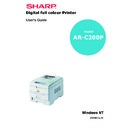Sharp AR-C200P (serv.man10) User Manual / Operation Manual ▷ View online
SETTING UP > 29
Paper feed selection
The paper feed, paper size, paper weight and media type can be set
manually on the printer using the control panel as follows.
manually on the printer using the control panel as follows.
1.
Press the
Online button to return the printer to offline status.
2.
Press the
Menu button repeatedly until PRINT MENU is
displayed, then press the Select button.
3.
Press the
Item button until PAPER FEED is displayed.
4.
Press the
Value button until the required paper feed is
displayed, then press the Select button. An asterisk (*)
appears next to the selected paper feed.
appears next to the selected paper feed.
NOTE
When the AUTO TRAY SWITCH is set to ON and more than one paper
tray is fitted, paper feed automatically switches to the next available
paper tray, providing non-stop printing.
tray is fitted, paper feed automatically switches to the next available
paper tray, providing non-stop printing.
Online
Menu
Item
Value
Select
Ready
Attention
Online
Menu
Item
Value
Select
Ready
Attention
Cancel
SETTING UP > 30
Paper size
1.
Press the
Online button to return the printer to offline status.
2.
Press the
Menu button until PRINT MENU is displayed, then
preset Select button.
3.
Press either
Item (+) or (–) button repeatedly until EDIT SIZE is
displayed.
4.
Press either
Value (+) or (–) button until the required paper
size is displayed, then press the
Select button. An asterisk (*)
appears next to the selected paper size.
5.
Press the
Online button to return the printer to ONLINE status.
6.
Select the correct paper settings in the printer driver before
printing the file.
printing the file.
NOTE
>
When using paper trays, standard paper sizes are recognised
automatically with CASSETTE SIZE (default setting) selected. Paper
size need only be set for custom paper sizes.
automatically with CASSETTE SIZE (default setting) selected. Paper
size need only be set for custom paper sizes.
>
When using the Multi-Purpose (MP) tray (manual feed), the paper
size has to be selected.
size has to be selected.
Online
Menu
Item
Value
Select
Ready
Attention
Online
Menu
Item
Value
Select
Ready
Attention
Cancel
SETTING UP > 31
Media type and weight
Your printer automatically detects paper type and weight. You have
the option, however, to override these settings as follows:
the option, however, to override these settings as follows:
1.
Press the
Online button to return the printer to offline status.
2.
Press the
Menu button until MEDIA MENU is displayed, then
press the Select button.
3.
Press the
Item (+) or (–) button until MEDIA TYPE or MEDIA
WEIGHT for the required tray is displayed.
4.
Press the
Value (+) or (–) button until the required paper type
or weight is displayed, then press the
Select button. An
asterisk (*) appears next to the selected paper type or weight.
5.
Press the
Online button to return the printer back to online
status.
Select the correct paper settings in the printer driver before printing
the file.
the file.
CAUTION!
If media type or media weight are not correctly set, print quality
deteriorates and the fuser roller may be damaged.
deteriorates and the fuser roller may be damaged.
Online
Menu
Item
Value
Select
Ready
Attention
Online
Menu
Item
Value
Select
Ready
Attention
Cancel
SETTING UP > 32
Paper, envelope types, transparencies
and adhesive labels
and adhesive labels
We recommend the following guidelines when selecting paper and
envelopes for use in this printer:
envelopes for use in this printer:
>
All paper and envelopes should be stored flat and away from
moisture, direct sunlight and heat sources.
moisture, direct sunlight and heat sources.
>
Use envelopes designed for use in laser type printers.
>
The use of heavily laid or textured paper will seriously impact
on the life of the image drum and give poor print quality. Print
quality can be improved by changing the media setting to
‘Ultra Heavy’. However, this will reduce the output speed and
prevent the use of the duplex option.
on the life of the image drum and give poor print quality. Print
quality can be improved by changing the media setting to
‘Ultra Heavy’. However, this will reduce the output speed and
prevent the use of the duplex option.
>
Don’t use very smooth, shiny or glossy paper.
>
Don’t use heavily embossed headed paper, very rough paper
or paper that has a large grain difference between the two
sides.
or paper that has a large grain difference between the two
sides.
>
Don’t use paper with perforations, cut-outs or ragged edges.
>
Don’t use envelopes with windows or metal clasps.
>
Don’t use envelopes with self sealing flaps.
>
Don’t use damp, damaged or curled paper and envelopes.
>
Don’t use carbon paper, NCR paper, photosensitive paper,
pressure sensitive paper or thermal transfer paper.
pressure sensitive paper or thermal transfer paper.
>
Media must be designed for use in colour laser printers and
photocopiers.
photocopiers.
>
Must be able to withstand 200°C for 0.1 sec.
>
Labels should cover entire carrier sheet.
>
Carrier sheet or adhesive must not be exposed to any part of
the printer.
the printer.
Click on the first or last page to see other AR-C200P (serv.man10) service manuals if exist.