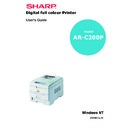Sharp AR-C200P (serv.man10) User Manual / Operation Manual ▷ View online
OPERATION > 109
4.
Press the
Select button to select the print job and print the
remaining copies of the document.
DELETING COPIES
If the print job is incorrect, it must be deleted from the printer as
follows:
follows:
1.
Press the
Menu button to access the PRINT JOBS MENU and
press the Select button.
2.
Enter the personal ID number using the buttons on the printer
control panel.
control panel.
3.
Press the
Value button until ALL JOBS or the required job name
is displayed.
4.
Press the
Cancel button to delete the remaining copies of the
document.
5.
When the deletion confirmation message appears, confirm by
pressing the
pressing the
Select button.
NOTE
An alternative method of printing or deleting the remaining copies of
the document is to use the Storage Device Manager. Please refer to the
On-line help for the Storage Device Manager, which can be found on
the drivers CD supplied with the printer.
the document is to use the Storage Device Manager. Please refer to the
On-line help for the Storage Device Manager, which can be found on
the drivers CD supplied with the printer.
OPERATION > 110
SECURE PRINTING
Secure printing or printing with passwords allows the printing of
confidential documents on printers that are shared with other users.
confidential documents on printers that are shared with other users.
1.
Click on the [Job Options] tab.
(a)
In [Job Type], select [Secure Print].
(b)
Enter a job name of up to 16 characters in [Job Name]
and check, if required, [Request Job Name for each print
job].
and check, if required, [Request Job Name for each print
job].
(c)
Enter a four digit personal ID number using numeric
characters 0 to 9.
characters 0 to 9.
2.
Click on [OK] twice and close the printer dialogue box.
NOTE
>
The internal hard disk must be fitted to the printer and enabled to
allow for spooling of the print job before final printing.
allow for spooling of the print job before final printing.
>
If the hard disk memory is insufficient for the spooled data,
DISK
FULL is displayed and only one copy printed.
>
If the software application being used has a collate print option,
this must be turned OFF for secure printing to operate correctly.
this must be turned OFF for secure printing to operate correctly.
>
Secure printing may not be available in some software
applications.
applications.
OPERATION > 111
3.
Print the document from the software application being used
to spool the print job on the printer’s hard disk.
to spool the print job on the printer’s hard disk.
4.
The print job can then be printed and deleted using the
procedures given below.
procedures given below.
CONFIDENTIAL PRINTING
To print out the confidential document, carry out the following on the
printer:
printer:
1.
Press the
Menu button to access the PRINT JOBS MENU and
press the
Select button.
2.
Enter the personal ID number using the buttons on the printer
control panel.
control panel.
3.
Press the
Value button until ALL JOBS or the required job name
is displayed.
4.
Press the
Select button to print the document.
DELETING CONFIDENTIAL PRINT JOBS
If a confidential print job has been printed, it can then be deleted from
the printer as follows:
the printer as follows:
1.
Press the
Menu button to access the PRINT JOBS MENU and
press the
Select button.
2.
Enter the personal ID number using the buttons on the printer
control panel.
control panel.
3.
Press the
Value button until ALL JOBS or the required job name
is displayed.
4.
Press the
Cancel button to select the print job and delete it
from the printer.
NOTE
An alternative method of printing or deleting the remaining copies of
the document is to use the Storage Device Manager. Please refer to the
On-line help for the Storage Device Manager, which can be found on
the drivers CD supplied with the printer.
the document is to use the Storage Device Manager. Please refer to the
On-line help for the Storage Device Manager, which can be found on
the drivers CD supplied with the printer.
OPERATION > 112
STORE TO HARD DISK
Store to hard disk (job spooling) allows print jobs to be temporarily
stored on the hard disk before printing.
stored on the hard disk before printing.
1.
Click on the [Job Options] tab.
(a)
In [Job Type], select [Store to HDD], enter the number of
required copies and, if required, check the [Collate] box.
required copies and, if required, check the [Collate] box.
(b)
Enter a job name of up to 16 characters in [Job Name]
and check, if required, [Request Job Name for each print
job].
and check, if required, [Request Job Name for each print
job].
(c)
Enter a four digit personal ID number using numeric
characters 0 to 9.
characters 0 to 9.
NOTES
>
The internal hard disk must be fitted to the
printer to allow for spooling of the print job
before final printing.
printer to allow for spooling of the print job
before final printing.
>
If the hard disk memory is insufficient for the
spooled data, DISK FULL is displayed and only
one copy printed.
spooled data, DISK FULL is displayed and only
one copy printed.
>
If the software application being used has a
collate print option, this must be turned OFF for
store to hard disk to operate correctly.
collate print option, this must be turned OFF for
store to hard disk to operate correctly.
>
Store to hard disk may not be available in some
software applications.
software applications.
Click on the first or last page to see other AR-C200P (serv.man10) service manuals if exist.