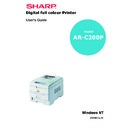Sharp AR-C200P (serv.man10) User Manual / Operation Manual ▷ View online
OPERATION > 105
COLLATING
Collating can be carried out with or without a hard disk drive fitted.
However, fitting a HDD will achieve greater performance.
However, fitting a HDD will achieve greater performance.
If the software application being used has a collate print option, it is
recommended to use only one collate option to prevent any conflicts
in printing, i.e. collate from the software application or collate from
the printer driver.
recommended to use only one collate option to prevent any conflicts
in printing, i.e. collate from the software application or collate from
the printer driver.
The following instructions explain how to select collating using a
printer driver.
printer driver.
1.
On the [Job Options] tab, enter the number of copies required
in [Copies] and then check [Collate].
in [Copies] and then check [Collate].
2.
Click on [OK] twice to print the document.
OPERATION > 106
FONT SUBSTITUTION
Font substitution can only be carried out using Windows PostScript
printer drivers.
printer drivers.
1.
Access the printer settings page via the [Start] menu.
2.
Highlight the printer name and click on [File] then [Properties].
3.
Click on the [Device Settings] tab and select the required font
from [Font Substitution Table].
from [Font Substitution Table].
4.
Select the required substitute font from the lower list.
5.
Click on [OK].
OPERATION > 107
PRINTING THE FONT LIST
1.
Press the
Menu button until PRINT MENU is displayed, then
press the Select button.
2.
Press the
Item button until PRINT PCL FONT or PRINT PS FONT
is displayed.
3.
Press the
Select button to print the font list. The printer
returns to online status when the font list has printed.
PROOF AND PRINT
Proof and print allows printing of a single copy of a document for
checking before printing multiple copies of the same document.
checking before printing multiple copies of the same document.
1.
Click on the [Job Options] tab.
(a)
In [Job Type], select [Proof and Print].
NOTE
>
The internal hard disk must be fitted to the printer and enabled, to
allow for spooling of the print job before final printing.
allow for spooling of the print job before final printing.
>
If the hard disk memory is insufficient for the spooled data,
DISK
FULL is displayed and only one copy printed.
>
If the software application being used has a collate print option,
this must be turned OFF for proof and print to operate correctly.
this must be turned OFF for proof and print to operate correctly.
>
Proof and print may not be available in some software
applications.
applications.
OPERATION > 108
(b)
Enter a job name of up to 16 characters in [Job Name]
and check, if required, [Request Job Name for each print
job].
and check, if required, [Request Job Name for each print
job].
(c)
Enter a four digit personal ID number using numeric
characters 0 to 9.
characters 0 to 9.
2.
Click on [OK] three times and close the printer dialogue box.
3.
Print the document from the software application being used
and one copy of the document is printed for checking.
and one copy of the document is printed for checking.
4.
After checking, the remaining copies can then be printed or
deleted (if incorrect) using the procedures given below.
deleted (if incorrect) using the procedures given below.
PRINTING COPIES
To print the remaining copies of the document after checking, carry
out the following on the printer:
out the following on the printer:
1.
Press the
Menu button to access the PRINT JOBS MENU and
press the Select button.
2.
Enter the personal ID number using the buttons on the printer
control panel.
control panel.
3.
Press the
Value button until ALL JOBS or the required job name
is displayed.
Click on the first or last page to see other AR-C200P (serv.man10) service manuals if exist.