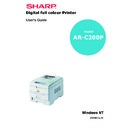Sharp AR-C200P (serv.man10) User Manual / Operation Manual ▷ View online
OPERATION > 85
Monitor (6500k) Vivid
Optimised for printing bright colours when using a monitor with a
colour temperature of 6500K. Ideal for office graphics and text.
colour temperature of 6500K. Ideal for office graphics and text.
Monitor (9300k)
Optimised for printing photographs when using a monitor with a
colour temperature of 9300K.
colour temperature of 9300K.
Digital Camera
Optimised for printing photographs taken with a digital camera. This
tends to produce prints with lighter and brighter colours. For some
photographs, other settings may be better depending on the subjects
and the conditions under which they were taken.
tends to produce prints with lighter and brighter colours. For some
photographs, other settings may be better depending on the subjects
and the conditions under which they were taken.
sRGB
Optimised for matching specific colours, such as a company logo
colour.
colour.
The colours within the printer's colour gamut are printed without any
modification, and only colours that fall outwith the printable colours
are modified.
modification, and only colours that fall outwith the printable colours
are modified.
POSTSCRIPT COLOUR MATCHING
This uses PostScript Colour Rendering Dictionaries built-in to the
printer, and affects both RGB and CMYK data.
printer, and affects both RGB and CMYK data.
Rendering Intents
When a document is printed, a conversion takes place from the
document's colour space to the printer colour space. The rendering
intents are essentially a set of rules that determine how this colour
conversion takes place.
document's colour space to the printer colour space. The rendering
intents are essentially a set of rules that determine how this colour
conversion takes place.
The rendering intents that the printer driver provides are listed below:
>
Perceptual
Best choice for printing photographs. Compresses the source
gamut into the printer's gamut whilst maintaining the overall
gamut into the printer's gamut whilst maintaining the overall
OPERATION > 86
appearance of an image. This may change the overall
appearance of an image as all the colours are shifted together.
appearance of an image as all the colours are shifted together.
>
Saturation
Best choice for printing bright and saturated colours if you
don't necessarily care how accurate the colours are. This
makes it the recommended choice for graphs, charts, diagrams
etc. Maps fully saturated colours in the source gamut to fully
saturated colours in the printer's gamut.
don't necessarily care how accurate the colours are. This
makes it the recommended choice for graphs, charts, diagrams
etc. Maps fully saturated colours in the source gamut to fully
saturated colours in the printer's gamut.
>
Absolute Colorimetric
Best for printing solid colours and tints, such as Company
logos etc. Matches colours common to both devices exactly,
and clips the out of gamut colours to their nearest printed
equivalent. Tries to print white as it appears onscreen. The
white of a monitor is often very different from paper white, so
this may result in colour casts, especially in the lighter areas of
an image.
logos etc. Matches colours common to both devices exactly,
and clips the out of gamut colours to their nearest printed
equivalent. Tries to print white as it appears onscreen. The
white of a monitor is often very different from paper white, so
this may result in colour casts, especially in the lighter areas of
an image.
>
Relative Colorimetric
Good for proofing CMYK colour images on a desktop printer.
Much like Absolute Colorimetric, except that it scales the
source white to the (usually) paper white; i.e. unlike Absolute
Colorimetric, this attempts to take the paper white into
account.
Much like Absolute Colorimetric, except that it scales the
source white to the (usually) paper white; i.e. unlike Absolute
Colorimetric, this attempts to take the paper white into
account.
CMYK INK SIMULATION
Affects CMYK data only.
This option simulates what the output will look on a printing press
using the ink types SWOP, Euroscale or Toyo. If using CMYK Ink
Simulation, it is recommended that you switch off all other Printer
Colour Matching; select the No Colour Matching option under the
Colour Match option in the printer driver.
using the ink types SWOP, Euroscale or Toyo. If using CMYK Ink
Simulation, it is recommended that you switch off all other Printer
Colour Matching; select the No Colour Matching option under the
Colour Match option in the printer driver.
OPERATION > 87
WINDOWS ICM COLOUR MATCHING
>
Windows 98, Me, 2000, XP only.
>
Affects RGB data only.
>
ICM is the colour management system built-in to Windows.
Windows ICM uses ICC profiles for your monitor and printer; these
profiles describe the colours that your device is capable of
reproducing. ICC profiles can be associated with your printer via the
Colour Management tab of the printer driver.
profiles describe the colours that your device is capable of
reproducing. ICC profiles can be associated with your printer via the
Colour Management tab of the printer driver.
Depending on how you have installed the printer driver, the colour
profiles may already be associated with the driver.
profiles may already be associated with the driver.
To associate ICC Colour Profiles with the printer driver:
1.
Access the printer settings via the [Start] menu.
2.
Highlight the printer name and click on [File] then [Properties].
3.
Click the Colour Management tab.
4.
Under “Colour Profiles currently associated with this printer”,
you should see the names of profiles that match your printer
model. If you do not see any profiles associated with the
driver, click “Add…” and locate the ICC profiles for your printer.
you should see the names of profiles that match your printer
model. If you do not see any profiles associated with the
driver, click “Add…” and locate the ICC profiles for your printer.
Windows ICM uses the information in these profiles to convert colours
in your documents to colours that the printer can reproduce. The way
in which this conversion is performed can be controlled via the ICM
Intent control in the printer driver.
in your documents to colours that the printer can reproduce. The way
in which this conversion is performed can be controlled via the ICM
Intent control in the printer driver.
NOTE
The manufacturer also provides an alternative to Windows ICM with the
Colour Match using ICC Profiles feature. This is similar to Windows ICM,
but offers several additional features.
Colour Match using ICC Profiles feature. This is similar to Windows ICM,
but offers several additional features.
OPERATION > 88
USING ICC PROFILES
Affects RGB data only.
This provides a method of matching RGB colours similar to Windows
ICM matching. The main advantage it has over Windows ICM colour
matching is that it provides a method of printing using both input and
output profiles. Windows ICM matching only allows output profiles to
be chosen.
ICM matching. The main advantage it has over Windows ICM colour
matching is that it provides a method of printing using both input and
output profiles. Windows ICM matching only allows output profiles to
be chosen.
Input profiles provide information about the colour in the original
device that was used to capture or display the image data. For
example, an input device could be a scanner, digital camera, or
monitor.
device that was used to capture or display the image data. For
example, an input device could be a scanner, digital camera, or
monitor.
Output profiles provide information about the device to which you are
printing.
printing.
The Using ICC Profiles function allows both an input profile (e.g.
digital camera), and an output profile (e.g. the ARC200P printer) to be
selected. It uses both these profiles to generate a CRD (Colour
Rendering Dictionary), and this is used to match the colours as closely
as possible.
digital camera), and an output profile (e.g. the ARC200P printer) to be
selected. It uses both these profiles to generate a CRD (Colour
Rendering Dictionary), and this is used to match the colours as closely
as possible.
NOTE
This feature may not work for all application programs. However, many
professional graphics applications offer a similar feature in their print
settings, with the ability to choose a source (input) colour space, and a
print (output) colour space.
professional graphics applications offer a similar feature in their print
settings, with the ability to choose a source (input) colour space, and a
print (output) colour space.
Click on the first or last page to see other AR-C200P (serv.man10) service manuals if exist.