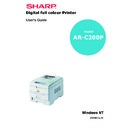Sharp AR-C200P (serv.man10) User Manual / Operation Manual ▷ View online
OPERATION > 81
RGB or CMYK
If you are printing photographic images from a graphics application
such as Adobe PhotoShop, you may be able to use Soft-Proofing to
simulate the printed image on your monitor. To do this, you can use
the ICC-Profiles provided by the manufacturer, and then print using
the ICC profiles as the Print Space (or Output space).
such as Adobe PhotoShop, you may be able to use Soft-Proofing to
simulate the printed image on your monitor. To do this, you can use
the ICC-Profiles provided by the manufacturer, and then print using
the ICC profiles as the Print Space (or Output space).
MATCHING SPECIFIC COLOURS
(For instance, a Company logo.)
RGB only
>
Printer Colour Matching, and the sRGB setting (PCL or PS
driver).
driver).
>
PostScript Colour Matching using the Absolute Colorimetric
option.
option.
>
Use the Colour Swatch Utility to print out a chart of RGB
swatches and enter your desired RGB values in your
application's colour picker (PS only).
swatches and enter your desired RGB values in your
application's colour picker (PS only).
RGB or CMYK
>
If you are printing from a graphics application such as Adobe
PhotoShop, you may be able to use Soft-Proofing to simulate
the printed image on your monitor. To do this, you can use the
ICC-Profiles provided by the manufacturer, and then print
using the ICC profiles as the Print Space (or Output space) (PS
only).
PhotoShop, you may be able to use Soft-Proofing to simulate
the printed image on your monitor. To do this, you can use the
ICC-Profiles provided by the manufacturer, and then print
using the ICC profiles as the Print Space (or Output space) (PS
only).
>
Alternatively, use PostScript Colour Matching with the
Absolute Colorimetric setting.
Absolute Colorimetric setting.
PRINTING VIVID COLOURS
RGB only
>
Use Printer Colour Matching, with either the Monitor 6500k
Vivid, sRGB or Digital Camera settings (PCL or PS).
Vivid, sRGB or Digital Camera settings (PCL or PS).
RGB or CMYK
>
Use PostScript Colour Matching with the Saturation option.
OPERATION > 82
PCL DRIVER
COLOUR MATCHING OPTIONS
The Colour Matching options in the PCL driver can be used to help
match your printed colours to the ones displayed on your monitor.
match your printed colours to the ones displayed on your monitor.
To use the colour matching options in the driver:
1.
Access the printer settings page via the [Start] menu.
2.
Highlight the printer name and click on [File] then [Properties].
3.
Click the [Colour] tab.
4.
Select [Manual] for Colour Matching.
5.
Choose from the following options:
Monitor (6500k) Perceptual
Optimised for printing photographs when using a monitor with a
colour temperature of 6500K.
colour temperature of 6500K.
Monitor (6500k) Vivid
Optimised for printing bright colours when using a monitor with a
colour temperature of 6500K. Ideal for office graphics.
colour temperature of 6500K. Ideal for office graphics.
Monitor (9300k)
Optimised for printing photographs when using a monitor with a
colour temperature of 9300K.
colour temperature of 9300K.
NOTE
The PCL driver’s colour options are only designed to work with RGB data.
If you are printing CMYK data, we recommend you use the PostScript
driver.
If you are printing CMYK data, we recommend you use the PostScript
driver.
OPERATION > 83
Digital Camera
Optimised for printing photographs taken with a digital camera. This
tends to produce prints with lighter and brighter colours. For some
photographs, other settings may be better depending on the subjects
and the conditions under which they were taken.
tends to produce prints with lighter and brighter colours. For some
photographs, other settings may be better depending on the subjects
and the conditions under which they were taken.
sRGB
Optimised for matching specific colours, such as a company logo
colour. The colours within the printer's colour gamut are printed
without any modification, and only colours that fall outside the
printable colours are modified.
colour. The colours within the printer's colour gamut are printed
without any modification, and only colours that fall outside the
printable colours are modified.
COLOUR SWATCH
The Print Colour Swatch function allows you to print out charts that
contain a range of sample colours. Listed below each sample colour
are the corresponding RGB (Red, Green, Blue) values. This can be
used to pick specific colours in applications that allow you to choose
your own RGB values.
contain a range of sample colours. Listed below each sample colour
are the corresponding RGB (Red, Green, Blue) values. This can be
used to pick specific colours in applications that allow you to choose
your own RGB values.
An example of using the Print Colour Swatch function:
You wish to print a logo in a particular shade of red. The steps you
would follow are:
would follow are:
1.
Print a colour swatch, then select the shade of red that best
suits your needs.
suits your needs.
2.
Take a note of the RGB value below the particular shade that
you liked.
you liked.
3.
Using your program’s colour picker, enter these same RGB
values (from step 2), and change the logo to that colour.
values (from step 2), and change the logo to that colour.
NOTE
The RGB colour displayed on your monitor may not necessarily match
what was printed on the colour swatch. If this is the case, it is probably
due to the difference between how your monitor and printer reproduce
colour.
what was printed on the colour swatch. If this is the case, it is probably
due to the difference between how your monitor and printer reproduce
colour.
OPERATION > 84
POSTSCRIPT DRIVER
COLOUR MATCHING OPTIONS
The PostScript driver offers several different methods of controlling
the colour output of the printer.
the colour output of the printer.
Some of the colour matching options only work on certain types of
data. The table below summarises the various colour-matching
options available in the PostScript driver, and what types of data they
affect.
data. The table below summarises the various colour-matching
options available in the PostScript driver, and what types of data they
affect.
PRINTER COLOUR MATCHING
This is the manufacturer’s proprietary colour matching system, and
affects RGB data only.
affects RGB data only.
>
Perceptual settings are best for printing photographic images
>
Vivid or Digital Camera settings produce brightest colours.
>
sRGB is the best choice for matching specific colours (such as
printing logos).
printing logos).
Monitor (6500k) Perceptual
Optimised for printing photographs when using a monitor with a
colour temperature of 6500K.
colour temperature of 6500K.
Colour Matching
Option
RGB data
CMYK data
Printer Colour Matching
Yes
No
PostScript Colour
Matching
Matching
Yes
Yes
CMYK Ink Simulation
No
Yes
Windows ICM Matching
a
a.
Not Windows NT 4
Yes
No
Using ICC Profiles
Yes
No
Click on the first or last page to see other AR-C200P (serv.man10) service manuals if exist.