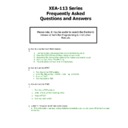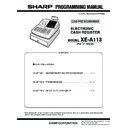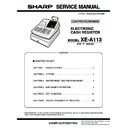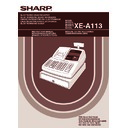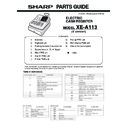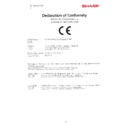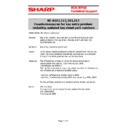Sharp XE-A113 (serv.man6) FAQ ▷ View online
XEA-113 Series
Frequently Asked
Questions and Answers
Please note, it may be useful to search the Electronic
Version of both the Programming & Instruction
Manuals
Q. How do I use the HELP MENU feature?
A.
1.
Turn key to REG and ensure there are no transactions active
2.
Press the ESC/HELP key (A Menu listing will now print)
3.
Remember the number that relates to the feature you want to select
4.
Press number, Press ESC/HELP key
5.
The instructions will now print for that feature
Q. How do I set the DATE?
A.
1.
Turn Key to the PGM position
2.
Enter the date as Day – Month – Year eg. 23102009
3.
Press #/TM/ST
4.
Turn key back to REG
Q. How do I set the TIME?
A.
1.
Turn Key to PGM position
2.
Enter Time as 24 hour Clock eg. 0930
3.
Press #/TM/ST
4.
Turn Key back to REG
Q. A little “L” shows in the left side of the screen
A. This is the battery warning, replace batteries immediately and do not power off terminal or data
will be lost.
will be lost.
Q. What is the recommended paper size for this model?
A
. Paper Roll: Width: 57.5 mm ± 0.5 mm
Max. diameter: 80 mm
Paper quality: Bond paper
(thickness: 0.06 to 0.085 mm, weight: 47 to 64 g/m2)
Paper quality: Bond paper
(thickness: 0.06 to 0.085 mm, weight: 47 to 64 g/m2)
Q. Where can I purchase paper rolls from?
A. www.purplepaper.com
Q. I have “E32” showing on the display when I try and use the till.
A. “E32” is an error code which relates to the Clerk not being signed on.
1.
Ensure key is at REG position
2.
Press “1”
3.
Press “CLK#”
4.
Clerk “1” is now signed on and a transaction can be performed.
Q. How do I program the VAT rate?
A.
1) Turn key to PGM position
2) Press #/TM/ST
3) Enter 9
2) Press #/TM/ST
3) Enter 9
4) Press X
5) Enter 1 ( 1 = VAT Number)
6) Press X
5) Enter 1 ( 1 = VAT Number)
6) Press X
7) Press 15 (15 = VAT Rate)
8) Press #/TM/ST
9) Press TL/NS
8) Press #/TM/ST
9) Press TL/NS
Q. How do I program a department to be associated with VAT1 ?
A.
1)
1)
Turn Key to PGM position
2)
Enter 00010081
3)
Press X
4)
Press Department Key
5)
Press TL/NS
Q. How do I program a department to be non VAT ?
A. Firstly you will need to create a VAT2 at Zero rate.
Then perform the following to assign a department to VAT2.
Then perform the following to assign a department to VAT2.
1) Turn Key to PGM position
2) Enter 00100081
3)
Press X
4)
Press Department Key
5)
Press TL/NS
Q. How do I program department text?
A.
1)
Turn Key to PGM position
2)
Press 1
3)
Press . (decimal point)
4)
Enter department code
5)
Press DEPT#
6)
Enter Text for department (characters can be entered using keyboard or numeric entry)
7)
Press ST
8)
Press TL
Q. How do I program Logo / Receipt text?
A.
1)
Turn Key to PGM position
2)
Press ST
3)
Press 4
4)
Press . (Decimal Point)
5)
Enter line number (1 to 6)
6)
Press X
7)
Enter Text (Max 24 Chars)
8)
Press ST (goto step 5 and enter next line or continue to step 9)
9)
Press TL
Display