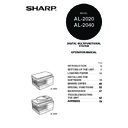Sharp AL-2020 (serv.man5) User Manual / Operation Manual ▷ View online
47
5
About interrupt copying
If you press the start (
) key to begin a copy job while a print job using the paper
tray or multi-bypass tray is in progress, the copy job will begin automatically after the
print data in the unit's memory is printed (interrupt copying). When this is done, the
print data remaining in the computer is not sent to the unit. When the copy job ends,
press the clear key twice, or press the ONLINE key once to change the unit to the
online state (p.33), or wait until the set auto clear time (p.55) elapses. The remaining
print data will be sent to the unit and printing will resume.
* Interrupt copying during two-sided printing is not possible until the print job is finished.
print data in the unit's memory is printed (interrupt copying). When this is done, the
print data remaining in the computer is not sent to the unit. When the copy job ends,
press the clear key twice, or press the ONLINE key once to change the unit to the
online state (p.33), or wait until the set auto clear time (p.55) elapses. The remaining
print data will be sent to the unit and printing will resume.
* Interrupt copying during two-sided printing is not possible until the print job is finished.
ORIGINAL PLACEMENT
Using the document glass
1
Open the original cover/SPF, and place the original.
2
Place an original face down on the document glass. Align it with the
original scale and the centering (
original scale and the centering (
) mark. Gently close the original
cover/SPF.
After placing the original, be sure to close the SPF. If left open, parts outside of
the original will be copied black, causing excessive use of toner. In addition,
toner may scatter inside the machine or the drum cartridge may suffer damage.
the original will be copied black, causing excessive use of toner. In addition,
toner may scatter inside the machine or the drum cartridge may suffer damage.
• If you start a print job while a copy job is in progress, the print job will
begin when the copy job is completed.
• The scanning function cannot be used while a copy job is in progress.
• The document glass can read up to A4 original.
• Image loss 4mm can occur at the leading and trailing edges of the
• Image loss 4mm can occur at the leading and trailing edges of the
copies. Also image loss 4.5mm in total can occur along the other
edges of the copies.
edges of the copies.
• When copying a book or an original which has been folded or a
crumpled original, press down the original cover/SPF lightly. If the
original cover/SPF is not securely closed, the copies may be striped or
blurred.
original cover/SPF is not securely closed, the copies may be striped or
blurred.
• When using the document glass to scan an original, make sure that an
original is not placed in the SPF (AL-2040).
mark
Original scale
48
Using the SPF (AL-2040)
The SPF is designed to hold up to 50 originals measuring from A5 to A4 and
weighting from 56
weighting from 56
g/m
2
to 90
g/m
2
.
1
Make sure that no original is left on the document glass.
2
Adjust the original guides to the
size of originals.
size of originals.
3
Set the originals face up in the
document feeder tray.
document feeder tray.
Use the peep hole (see the illustration at
right) to check the position of the original.
There is an original top edge mark
right) to check the position of the original.
There is an original top edge mark
▲ in the
peep hole. Align the top edge of the
original with this mark.
original with this mark.
• Before feeding originals in the document feeder tray, be sure to
remove any staples or paper clips from them.
• Before placing curled or wavy originals into the document feeder tray,
be sure to flatten them. If not, original misfeeds may result.
• If the original is placed correctly in the SPF, the SPF indicator will light
up. If the original is not placed correctly, the SPF indicator will not
light. If the SPF is not closed correctly, the indicator will blink.
light. If the SPF is not closed correctly, the indicator will blink.
• Badly damaged originals may misfeed in the SPF. It is recommended
that such originals be copied from the document glass.
• Special originals such as transparency film should not be fed through
the SPF, but should be placed directly on the document glass.
• Image loss (max. 4mm) can occur at the leading and trailing edges of
the copies. Also image loss (max. 4.5mm in total) can occur along the
other edges of the copies. It can be 6mm (max.) at the trailing edge of
the second copy of two-sided copying.
other edges of the copies. It can be 6mm (max.) at the trailing edge of
the second copy of two-sided copying.
• To stop continuous copying using the SPF, press the clear key.
• Copying using one-sided to one-sided mode:
• Copying using one-sided to one-sided mode:
Ensure that no indicator is lit among the original to copy indicators.
Original face up
Peep hole
49
5
SET THE COPY QUANTITY
Set the number of copies using the two copy quantity (
,
) keys when copying
from the document glass or copying from SPF.
• Press the right copy quantity key to set the unit digit
from 0 to 9. This key will not change the tens digit.
• Press the left copy quantity key to set the tens digit
from 1 to 9.
EXPOSURE ADJUSTMENT/PHOTO COPYING
Exposure adjustment
Copy density adjustment is not required for most originals in the automatic exposure
mode. To adjust the copy density manually or to copy photographs, the exposure
level can be adjusted in five steps manually.
mode. To adjust the copy density manually or to copy photographs, the exposure
level can be adjusted in five steps manually.
1
Press the exposure mode selector key to
select the MANUAL (
select the MANUAL (
) mode or
PHOTO (
) mode.
2
Use the light (
) and dark (
) keys to
adjust the exposure level. If exposure level
2 is selected, the two left-handmost
indicators for that level will light up
simultaneously. Also, if level 4 is selected,
the two right-handmost indicators for that
level will light up simultaneously.
2 is selected, the two left-handmost
indicators for that level will light up
simultaneously. Also, if level 4 is selected,
the two right-handmost indicators for that
level will light up simultaneously.
• Press the clear key to clear an entry if a mistake is made.
• A single copy can be made with the initial setting, i.e., when "0" is
• A single copy can be made with the initial setting, i.e., when "0" is
displayed.
The copy resolution used for AUTO and MANUAL (
) mode can be
changed. (p.55)
Tens digit
Unit digit
A4
B5
A5
A5
50
Automatic exposure adjustment
The automatic exposure level can be adjusted to suit your copying needs. This level is
set for copying from the document glass and copying from the SPF respectively.
set for copying from the document glass and copying from the SPF respectively.
1
When adjusting the automatic exposure level for copying from
the SPF, place an original in the document feeder tray and
make sure that the SPF indicator lights up. When adjusting the
level for copying from the document glass, make sure that no
original is left in the document feeder tray.
the SPF, place an original in the document feeder tray and
make sure that the SPF indicator lights up. When adjusting the
level for copying from the document glass, make sure that no
original is left in the document feeder tray.
2
Press the exposure mode selector key to
select the PHOTO (
select the PHOTO (
) mode.
3
Press and hold down the exposure mode
selector key for approximately 5 seconds.
The PHOTO (
selector key for approximately 5 seconds.
The PHOTO (
) indicator will go out and
the AUTO indicator will begin to blink. One
or two light and dark indicators
corresponding to the automatic exposure
level which has been selected will light up.
or two light and dark indicators
corresponding to the automatic exposure
level which has been selected will light up.
4
Press the light (
) or dark (
) key to
lighten or darken the automatic exposure
level as desired. If exposure level 2 is
selected, the two left-handmost indicators
for that level will light up simultaneously.
Also, if level 4 is selected, the two right-
handmost indicators for that level will
light up simultaneously.
level as desired. If exposure level 2 is
selected, the two left-handmost indicators
for that level will light up simultaneously.
Also, if level 4 is selected, the two right-
handmost indicators for that level will
light up simultaneously.
5
Press the exposure selector key. The AUTO indicator will stop
blinking and light up steadily.
blinking and light up steadily.
This automatic exposure level will remain in effect until you change it
again by this procedure.
again by this procedure.
Click on the first or last page to see other AL-2020 (serv.man5) service manuals if exist.