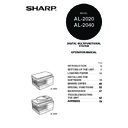Sharp AL-2020 (serv.man5) User Manual / Operation Manual ▷ View online
27
4
10
Enter the IP address, subnet
mask, and default gateway.
mask, and default gateway.
The settings in the above window are
examples.
Be sure to ask your network
administrator for the correct IP address,
subnet mask, and default gateway to be
entered.
examples.
Be sure to ask your network
administrator for the correct IP address,
subnet mask, and default gateway to be
entered.
11
Click the "Next" button.
12
Click the "Yes" button when a confirmation dialogue box appears.
Go to step 11 on page 28.
LPR (TCP/IP) direct printing
After step 1-7 on page 25-26
8
Click the "Printer Driver" button.
If you have not set the IP Address, click
the "Set the IP Address" button first and
go to step 8 on page 26.
the "Set the IP Address" button first and
go to step 8 on page 26.
• The "Ethernet Address" is indicated on the left side of the machine
near the LAN connector.
• If the machine is used on a different network after the IP address is set,
the machine will not be recognized. Enter the Ethernet Address and click
the "Initialize" button to initialize the IP address. Follow the on-screen
instructions to click the "OK" button and then the "Search" button.
the "Initialize" button to initialize the IP address. Follow the on-screen
instructions to click the "OK" button and then the "Search" button.
When "Get IP Address Automatically" is selected, the IP address may at
times change automatically. This will prevent printing. In this event,
select "Assign IP Address" and enter the IP address.
times change automatically. This will prevent printing. In this event,
select "Assign IP Address" and enter the IP address.
28
9
Read the message in the "Welcome" window and then click the
"Next" button.
"Next" button.
10
Select "LPR Direct Print" and
click the "Next" button.
click the "Next" button.
11
The printer or printers connected
to the network will be detected.
Click the printer to be configured
(the machine) and click the "Next"
button.
to the network will be detected.
Click the printer to be configured
(the machine) and click the "Next"
button.
12
In the window for setting the
destination print port name, make
sure that ":lp" appears at the end
of the IP address and click the
"Next" button.
destination print port name, make
sure that ":lp" appears at the end
of the IP address and click the
"Next" button.
13
A window appears to let you
check your entries. Make sure
that the entries are correct and
then click the "Finish" button.
check your entries. Make sure
that the entries are correct and
then click the "Finish" button.
If any of the entries are incorrect, click
the "Back" button to return to the
appropriate window and correct the
entry.
the "Back" button to return to the
appropriate window and correct the
entry.
If the machine's IP address cannot be found, make sure the machine is
powered on, make sure the network cable is connected correctly, and
then click the "Search" button.
powered on, make sure the network cable is connected correctly, and
then click the "Search" button.
Any name can be entered in "Printer Port Name" (maximum of 38
characters).
characters).
29
4
14
Select the port you want to use with the machine, and click the
"Next" button.
"Next" button.
15
Select whether or not you wish the printer to be your default
printer and click the "Next" button.
printer and click the "Next" button.
Follow the on-screen instructions.
16
When "The installation of the SHARP software is complete."
appears, click the "OK" button.
appears, click the "OK" button.
17
When the "Finish" screen appears, click the "Close" button.
This completes the installation of the software.
Using the machine as a shared printer
If the machine will be used as a shared printer on a network, follow these steps to
install the printer driver in the client computer.
install the printer driver in the client computer.
1
Perform steps 2 through 6 in "Using the machine with a USB
connection" (p.21).
connection" (p.21).
2
Click the "Custom" button.
• If you are using Windows Vista and a security warning window
appears, be sure to click "Install this driver software anyway".
• If you are running Windows 2000/XP and a warning message appears
regarding the Windows logo test or digital signature, be sure to click
"Continue Anyway" or "Yes".
"Continue Anyway" or "Yes".
After the installation, a message prompting you to restart your computer
may appear. In this case, click the "Yes" button to restart your computer.
may appear. In this case, click the "Yes" button to restart your computer.
To configure the appropriate settings in the print server, see the
operation manual or help file of your operating system.
operation manual or help file of your operating system.
30
3
Click the "Printer Driver" button.
Click the "Display Readme" button to
show information on packages that are
selected.
show information on packages that are
selected.
4
Select "Connected via the
network" and click the "Next"
button.
network" and click the "Next"
button.
5
Click the "Add Network Port"
button.
button.
If you are using Windows
98/Me/2000/XP, you can also click the
"Add Network Port" button and select
the printer to be shared by browsing the
network in the window that appears. (On
Windows Vista, the "Add Network" Port"
button does not appear.
98/Me/2000/XP, you can also click the
"Add Network Port" button and select
the printer to be shared by browsing the
network in the window that appears. (On
Windows Vista, the "Add Network" Port"
button does not appear.
6
Select the network printer that is
shared and click the "OK" button.
shared and click the "OK" button.
Ask your network administrator for the
server name and printer name of the
machine on the network.
server name and printer name of the
machine on the network.
Click on the first or last page to see other AL-2020 (serv.man5) service manuals if exist.