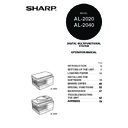Sharp AL-2020 (serv.man5) User Manual / Operation Manual ▷ View online
15
3
LOADING THE PAPER TRAY
1
Raise the handle of the paper tray
and pull the paper tray out until it
stops.
and pull the paper tray out until it
stops.
2
Remove the pressure plate lock. Rotate the pressure plate lock
in the direction of the arrow to remove it while pressing down
the pressure plate of the paper tray.
in the direction of the arrow to remove it while pressing down
the pressure plate of the paper tray.
3
Store the pressure plate lock which has been removed in step
2. To store the pressure plate lock, rotate the lock to fix it on the
relevant location.
2. To store the pressure plate lock, rotate the lock to fix it on the
relevant location.
4
Adjust the paper guides on the paper tray to the copy paper
width and length. Squeeze the lever of paper guide
width and length. Squeeze the lever of paper guide
and slide
the guide to match with the width of the paper. Move paper
guide
guide
to the appropriate slot as marked on the tray.
Pressure plate lock
A
B
Paper
guide B
guide B
Paper
guide A
guide A
16
5
Fan the paper and insert it into the tray. Make sure the edges go
under the corner hooks.
under the corner hooks.
6
Gently push the paper tray back into the unit.
Do not load paper above the maximum height line (
). Exceeding
the line will cause a paper misfeed.
• Be sure that paper is free of rips, dust, wrinkles, and curled or bent
edges.
• Make sure all the paper in the stack is the same size and type.
• When loading paper, ensure there is no space between the paper and
• When loading paper, ensure there is no space between the paper and
the guide, and check if the guide is not set too narrow causing the
paper to bend. Loading paper in these ways will result in document
skew or a paper jam.
paper to bend. Loading paper in these ways will result in document
skew or a paper jam.
• When not using the unit for an extended period, remove all paper from
the paper tray and store it in a dry place. If paper is left in the unit for
an extended period, the paper will absorb moisture from the air,
resulting in paper jams.
an extended period, the paper will absorb moisture from the air,
resulting in paper jams.
• When adding new paper to the paper tray, remove the old paper
already contained in the tray. Placing new paper on top of the paper
already contained in the tray may result in feeding two sheets at one
time.
already contained in the tray may result in feeding two sheets at one
time.
• If output paper curls, it may help to turn the paper over when loading it
in the tray.
17
3
BYPASS FEED (including special paper)
The multi-bypass tray can be used to feed standard paper, transparency film, labels,
envelopes, and other special purpose paper. Paper measuring from A6 to A4 and in
the weight range of 56
envelopes, and other special purpose paper. Paper measuring from A6 to A4 and in
the weight range of 56
g/m
2
to 128
g/m
2
can be used in this tray. (For paper weighing
from 105
g/m
2
to 128
g/m
2
, A4 is the maximum size.)
The multi-bypass tray
1
Open the multi-bypass tray and extend the tray.
• The multi-bypass tray can hold maximum of 50 sheets of paper.
(Capacity will vary depending on the type of paper loaded.)
• The original image must be smaller than the paper or media for
copying. If the original image is bigger than the paper or media, this
may cause smudges on the edges of the copies.
may cause smudges on the edges of the copies.
To close the multi-bypass tray, perform step
and then step
in the illustration and push the round projections at the right
of the tray until they click.
1
2
18
2
Set the paper guides to the paper width. Insert the paper (print
face down) all the way into the multi-bypass tray.
face down) all the way into the multi-bypass tray.
3
Press the tray select (
) key to select the multi-bypass tray.
• Paper must be fed narrow side into the feed slot.
• Special papers such as transparency film, labels, and envelopes
• Special papers such as transparency film, labels, and envelopes
must be fed one sheet at a time through the multi-bypass tray.
• When copying onto transparency film, remove each copy
promptly. Do not let copies stack up.
Note for loading envelopes
• Envelopes must be fed narrow side into the feed slot at a time.
• Do not use non-standard envelopes, and envelopes that have metal clasps, plastic
• Do not use non-standard envelopes, and envelopes that have metal clasps, plastic
snappers, string closures, windows, linings, self-adhesive, patches or synthetic
materials. Do not use envelopes that are filled with air or envelopes that have
labels or stamps attached.
materials. Do not use envelopes that are filled with air or envelopes that have
labels or stamps attached.
• Envelopes of which the surface is not flat because of embossing may cause the
copies/prints to become smudged.
• Under high humidity and temperature conditions the glue flaps on some envelopes
may become sticky and be sealed when copied/printed.
• Use only envelopes which are flat and crisply folded. Curled or poorly formed
envelopes may be poorly printed or may cause misfeeds.
• Be sure to select either Com10, DL, C5 or Monarch on the paper size setting of the
printer driver. (For detailed information on printer driver, refer to the online manual.)
• It is recommended that you perform a test print before performing the actual copy/
print job.
Note for loading thick paper
Copying on thick paper requires higher fusing temperature setting. Set the user
program 29 to "2 (High)" when using thick paper. (See page 55 and 56.)
program 29 to "2 (High)" when using thick paper. (See page 55 and 56.)
Print face
Click on the first or last page to see other AL-2020 (serv.man5) service manuals if exist.