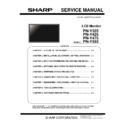Sharp PN-Y325 Service Manual ▷ View online
PN-Y325/Y425/Y475/Y555 IMPORTANT INFORMATION FOR SERVICING THE DISPLAY 3-1
CHAPTER 3.
IMPORTANT INFORMATION FOR SERVICING THE DISPLAY
・Use only designated parts for your safety.
・Make sure to disconnect AC power supply before service.
・The monitor for servicing is set to schedule function, the actions for servicing are changed depending on the timing. Therefore, refer to
the followings.
<e.g.>
The following settings on the schedule 1 are explained as the customer sets the power ON time to 9:00, sets the power OFF time to
21:00 and sets the repeat mode to All day.
(1) When the servicing (The main power is ON/OFF) is done out of the schedule setting range ( e.g. Servicing finish time is 8:00)
After finishing the servicing, the schedule of the power ON time 9:00 is activated by turning OFF the power with the remote controller.
(2) When the servicing (The main power is ON/OFF) is done within the schedule setting range ( e.g. Servicing finish time is 19:00)
After finishing the servicing, open the schedule 1 of the main menu and confirm that the power OFF time is set to 21:00. Then, the
schedule of the power OFF time is activated by pressing the [ENTER] button.
* If this setting is not done, the schedule of the power OFF time could not be activated. Therefore, be sure to do this setting.
1. Main PWB, LCD MODULE, PARTS REPLACEMENT PROCEDURES
The following information as well as user setting information are saved to the EEPROM (U409) controlled by main firmware.
<INFORMATION STORED IN THE EEPROM’S (U409) CONTROLLED BY THE MAIN FIRMWARE.>
・MODEL NAME
・USAGE TIME*1
・WHITE BALANCE SETTING VALUE*1
・SYSTEM LOG
When the MAIN PWB are replaced, initialize the monitor or do the settings due to the above information is saved in the EEPROM (U409) of
the MAIN PWB.
And, perform the "FACTORY RESET" after replacing the parts.
1-1. INFORMATION ITEMS
SERIAL NUMBER
The machine has its own serial number which is described on the nameplate at the back of the machine.
→Refer to “CHAPTER 4. 2-3.How to Set up Serial Number
→Refer to “CHAPTER 4. 2-3.How to Set up Serial Number
USAGE TIME
This information is linked with the LCD module. When replacing the I/F PWB, read the information before
replacement, and write it to the new I/F PWB after replacement. It is necessary to initialize this setting when
the LCD module is replaced.
→Refer to “CHAPTER 4. 2-3.How to Set up USAGE TIME”
→Refer to “CHAPTER 4. 2-3.How to Set up USAGE TIME”
WHITE BALANCE
SETTING VALUE
This information is linked with the LCD module. When replacing the I/F PWB, read the information before
replacement, and write it to the new I/F PWB after replacement. Execute resetting when the LCD module is
replaced.
→Refer to “CHAPTER 4. 2-2.How to Adjust White Balance”
→Refer to “CHAPTER 4. 2-2.How to Adjust White Balance”
SYSTEM LOG
This information is included in user operation and system information.
→Refer to “CHAPTER 4. 2-5. How to Retrieve Log Data”
→Refer to “CHAPTER 4. 2-5. How to Retrieve Log Data”
9:00
21:00
[ON]
[OFF]
8:00
19:00
(1)
(2)
: ‘14/September
PN-Y325/Y425/Y475/Y555 IMPORTANT INFORMATION FOR SERVICING THE DISPLAY 3-2
1-2. MAIN PWB REPLACEMENT PROCEDURES
1) Read the following information from the monitor before replacement of the I/F PWB.
・SERIAL NUMBER
・USAGE TIME
・WHITE BALANCE VALUE
(MEMO)
・
If the machine does not operate before replacement and reading cannot be made, this procedure is not required.
2) Replace the Main PWB and execute FACTORY RESET.
→ Refer to “CHAPTER 4. 1-8. FACTORY RESET”
3) Each service part has the firmware written in it. If necessary, the firmware should be updated to the latest.
→ Refer to “CHAPTER 5 FIRMWARE UPDATE PROCEDURES”
4) Set the MODEL TYPE depending on the destination. The default destination of service parts is “JP.”
→ Refer to “CHAPTER 4. 1-7. MODEL TYPE”
5) Write the information read in the above step 1).
When the reading cannot be executed, perform the following operation.
--- Set “0” to USAGE TIME and perform initialization.
--- Reset the WHITE BALANCE set values.
6) Write the serial number.
→ Refer to “CHAPTER 4. 2-3.How to Set up Serial Number
7) Reset system log information.
→ Refer to “CHAPTER 4. 2-5. How to Retrieve Log Data”
1-3. LCD MODULE REPLACEMENT PROCEDURES
1) Set “0” to USAGE TIME and perform initialization.
2) Reset the WHITE BALANCE set values.
3) Reset the system log and the temperature log information.
→ Refer to “14-8. OTHER FUNCTIONS”
2. TENTATIVE STAND FOR MAIN UNIT (PN-Y425/Y475/Y555)
In case a tentative stand is required for installation, use the one for PN-E421 etc.
Parts code
UKOG-1003MPZZ
<Caution>
- The stand is not for permanent usage. Use it only tentatively.
- This stand is not a jig which allows service or maintenance while the monitor is standing straight.
- Make sure that the stand is used only by a service tech, not by others.
: ‘14/September
PN-Y325 SERVICE MENU/VARIOUS SETTING TOOL OPERATING PROCEDURES 4 - 1
CHAPTER 4.SERVICE MENU/VARIOUS SETTING TOOL OPERATING PROCEDURES
1.
OPERATING PROCEDURES
In the Service Menu, the product information (Version of the firmware, etc.) can be confirmed and change the settings which are related
with the monitor operations.
When the "Do not set up." parts in the "1-2.SERVICE MENU LIST" are changed, the displayed image could be affected. If the "Do not
set up." parts in the "1-2.SERVICE MENU LIST" are changed, there is no way to restore the settings. Therefore, do not change those
settings or take notes or take pictures of each setting before changing the settings.
1-1 . SERVICE MENU DISPLAY
After pressing [SIZE] key on remote control for approx. 5 seconds (LED is flashing, "F" appears on upper left of the screen),
and then pressing [BRIGHT -(
and then pressing [BRIGHT -(
←)] [VOL -(↓)] [BRIGHT +(→)][VOL +(↑)] keys in series, SERVICE MENU1 will be
displayed.
1-2.SERVICE MENU LIST
0
F/W VERSION
Displays firmware version.
1
PANEL_ID
Displays Panel ID. The value varies depends on the size of the panel.
Do not change.
2
USAGE TIME
Displays total lighting time of backlight.
3
EEPROM INIT
Do not set up.
4
AGING MODE
Executes aging of a monitor.
5
CLR_TEMP_R
WHITE BALANCE (RED)
6
CLR_TEMP_G
WHITE BALANCE (GREEN)
7
CLR_TEMP_B
WHITE BALANCE (BLUE)
8
AUTO_COLOR
Do not set up.
9
ADC_GAIN_R
Do not set up.
10
ADC_GAIN_G
Do not set up.
11
ADC_GAIN_B
Do not set up.
12
ADC_OFFSET_R
Do not set up.
13
ADC_OFFSET_G
Do not set up.
14
ADC_OFFSET_B
Do not set up.
15
YPBPR_PHASE
Do not set up.
16
AQ INDEX
Audio output setting.
Do not set up.
17
DUMP PQ FROM TV
Do not set up.
18
.LOAD PQ to TV
Do not set up.
19
DUMP AQ FROM TV
Do not set up.
20
LOAD AQ to TV
Do not set up.
21
PANEL FLIP
Rotates video display by 180 degrees.
22
DEBUG MODE
Do not set up.
23
THERMAL CONTROL
Displays current internal temperature.
24
MODE TYPE
Sets up destination.
JP:For Japan
US:For North America
EU:For Europe
CN:For China
25
STANDBY OPTION
Selects whether to turn off backlight before entering input signal standby mode / standby mode.
Do not change the setting.
26
BACKLIGHT OFF COLOR
Selects the color while backlight is turned off.
Do not change the setting.
27
W/B PERIOD
Sets up an interval (in msec) between white and black backlight off color while the backlight off
color is set to WHITE/BLACK.
Do not change the setting.
28
REPAIR
Do not set up.
29
FACTORY RESET
Initializes to the factory default.
PN-Y325 SERVICE MENU/VARIOUS SETTING TOOL OPERATING PROCEDURES 4 - 2
0.F/W VERSION:
1.PANEL_ID:
2.BLHOUR:
3.EEPROM INIT
4.AGING MODE
5.CLR_TEMP_R
Press OK
190
0
Press OK
Off
255
1) Move the cursor to a setting item and press “ENTER” button.
2) Check the changes or contents in the setting.
<Caution>
Make sure to reboot main power after displaying SERVICE MENU.
(Otherwise, the color in D-SUB[RGB] may not be displayed properly.)
The DISPLAY/ MODE/ SIZE buttons stop working if the SERVICE MENU is displayed while playing a file in USB mode.
Switch to other input mode and display
SERVICE MENU to use DISPLAY/ MODE/ SIZE buttons.
When setting up STANDBY OPTION and selecting USB mode in “SETUP” – “SCHEDULE” – “Input”, go into “SETUP” – “STANDBY
MODE” and select “STANDARD”. (The standby mode does not work properly if the “STANDBY MODE” is set to “LOW POWER”.)
<MEMO>
You are not allowed to change model name in PN-Y series.
You are not allowed to set serial number in SERVICE menu in PN-Y series. Use service tool instead.
1-3.Default
No.
Contents
PN-Y325
PN-Y425
PN-Y475
PN-Y555
1
PANEL_ID 168
189 190 191
2
USAGE TIME
0
0 0 0
4
AGING
MODE
OFF OFF OFF OFF
5
CLR_TEMP_R 255
225 225 255
6
CLR_TEMP_G 225
251 245 244
7
CLR_TEMP_B 217
251 218 240
16
AQ INDEX
13
14 14 14
21
PANEL
FLIP
ON OFF OFF OFF
25
STANDBY
OPTION
0 0 0 0
26
BACKLIGHT
OFF
COLOR WHITE WHITE WHITE WHITE
27
W/B
PERIOD
40 40 40 40
Click on the first or last page to see other PN-Y325 service manuals if exist.