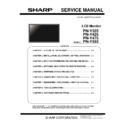Sharp PN-Y325 Service Manual ▷ View online
PN-Y325/Y425/Y475/Y555 INSTALLATION, ADJUSTMENT, SETTING 2 - 21
ITEMS
CONTENT
SETUP
DATE/TIME SETTING
Set the date and time. Press
or to select the date and time, and press
or to change the numerical values.
Set the time on a 24-hour basis.
SCHEDULE
You can turn the power on/off at a specified time.
Files in a USB flash drive can also be played at a specified time.
LANGUAGE
Sets the display language for the menu screen.
INPUT SELECT
HDMI
Select the input mode to be used in HDMI input terminals.
D-SUB
Select the input mode to be used in D-Sub input terminal. Select SET after
selecting the input mode, and then press [ENTER].
AUDIO OPTION
AUDIO
OUTPUT
Sets the volume of sound output from the audio output terminals.
SPEAKER
Select whether or not speakers are used.
LAN Setup
Configures the settings to control the monitor from the computer via LAN.
ID SETTING
Assigns ID numbers to monitors connected in a daisy chain, using the
RS-232 cables.
The numbers 0 to 25 are available for ID numbers.
If “0” is set, the system regards this as the state where no ID number is
set.
MULTI
ENLARGE
Sets whether or not to use the enlarge function.
ADVANCED
ENLARGE H / ENLARGE V
... Sets the number of screen splits (number of monitors) in the
horizontal/vertical direction used for the enlargement.
ENLARGE-POS
... Specify the split screen to be displayed when the enlargement function
is used.
BEZEL ADJUST
... When ENLARGE is set to ON, sets whether or not to use the frame
correction function.
THERMAL SENSOR SETTING
Select the installation direction of the monitor.
LANDSCAPE.............Landscape orientation
PORTRAIT................Portrait orientation
OPERATION MODE
MODE1 ...OFF IF NO OPERATION is set to ON, and STANDBY MODE is
set to LOW POWER.
(These settings can not be changed.)
MODE2 ...Will perform standard operation. OFF IF NO OPERATION is set
to OFF, and STANDBY MODE is set to
STANDARD. These settings can be changed.
STANDBY MODE
When STANDARD is selected, startup time from standby mode is
reduced. Note, however that, more power will be consumed in standby
mode.
When LOW POWER is selected, current consumption is reduced while the
monitor is in standby mode. Note, however, that the
startup time from standby mode becomes longer.
If set to LOW POWER, RS-232C commands cannot be used in standby
mode and control via LAN is disabled.
When set to LOW POWER, the monitor enters power standby mode rather
than input signal standby mode when there is no
input signal, and therefore the monitor does not wake up when a signal is
input.
OFF IF NO OPERATION
Determines whether or not to set the monitor to go into standby mode
when there is no operation from the remote control unit,
RS-232C commands, or LAN for more than the set time.
POWER ON DELAY
You can delay the screen display after the monitor is turned on. The period
can be set up to 60 seconds in units of 1 second.
When this function is activated, the power LED flashes (at approx. 1
second interval) in orange.
PN-Y325/Y425/Y475/Y555 INSTALLATION, ADJUSTMENT, SETTING 2 - 22
ITEMS
CONTENT
SETUP AUTO
INPUT
CHANGE
SCAN MODE (HDMI[AV])
ADJUSTMENT LOCK
You can disable operations on the monitor and the remote control unit that
use buttons.
MONITOR
BUTTONS
UNLOCKED...Enables operation.
LOCK ALL...No operations are possible.
LOCK EXCEPT POWER...All operations other than turning the power
on/off are disabled.
REMOTE
CONTROL
UNLOCKED...Enables operation.
LOCK ALL...No operations are possible.
LOCK EXCEPT VOLUME...Only volume adjustment is possible. Other
operations are disabled.
LOCK EXCEPT POWER...All operations other than turning the power
on/off are disabled.
To disable ADJUSTMENT LOCK, press SIZE until “F” appears in the upper left corner of the screen. Then,
press
,,andin this sequence before “F” disappears.
LED
Specifies whether to light the power LED.
SCREEN MOTION
Residual images are reduced by moving the screen.
Specify a time period (operating interval) until SCREEN MOTION starts.
POWER MANAGEMENT
POWER MANAGEMENT determines whether or not to switch modes from
no signal to the input signal standby mode.
AUTPLAY
Set the type of file to be automatically played from a USB flash drive.
ALL RESET
Resets the settings to the factory default settings. (The settings in LAN
SETUP are retained.)
<MEMO>
• If COLOR MODE is set to sRGB, the following items cannot be set.
WHITE BALANCE, PRESET, USER and GAMMA
• When the COLOR MODE is set to HIGH ILLUMINANCE or VIVID, GAMMA can not be adjusted.
• When ENLARGE is used, the SCREEN MOTION function is disabled.
• Even if LED is set to OFF, the power LED lights when a temperature alert occurs.
PN-Y325/Y425/Y475/Y555 INSTALLATION, ADJUSTMENT, SETTING 2 - 23
3-2.Enlarge
• You can align several monitors and integrate them into a single large screen to display.
• Up to 5 monitors can be aligned in both the horizontal and vertical directions.
• Each monitor displays enlarged views of separated images.
(Example)
Horizontal direction: 2 monitors
Vertical direction: 2 monitors
Horizontal direction: 3 monitors
Vertical direction: 2 monitors
Setting procedure
Set using MULTI in the SETUP menu.
1. Set ENLARGE to ON.
2. Select ADVANCED.
3. Set the number of monitors aligned in the horizontal direction in ENLARGE H.
4. Set the number of monitors aligned in the vertical direction in ENLARGE V.
5. Set the section of the separated image to be displayed on each monitor in ENLARGE-POS.
1) Press [ENTER].
2) Press or to select position, then press [MENU].
Enlarge
You can align 4, 9, 16, or 25 monitors and integrate them into a single large screen to display.
Enlarged views of separated images are displayed in each monitor.
PN-Y325/Y425/Y475/Y555 INSTALLATION, ADJUSTMENT, SETTING 2 - 24
3-2.SCHEDULE
You can set the time to switch the motion on and off.
A file in a USB flash drive can also be played at a specified
time. Set “[INPUT]” in SCHEDULE to “USB”, and create a play list.
Set this function with SCHEDULE in the SETUP [MENU].
1. Insert the USB flash drive into a USB port on the monitor.
2. Press
orto select the SCHEDULE number, and press
[ENTER].
3. Set the SCHEDULE. (See below)
Move through the items with
or, and [DISPLAY] the settings
of an item with [ENTER].
4. Press [MENU].
SCHEDULE becomes effective.
(1) ON/OFF
Enable/disable the SCHEDULE.
(2) ON TIME
Specify the time the power turns on with
or.
Set the time on a 24-hour basis.
When you have finished, select [OK] with
orand press
[ENTER].
(3) OFF TIME
Specify the time the power turns off with
or.
Set the time on a 24-hour basis.
When you have finished, select [OK] with
orand press
[ENTER].
(4) REPEAT MODES
Select the day of the week the schedule will be executed
with
or, and specify with [ENTER].
• ONLY ONCE
The SCHEDULE will be executed once only regardless of the day
of the week.
• EVERY SUN - EVERY SAT
Executes the SCHEDULE on the specified day every week.
Multiple days of the week can be specified.
(5) [INPUT]
Specify the [INPUT] mode at power on with
or.
(6) PLAYLIST SETTING
This only appears when [INPUT] is set to [USB].
Use to create a playlist for automatic [DISPLAY]/playback of files
in a USB flash drive.
• Image files and video files can be combined in the same playlist.
• Audio files cannot be used.
1. Select the type of file to be set in the list with
or, and press
[ENTER].
• A list of folders or files of the selected type (Photo/Video)
appears.
2. Select a file with
or, and press [ENTER] to set the file.
• When a file is selected and set, it appears in the left area.
• When you select a file in the left area and press [ENTER], it
disappears from the left area.
• To move up a folder, select [..] and press [ENTER].
• To change the file type, press [..] to return to the selection
screen, or press [DISPLAY], select [Media Type] with
or,
and press [ENTER]. When [Photo] is selected, image files
appear, and when [Video] is selected, only video files appear.
• To sort the files in the folder, press [DISPLAY], select [Sort]
with
or, and press [ENTER]. Pressorto select an item
from the following, and press [ENTER].
Type... Sorts the files according to the type of video files. This
item does not appear for image files.
Date... Sorts the files according to the modified date and time.
Name... Sorts the files according to their names.
• To change the file view, press [DISPLAY], select [Normal
Parser] or [Recursive Parser] with
or, and press [ENTER].
When an option is selected, the file view changes as follows:
Normal Parser
Folders and files are displayed in the hierarchy of the USB
flash drive.
Recursive Parser
All image files or all video files are shown together, regardless
of the hierarchy of the USB flash drive.
3. Press [DISPLAY].
4. Press
orto select [Save list], and press [ENTER].
• The list displayed in the left area is saved as playlist. If you make
changes to a playlist, use [Save list] to save the changed list.
5. Press [SIZE].
(7) PLAY
It appears only after the playlist is saved.
It starts the playlist.
Press [INPUT] to pause the playlist.
Click on the first or last page to see other PN-Y325 service manuals if exist.